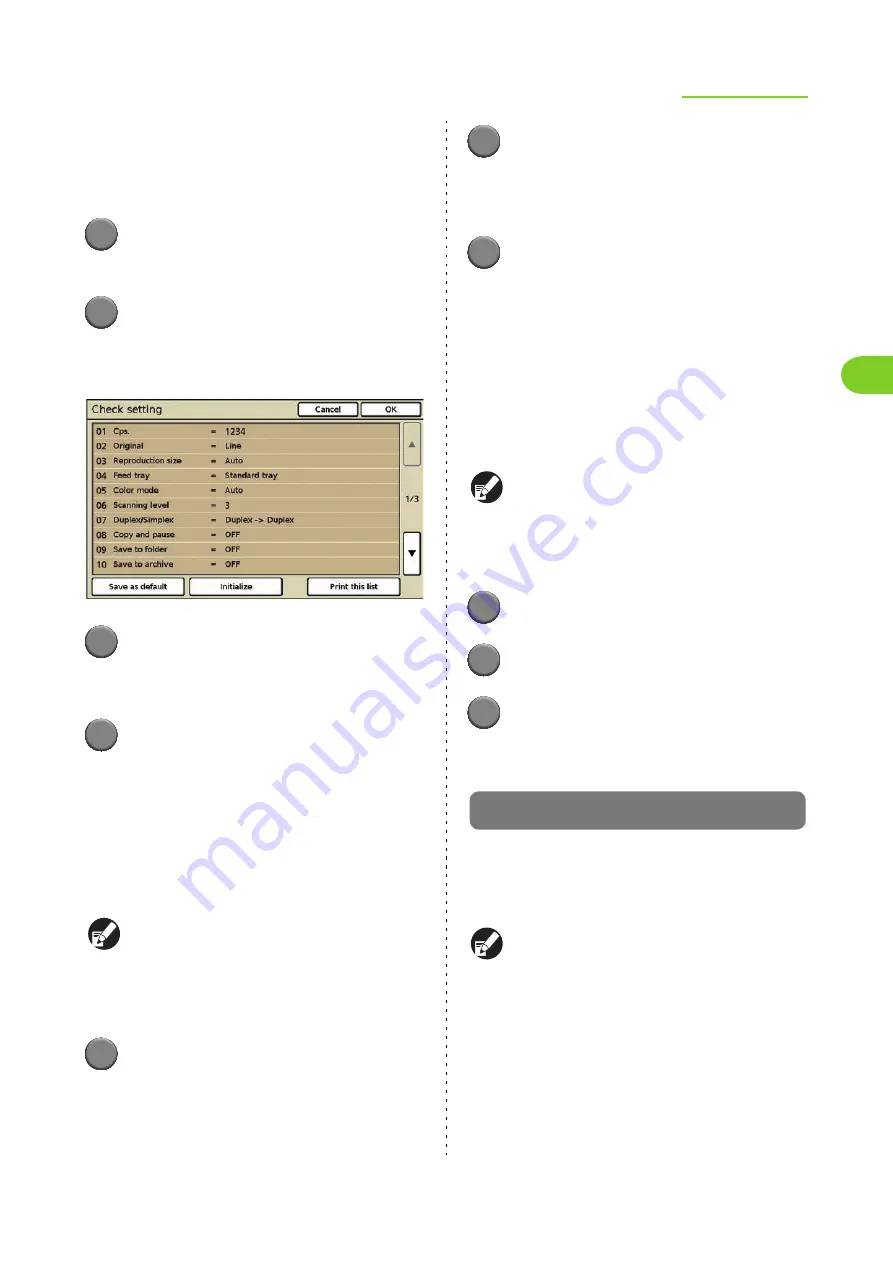
2-19
Copying Functions
2
ComColor Series User’s Guide 09
●
Confirming the Settings and
Printing a List of the Settings
Confirm the settings and print the settings as a list.
1
Press [Functions] on the copy
mode screen.
2
Press [Check setting].
The [Check setting] screen is displayed.
Check the current settings.
3
Press [Print this list].
The copy mode settings are printed and the
[Check setting] screen is displayed.
4
Press [OK].
The previous screen is displayed.
●
Registering the Default Values
Confirm the current settings, and register them as
the default values.
The user who is logged in can register the user's
own default values when [Login setting] has been
set to [Required]. Only administrator can register
the common use default values when [Login
setting] has been set to [Not required].
1
Press [Check setting].
The [Check setting] screen is displayed.
Check the current settings.
2
Press [Save as default].
The current settings are registered as the default
values of copy mode for the user that is currently
logged in.
3
Press [OK].
The settings are confirmed and the previous
screen is displayed.
●
Clearing the Default Values
Return the registered default values to those set by
the administrator. (If the administrator has not
registered the default values, the factory values
return.)
The user who is logged in can clear the user's
own default values when [Login setting] has been
set to [Required]. Only administrator can clear the
common use default values when [Login setting]
has been set to [Not required].
1
Press [Check setting].
2
Press [Initialize].
3
Press [OK].
The settings are confirmed and the previous
screen is displayed.
Save/Call setting
Frequently used settings information can be
registered and retrieved later as needed. You can
register up to 10 settings with multiple combined
functions.
You can also display the [Save/Call setting]
screen by pressing the [
∗
] key on the operation
panel in copy mode.
You can register the following settings in copy
mode.
Summary of Contents for 7150R
Page 40: ...38 ComColor Series User s Guide 09...
Page 41: ...1 ComColor Series User s Guide 09 Printer Driver...
Page 78: ...1 38 1 Printer Driver ComColor Series User s Guide 09...
Page 79: ...2 ComColor Series User s Guide 09 Copy...
Page 134: ...2 56 2 Copy ComColor Series User s Guide 09...
Page 135: ...3 ComColor Series User s Guide 09 Scanner...
Page 150: ...3 16 3 Scanner ComColor Series User s Guide 09...
Page 151: ...4 ComColor Series User s Guide 09 Printer...
Page 167: ...5 ComColor Series User s Guide 09 RISO Console...
Page 181: ...6 ComColor Series User s Guide 09 Appendix...
Page 201: ...Please contact following for supplies and service Copyright 2014 RISO KAGAKU CORPORATION...






























