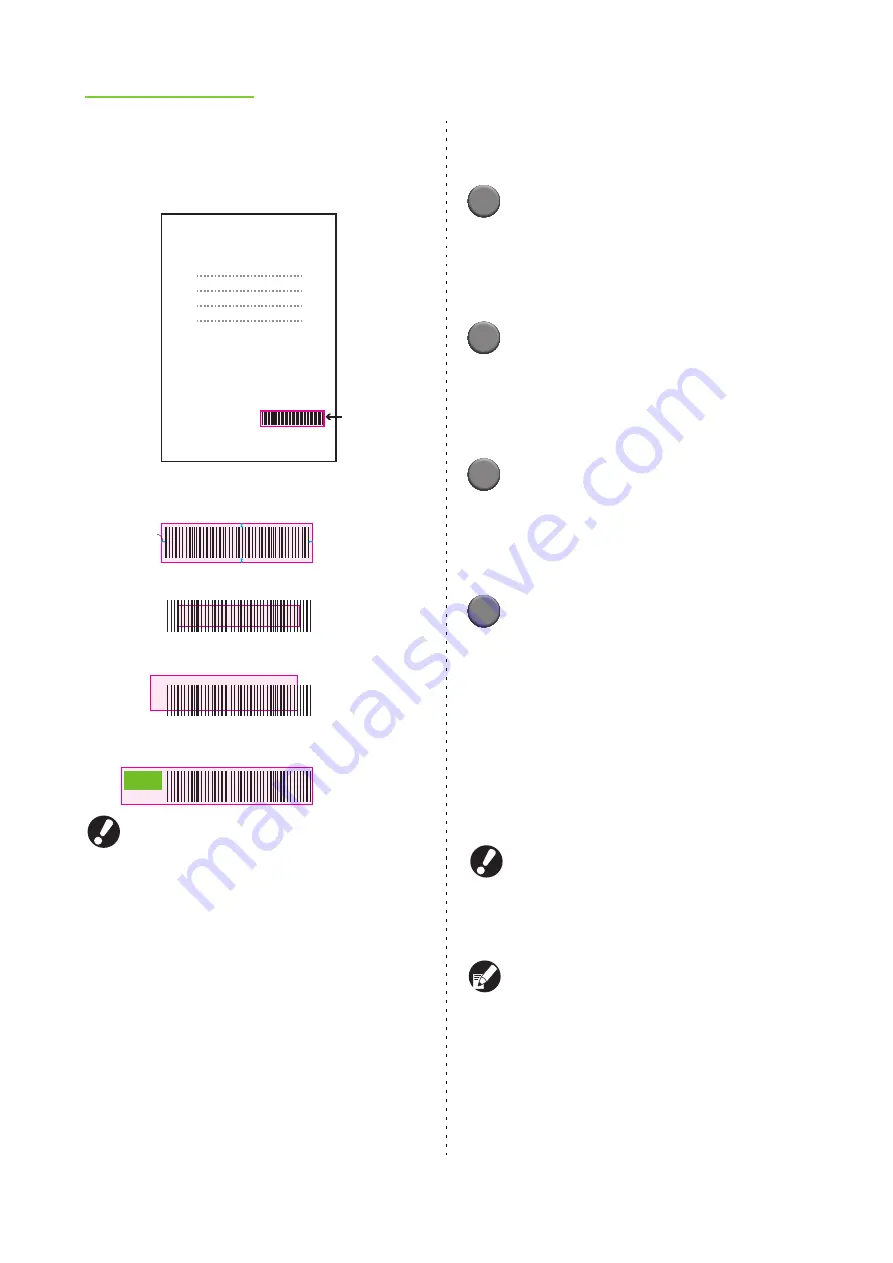
1-18
ComColor Series User’s Guide 09
If the specified area is not neatly aligned, correct
the "a barcode area definition file" with the attached
barcode area definition application.
●
In an area specified using the barcode print
function, regardless of the color of the original,
the base color is white, and the barcode color
is black.
●
The type of targeted barcodes is one-
dimensional. If the barcodes are two-
dimensional (e.g., QR code), you do not need
to perform this setting.
●
If you print using different resolutions for the
application that has created the original and
the printer, barcodes may not be able to be
read correctly even using this function.
■
The flow of printing a barcode
original
1
Save an original to the printer
driver as a PRN format file.
Set [Output] to [Save as a file] in the [Basic] tab,
and specify a directory from [Details]. Perform the
output setting as needed.
2
Specify a barcode area, and save it
in CSV format.
Activate the barcode area definition application,
open the print format file mentioned in step
a
and
specify a barcode area.
3
Register a barcode area definition
file to the printer driver.
Register the CSV format file mentioned in step
b
to the printer driver. ("Barcode area file entry"
(p. 1-37))
4
Print an original with a barcode in
the printer driver.
Select the [Barcode area definition] in the printer
driver's [Image] tab, select a barcode area
definition file, and print.
Select the [Barcode area proof] check box, click
[OK], and a printout to check is output. Check
whether the specified area is out of alignment. If it
is, return to step
b
. If it is not, uncheck [Barcode
area proof] and click [OK].
For information on installing the "Barcode area
definition application" and on step
b
, see "Using the
Barcode Area Definition Application" in the "Basic
Guide".
Set a frequently used original to the default. You can
omit some necessary settings and perform barcode
printing easily.
Request for Toner
Collection
●
Surround the barcode with a margin of around
1 mm (0.04") or more
●
RISO KAGAKU CORPORATION
Correct Specification
Specified
barcode area
(shaded part)
●
Do not surround an area smaller than the
barcode
●
Do not surround an area which is not aligned
with the barcode
●
Do not include another object with the barcode
Content other than the black lines included in the area
will be printed out white (disappear).
1 mm
(0.04")
OK
NO
NO
NO
Summary of Contents for 7150R
Page 40: ...38 ComColor Series User s Guide 09...
Page 41: ...1 ComColor Series User s Guide 09 Printer Driver...
Page 78: ...1 38 1 Printer Driver ComColor Series User s Guide 09...
Page 79: ...2 ComColor Series User s Guide 09 Copy...
Page 134: ...2 56 2 Copy ComColor Series User s Guide 09...
Page 135: ...3 ComColor Series User s Guide 09 Scanner...
Page 150: ...3 16 3 Scanner ComColor Series User s Guide 09...
Page 151: ...4 ComColor Series User s Guide 09 Printer...
Page 167: ...5 ComColor Series User s Guide 09 RISO Console...
Page 181: ...6 ComColor Series User s Guide 09 Appendix...
Page 201: ...Please contact following for supplies and service Copyright 2014 RISO KAGAKU CORPORATION...






























