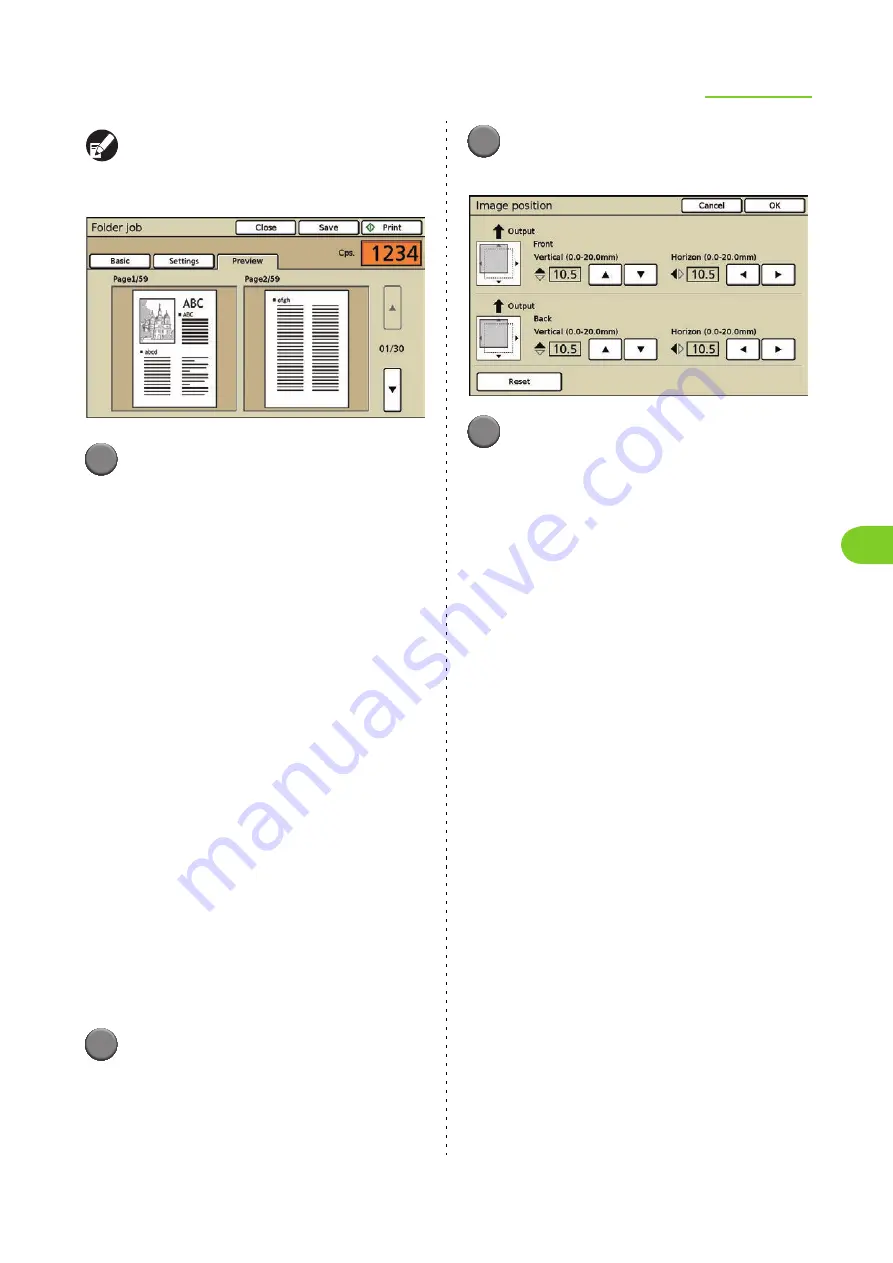
4-13
Managing Jobs
4
ComColor Series User’s Guide 09
●
To view the current settings, press [Settings].
●
To preview the print image of a folder job, press
[Preview].
4
Press [Print] or [Save].
The specified operation is executed.
●
Image position
Adjust the printing position of images. You can
adjust the printing position ± 20 mm (13/16") up,
down, left, or right. When performing duplex
printing, the front and back sides can be adjusted
separately.
When you adjust the image position, an illustration
indicating the adjusted image position is displayed.
[
S
]
Move up 0.5 mm (0.02") each time the button is
pressed.
[
T
]
Move down 0.5 mm (0.02") each time the button is
pressed.
[
X
]
Move to the right 0.5 mm (0.02") each time the button
is pressed.
[
W
]
Move to the left 0.5 mm (0.02") each time the button
is pressed.
[Reset]
Reset all adjusted positions to 0 mm.
1
Press [Image position] on the
[Details] (or [Suspending]) screen
for the selected job.
The [Image position] screen is displayed.
2
Press [
S
] [
T
] [
W
] or [
X
] to adjust
the image position.
3
Press [OK].
The settings are confirmed and the previous
screen is displayed.
●
Feed tray
You can select the feed tray to use and configure
the paper size and paper type settings.
For operations, see "Feed tray" (p. 2-10) in "Copy".
Summary of Contents for 7150R
Page 40: ...38 ComColor Series User s Guide 09...
Page 41: ...1 ComColor Series User s Guide 09 Printer Driver...
Page 78: ...1 38 1 Printer Driver ComColor Series User s Guide 09...
Page 79: ...2 ComColor Series User s Guide 09 Copy...
Page 134: ...2 56 2 Copy ComColor Series User s Guide 09...
Page 135: ...3 ComColor Series User s Guide 09 Scanner...
Page 150: ...3 16 3 Scanner ComColor Series User s Guide 09...
Page 151: ...4 ComColor Series User s Guide 09 Printer...
Page 167: ...5 ComColor Series User s Guide 09 RISO Console...
Page 181: ...6 ComColor Series User s Guide 09 Appendix...
Page 201: ...Please contact following for supplies and service Copyright 2014 RISO KAGAKU CORPORATION...






























