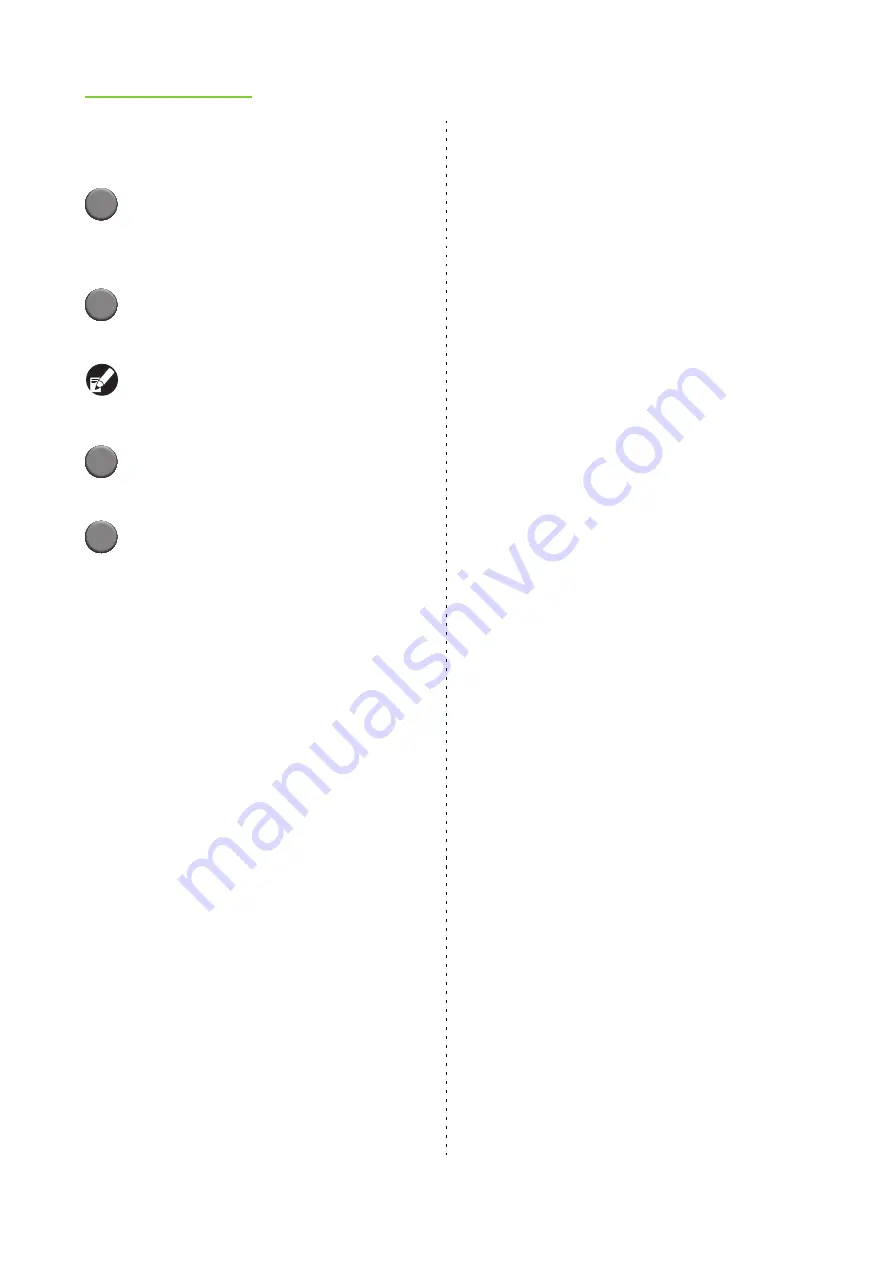
5-14
ComColor Series User’s Guide 09
●
Downloading Scanned Jobs to
a Computer
1
Select the check box of the
scanned job to download.
You can select one job.
2
Click [Download].
The [Download file] dialog box is displayed.
For a job with a PIN code, the [Input the PIN code]
screen is displayed. Enter the PIN code and click
[OK].
3
Click [Save].
The [Save As] dialog box is displayed.
4
Specify the destination folder and
file name, and then click [Save].
The scanned data is saved to the computer.
Summary of Contents for 7150R
Page 40: ...38 ComColor Series User s Guide 09...
Page 41: ...1 ComColor Series User s Guide 09 Printer Driver...
Page 78: ...1 38 1 Printer Driver ComColor Series User s Guide 09...
Page 79: ...2 ComColor Series User s Guide 09 Copy...
Page 134: ...2 56 2 Copy ComColor Series User s Guide 09...
Page 135: ...3 ComColor Series User s Guide 09 Scanner...
Page 150: ...3 16 3 Scanner ComColor Series User s Guide 09...
Page 151: ...4 ComColor Series User s Guide 09 Printer...
Page 167: ...5 ComColor Series User s Guide 09 RISO Console...
Page 181: ...6 ComColor Series User s Guide 09 Appendix...
Page 201: ...Please contact following for supplies and service Copyright 2014 RISO KAGAKU CORPORATION...






























