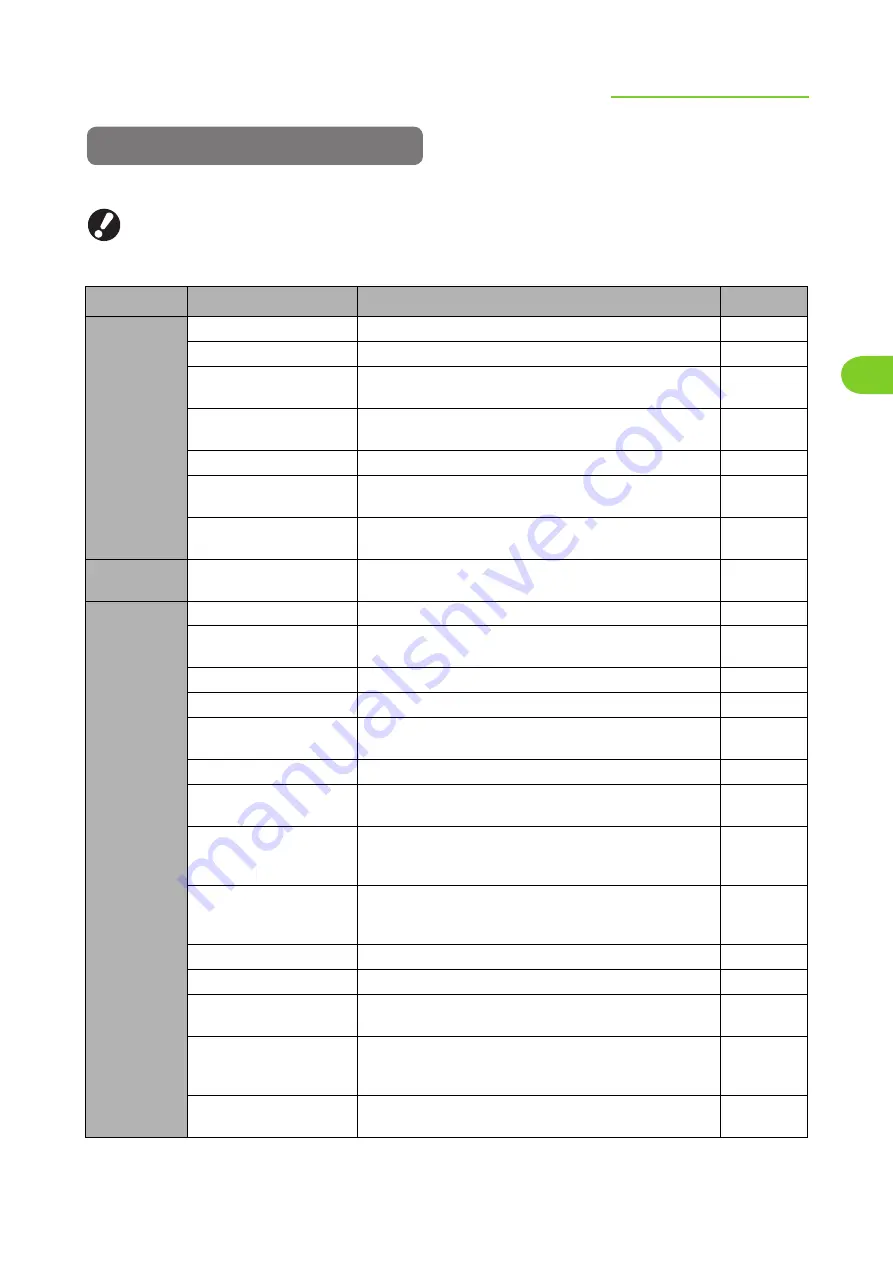
2-7
Overview of Copy Operations
2
ComColor Series User’s Guide 09
List of Settings
The following is a list of copy mode settings.
●
The settings displayed on the screen vary depending on the selected item and how the administrator has
configured the settings.
●
An option setting is displayed only when optional equipment required for that setting has been connected.
Setting
Description
See
[Basic]
Select color or monochrome printing.
Use this to reduce or enlarge the copied image.
Change the feed tray, paper type, and feed control
settings according to the paper to be copied.
Select the original type to perform the appropriate
image processing and print the scanned data.
Adjust the scanning density of originals.
Specify the sides of the original to be read and the sides of
the paper to be printed on.
*
1
Up to 4 frequently used functions can be registered to
the direct access area.
[Selections]
1
Up to 16 frequently used functions can be registered to
the selections screen.
[Functions]
1
Register the current settings as the default values.
Confirm the current settings and print the settings
information.
Up to 10 frequently used settings can be registered.
Set various finishing settings by selecting an output image.
To check the printing result when copying a large number
of copies, the machine stops after printing one set.
*
1
Print one or more copies of previously copied original data.
*
1
Save scanned originals as data to the machine. You
can retrieve the data and print it when needed.
4
Save scanned originals as data to an external controller.
You can retrieve the data and print it when needed. (When
using the optional ComColorExpress IS1000C/IS950C)
Copy all originals together, even when copying a large
quantity of originals that cannot be loaded at one time
in the ADF.
Specify the scanning size of the original.
2
*
3
Specify this option when the original has multiple sizes.
Erase shadows that appear in the center of copies
when an open book is copied.
Specify Multi-up(Plural) (arranges continuous pages on
one sheet) and Multi-up(Single) (arranges multiple
copies of one page on one sheet) copying.
Stamp the page number, date, etc. on the header or
footer.
Summary of Contents for 7150R
Page 40: ...38 ComColor Series User s Guide 09...
Page 41: ...1 ComColor Series User s Guide 09 Printer Driver...
Page 78: ...1 38 1 Printer Driver ComColor Series User s Guide 09...
Page 79: ...2 ComColor Series User s Guide 09 Copy...
Page 134: ...2 56 2 Copy ComColor Series User s Guide 09...
Page 135: ...3 ComColor Series User s Guide 09 Scanner...
Page 150: ...3 16 3 Scanner ComColor Series User s Guide 09...
Page 151: ...4 ComColor Series User s Guide 09 Printer...
Page 167: ...5 ComColor Series User s Guide 09 RISO Console...
Page 181: ...6 ComColor Series User s Guide 09 Appendix...
Page 201: ...Please contact following for supplies and service Copyright 2014 RISO KAGAKU CORPORATION...






























