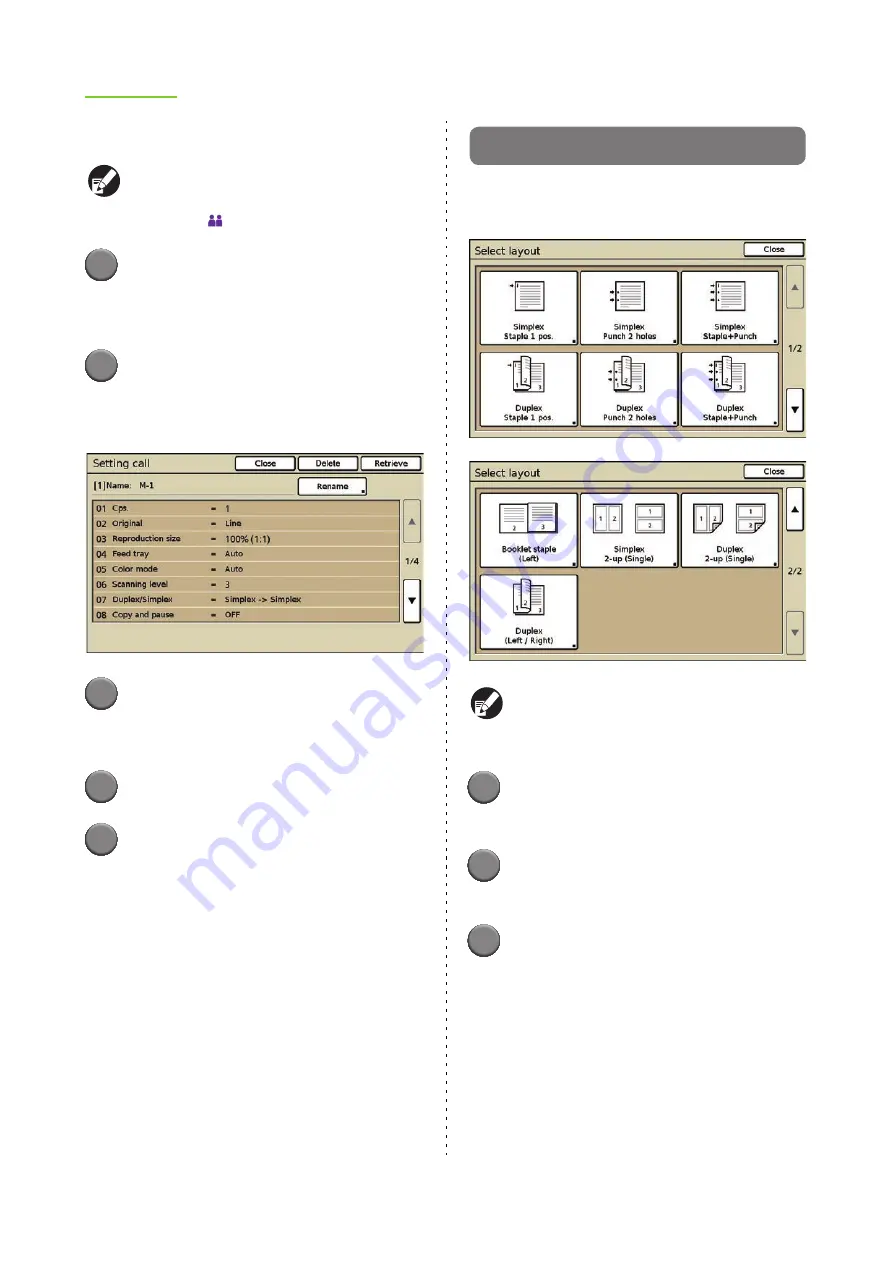
2-22
ComColor Series User’s Guide 09
●
Deleting Settings
Users without administrative authority cannot
delete shared registered settings (buttons with the
shared mark
).
1
Display the [Save/Call setting]
screen.
Follow Steps 2 and 3 in "Saving Settings".
2
Press the button of the setting to
delete.
The [Setting call] screen is displayed.
3
Press [Delete].
The message "This setting will be deleted. Are
you sure?" appears.
4
Press [Yes].
5
Press [Close].
The previous screen is displayed.
Select layout
Set various finishing settings by selecting an output
image.
The actual display may be different than the
above screenshot depending on the optional
equipment connected.
1
Press [Functions] on the copy
mode screen.
2
Press [Select layout].
The [Select layout] screen is displayed.
3
Select the output image.
The [Duplex/Simplex] screen is displayed.
Summary of Contents for 7150R
Page 40: ...38 ComColor Series User s Guide 09...
Page 41: ...1 ComColor Series User s Guide 09 Printer Driver...
Page 78: ...1 38 1 Printer Driver ComColor Series User s Guide 09...
Page 79: ...2 ComColor Series User s Guide 09 Copy...
Page 134: ...2 56 2 Copy ComColor Series User s Guide 09...
Page 135: ...3 ComColor Series User s Guide 09 Scanner...
Page 150: ...3 16 3 Scanner ComColor Series User s Guide 09...
Page 151: ...4 ComColor Series User s Guide 09 Printer...
Page 167: ...5 ComColor Series User s Guide 09 RISO Console...
Page 181: ...6 ComColor Series User s Guide 09 Appendix...
Page 201: ...Please contact following for supplies and service Copyright 2014 RISO KAGAKU CORPORATION...






























