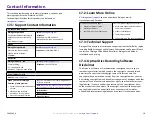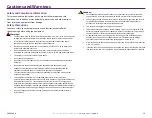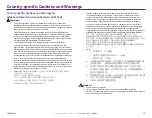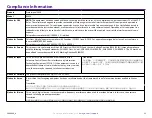1
9
For more information visit
rimage.com/support
Cautions and Warnings
Safety and Compliance Information
This manual and the indications on the product allow proper and safe
operation. The indication marks below help protect you and other persons
from injury, and equipment from damage.
Safety Precautions
To ensure safety, read these precautions and familiarize yourself with
their meaning before using the equipment.
n
Warnings!
•
The laser beam used by the CD/DVD/B
lu-ray
Recorder is a Class 1 laser. Do not attempt
to
open the recorder. An authorized technician should perform all service procedures.
•
Use of controls or adjustments or performance of procedures other than those
specified herein may result in hazardous radiant exposure.
•
Never use any optical instrument in conjunction with this unit. To do so will greatly
increase the hazard to your eyes.
•
Do not disassemble or use tools on the printer. All service procedures should be
performed by a Rimage-authorized technician, or sent in for Rimage-authorized repair.
•
The interior of the printer contains sharp edges.
•
Do not touch the heat roller.
•
Do not touch the circuit boards. The circuit boards can be damaged by electrostatic
discharge.
•
Do not remove the back panel unless the autoloader has been powered off.
•
Changes or modifications not expressly approved by the party responsible for
compliance could void the user’s authority to operate the equipment.
•
This transmitter must not be co-located or operated in conjunction with any other
antenna or transmitter.
•
This equipment complies with FCC radiation exposure limits set forth for an
uncontrolled environment and meets the FCC radio frequency (RF) Exposure Guidelines
in Supplement C to OET65. This equipment has very low levels of RF energy that it
deemed to comply without maximum permissive exposure evaluation (MPE). But it is
desirable that it should be installed and operated keeping the radiator at least 20cm
or
more away from person’s body (excluding extremities: hands, wrists, feet and
ankles).
•
Do not put hands near recorders during operation. Static discharge could result in
rejected discs.
n
Cautions:
•
For continued protection against risk of fire, replace the fuse only with the same
type and rating. An authorized technician should perform all service procedures.
•
Use only the supplied AC power cord, or use a safety agency approved power cord.
For applications outside North America, refer to the nearest Rimage office for
assistance in selecting a locally approved power cord.
•
This product is designed for an office environment.
•
The Professional
2450
contain
s
a lithium battery. There is a risk of
explosion if the
battery is replaced by an incorrect battery. Dispose of the old battery
according to
the manufacturer’s instructions included with the battery packaging.
•
All equipment with AC line voltage, or low DC voltages, such as switches, power
supplies, fuses, fans, and non-stepper motors, must be replaced with Rimage-
approved components to maintain the safety approval issued by UL.
•
Allow sufficient free space for opening the printer tray. Do not touch the printer tray
while it is in motion.
•
If the side cover is opened while power is supplied, the printer will stop. Do not
reach
into the printer while it is in operation. Do not attempt to bypass the door
interlock.
2004849_A