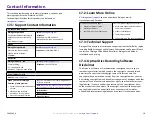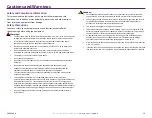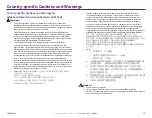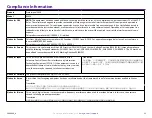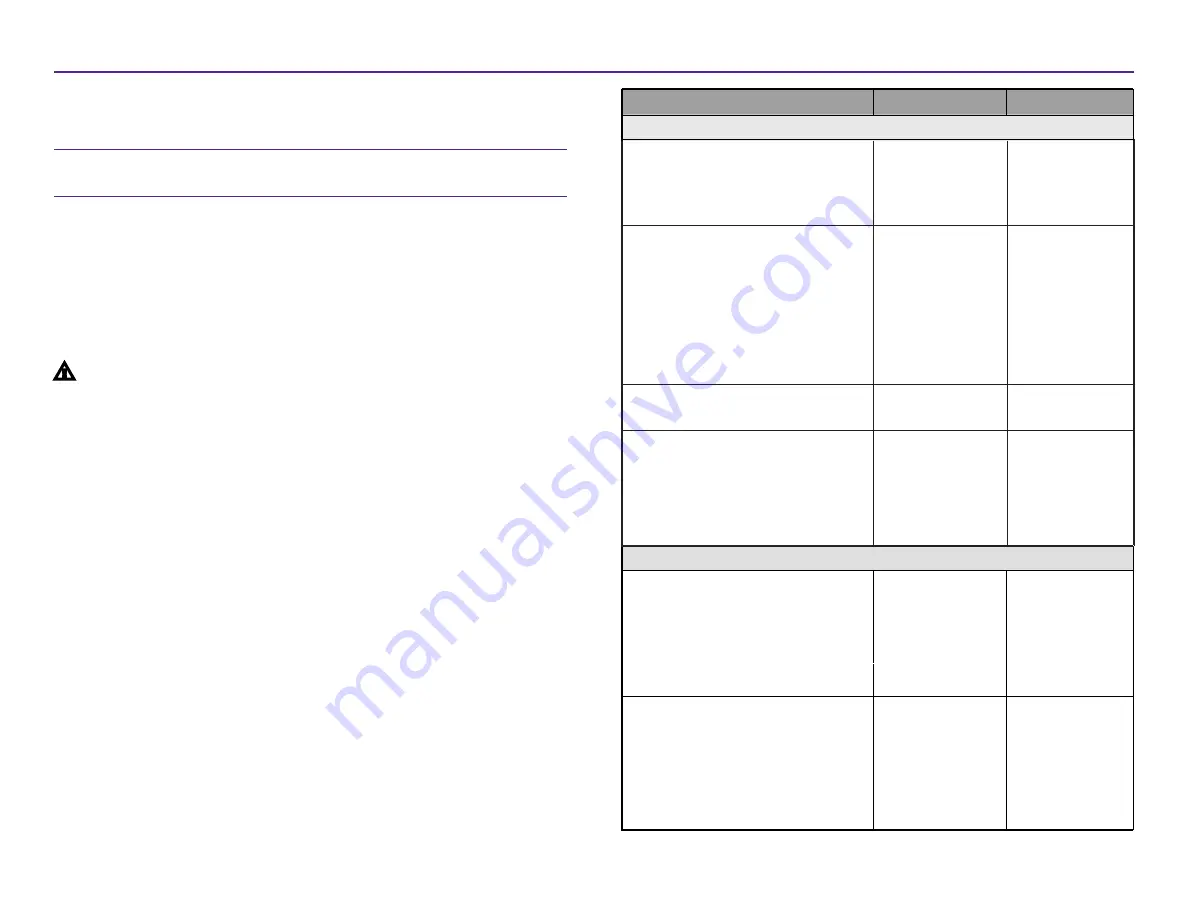
13
For more information visit
rimage.com/support
Maintaining the 2450
This section provides maintenance information for the 2450 system,
including the integrated Everest 400 printer.
Important:
For optimum performance, keep the 2450 in a clean, dust-
free environment.
13.1:
Importance of Maintenance
Regular preventative maintenance of your system can help to ensure error-
free recordings and clean printed labels. Maintenance involves cleaning the
system.
Cautionary Information
n
Caution:
To avoid damaging the
2450
during maintenance:
•
•
Never use oils, silicone, or other lubricants on any part of the system.
Use only non-abrasive cleaners to wipe down the surfaces of your
system.
•
Av
oid pouring cleaners directly onto the autoloader. Instead, apply
the cleaner on a clean, lint-free cloth.
Integrated Everest 400 Printer Maintenance
Clean the tacky rollers. Refer to the
Cleaning the Tacky Rollers and Sensors
section on page 1
4
.
•
Sponge swabs
(included in the
Everest cleaning
kit)
•
99% Isopropyl
alcohol
Clean the sensors. Refer to the
Cleaning the Tacky Rollers and Sensors
section on page 1
4
.
•
Sponge swabs
(included in the
Everest
cleaning kit)
•
99% Isopropyl
alcohol
If the print ribbon
is not detected,
the upper or
lower sensor is
not responding, or
the label is off
center
13.2:
Preventative Maintenance Schedule
The following is a table of maintenance tasks, the tool required to
complete them, and their required frequency.
After 2000 discs
or at every ribbon
change
2004849_A
Wipe down the lift arm shaft. Pay close
attention to:
•
The base of the shaft
•
The area just above the lift arm
Lint-free
cloth
Weekly
Wipe down all surfaces of the
autoloader including:
•
Sides and top
•
Door
•
Output bin
•
Carousel
•
Base (remove the carousel first)
•
Top surface on the lift arm
Lint-free
cloth
Non
-
abrasive
,
all-purpose
cleaner
Weekly
Inspect air filter on the side of
the system and replace if necessary.
N/A
Monthly
Inspect the openings at the back of the
autoloader. Remove dust and debris if
necessary.
Remove the carousel and remove dust
and debris from the openings.
Vacuum
Monthly
Task
Tools
Frequency
Autoloader Maintenance