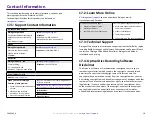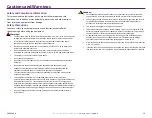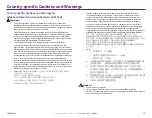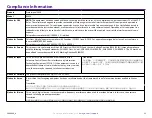1
6
Sensor
Cleaning
For more information visit
rimage.com/support
2004849_A
Tip:
One end of the handle has a slot with a notch in it near
the end. This is the end that goes into the printer.
(See below.)
Swab
Upper Sensor
Lower Sensor
Print Ribbon Sensor
16
.
1
: Cleaning the Sensors
1.
Make
sure
the system is powered
off
and
that there are no
active or
pending production jobs.
2.
Remove the print ribbon carrier and print ribbon. For specific
instructions, refer to the
Change the Print Ribbon
procedure on
the inside of the printer cover.
Swab
Handle
Notch
3.
Locate the swab and handle in the Everest Cleaning Kit.
4.
If necessary, remove the swab from the handle.
5.
Position the slotted end of the handle in the print ribbon sensor. Refer
to the diagram to the left to see the locations of the sensors.
6.
Position the can of compressed air’s nozzle in the unnotched end of the
handle.
7.
Blow compressed air into the end of the handle three times in two
-
second intervals.
8.
Repeat steps 5-8 for the upper and lower sensors.
#
Tools Required
•
Can of Compressed Air