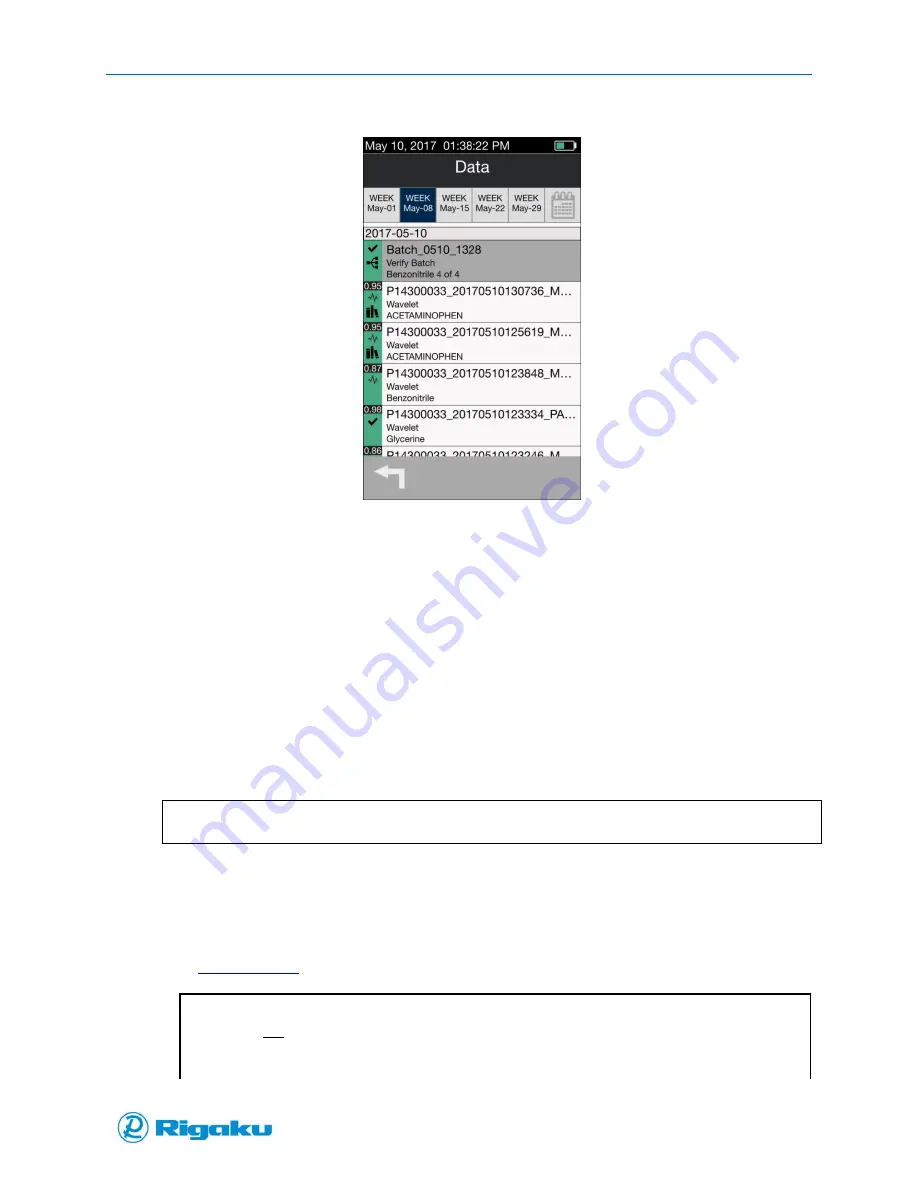
Sync Results to Personal Computer
90
1006232_RevD
Figure 60. Batch Summary Complete
Sync Results to Personal Computer
Result files can be copied manually to a personal computer (PC) or automatically using the RigakuSync
PC application, via USB or Wi-Fi connection
The PC requirements are:
Operating System: Windows XP, Windows 7, Windows 8.x or Windows 10
USB port –or– Wi-Fi connection
Compatible Web Browsers: Explorer, Chrome, Firefox
Note:
A broadband connection is not necessary for connection.
Progeny to PC Configuration via USB connection
1.
Connect Progeny to USB port on PC with provided mini-USB to USB cable.
2.
Wait for PC to recognize the new USB connection (USB Ethernet-RNDIS Gadget).
3.
Type
or IP address into your browser.
Note:
Do not include WWW prefix.
Progeny only supports one connection at a time.
If the Progeny address does not connect, please try alternative addresses.
Summary of Contents for Progeny
Page 1: ...1006232_RevD 3 Progeny and Progeny LT Analyzer User Manual Rev D...
Page 74: ...Advanced Options 67 1006232_RevD Figure 40 Sample Application...
Page 106: ...Export and Import Settings 99 1006232_RevD Figure 70 Progeny Settings Screen...
Page 111: ...Appendix B Nose Cone Positions 104 1006232_RevD Appendix B Nose Cone Positions...
















































