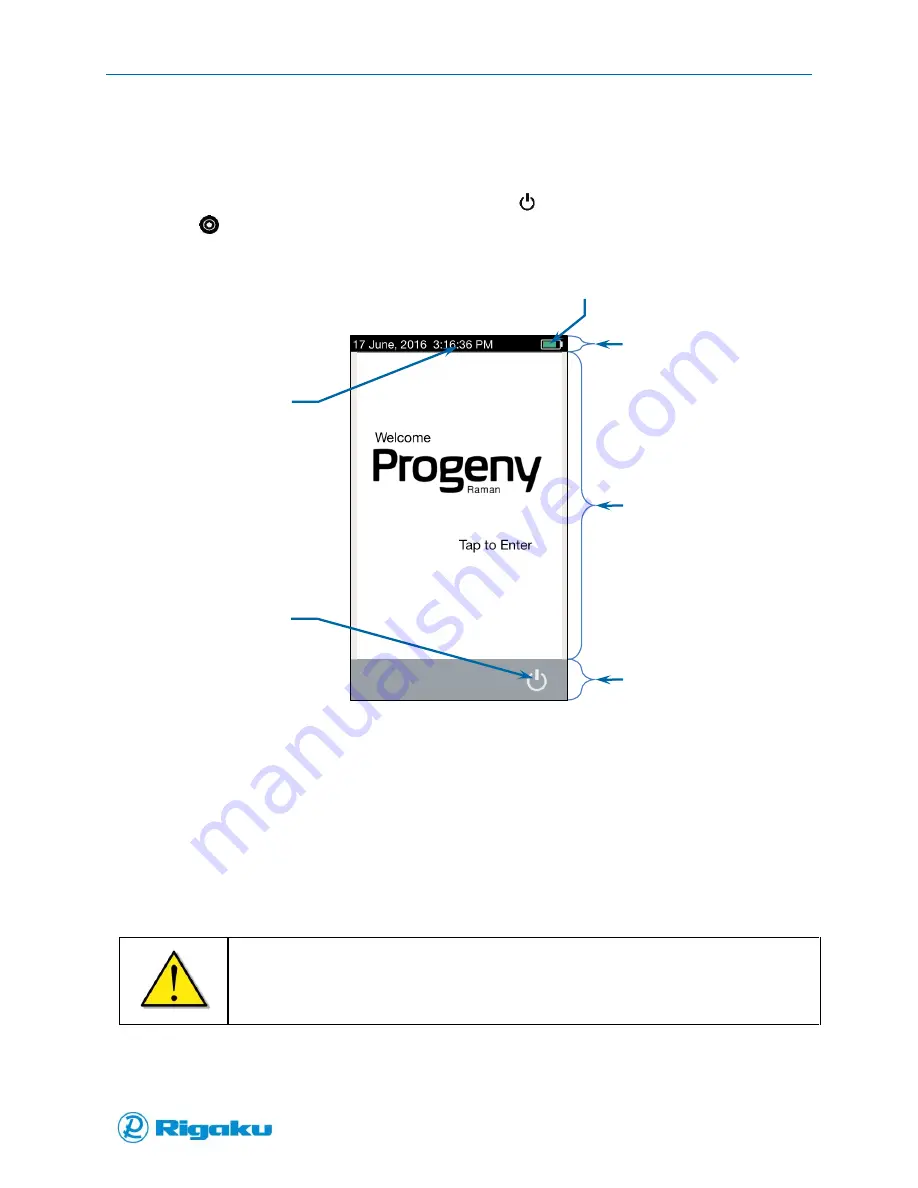
Getting Started with your Progeny Analyzer
14
1006232_RevD
2.
Hold down the Power/Enter hard key on your instrument keypad for a few seconds to display
the Progeny Raman Welcome screen (Figure 5).
Powering Off
Your instrument may be powered off using either the Power
soft key on the touchscreen, or the
Power/Enter
hard key on the keypad.
Figure 5. Progeny Raman Welcome Screen
3.
If prompted, tap the screen to start using the instrument.
If you have questions about your startup requirements, please talk with your organization’s
primary systems administrator. Typically, you see one of the following:
If no login is required, the Main screen displays and the instrument is ready for operation
(Figure 6).
When login is configured with the User List option enabled, the Select User screen displays
a scrollable list of user names (Figure 7). For information about logging in with this feature
enabled, see “Logging In with the Users List.”
Important:
When instrument is Powered On, please verify the instrument Date and Time matches the
current local date and time.
Status bar
Date and time
Main window
Action bar
Power Off
Power status
Summary of Contents for Progeny
Page 1: ...1006232_RevD 3 Progeny and Progeny LT Analyzer User Manual Rev D...
Page 74: ...Advanced Options 67 1006232_RevD Figure 40 Sample Application...
Page 106: ...Export and Import Settings 99 1006232_RevD Figure 70 Progeny Settings Screen...
Page 111: ...Appendix B Nose Cone Positions 104 1006232_RevD Appendix B Nose Cone Positions...
















































