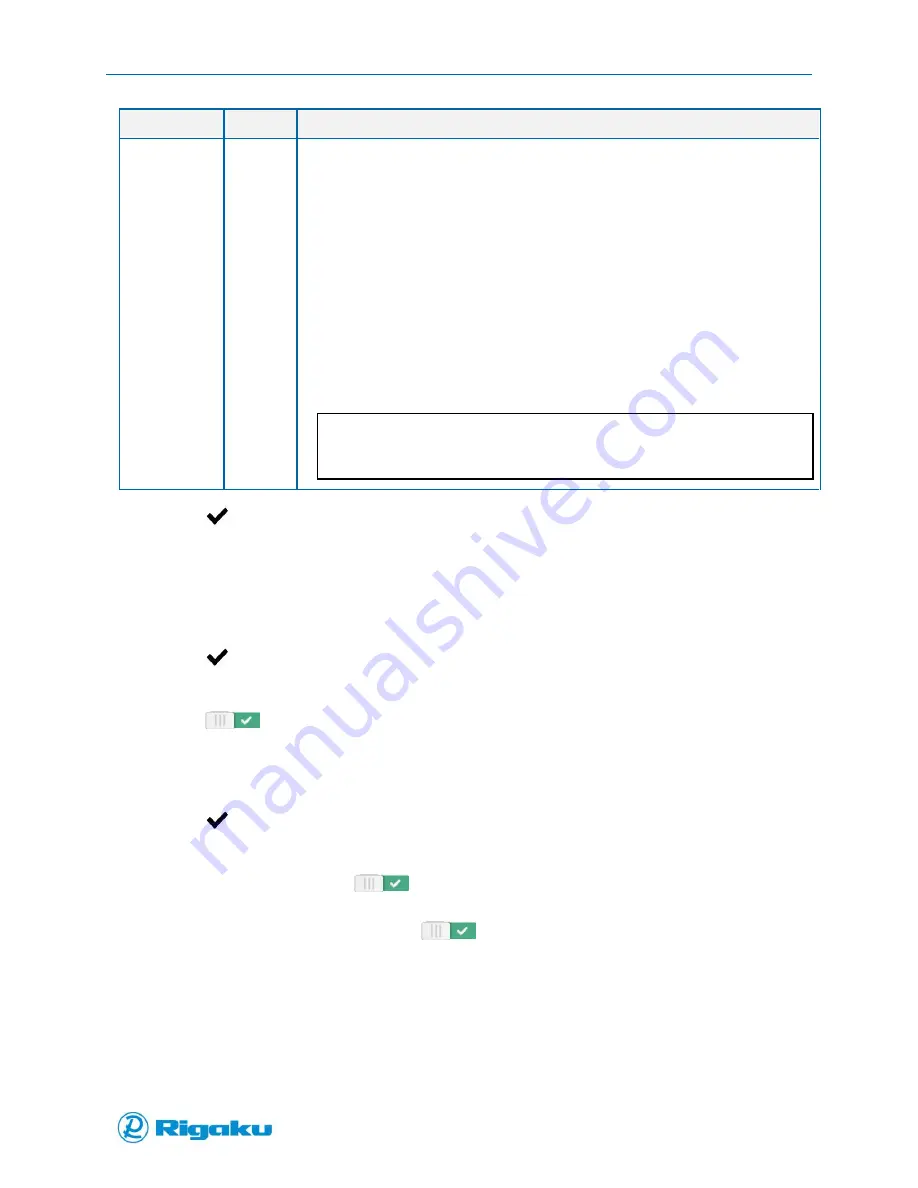
Configuring Progeny Analyzers
74
1006232_RevD
Options
Control
Description
File Name
Format
Soft Key
Using up to four data fields from the operating properties of the instrument, this
option allows you to set the data file names to comply with your organization’s IT
requirements.
Default file name format uses the SN_USER_TIMESTAMP_NONE
sequence for Field 1 through Field 4.
Selecting the Modify soft key launches the file name format settings
screen.
File name options for data Field 1 through Field 4:
APPNAME – Application name
RESULT – Scan result summary of Pass, Fail, Search Results
SN – Serial number of the instrument
TIMESTAMP – Time when sample was scanned
USER – Name of the user account used for scan
NONE – Available for Field 4 only
Note:
Duplicate file name fields are possible. Check to make sure these File Name
Format settings comply with your IT requirements.
3.
Select
(Enter) to set the new Data Options and return to the Instrument Settings screen.
Choosing Language
1.
Select Language from the Global Settings screen.
2.
Select the Language key to display a list of available options.
3.
Scroll down the list and highlight the language you need.
4.
Select
(Enter) to set the new Language option and return to the Instrument Settings screen.
Search Again
1.
When
(On), results obtained using an application can be searched again using different
analyze parameters or a different library.
2.
Turn switch on to enable Search Again for user applications.
3.
Turn switch off to disable Search Again for user applications.
4.
Select
(Enter) to set the new Language option and return to the Instrument Settings screen.
Results
1.
Show Plot on Result. When
(On), the spectral data graph is displayed on the result
main page. Turn this switch off to disable spectra display on result main page.
2.
Operators Can Edit File Names. When
(On), the file name of a result can be changed by
a logged in operator. Turn this switch off to prevent operators from changing a result file name.
Summary of Contents for Progeny
Page 1: ...1006232_RevD 3 Progeny and Progeny LT Analyzer User Manual Rev D...
Page 74: ...Advanced Options 67 1006232_RevD Figure 40 Sample Application...
Page 106: ...Export and Import Settings 99 1006232_RevD Figure 70 Progeny Settings Screen...
Page 111: ...Appendix B Nose Cone Positions 104 1006232_RevD Appendix B Nose Cone Positions...






























