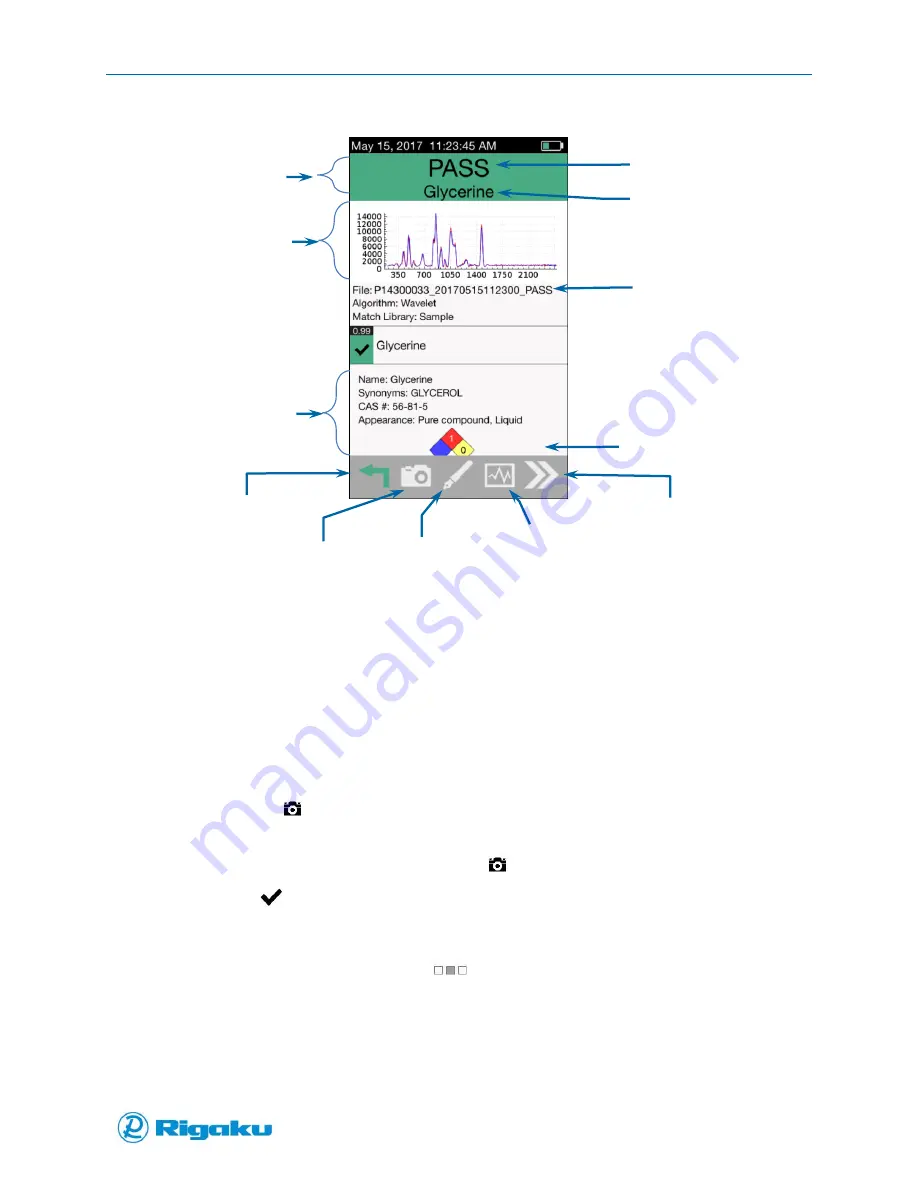
Advanced Options
44
1006232_RevD
Figure 22. Verification Application Scan Results Screen
10.
Review on-screen results:
Color-coded Pass or Fail results header with the name of the selected substance.
Color graph of both the sample’s spectral data and the spectral data from either the
selected profile for scans that Pass or the library profile with the closest data for scans that
Fail.
When Max # of Search Results is set to greater than 0, substance name and data from
either the verified profile or the library profile(s) with the closest spectral data.
11.
If required, attach an image to the result:
a.
Press the
Camera hard key to display the capture Image screen with a viewfinder.
b.
Point the Progeny unit at the object to be captured (e.g., material, container, label, etc.).
c.
Press the Camera hard key again or the
(Camera Icon)
d.
Select
(Enter) to acknowledge the “Save Image to result?” prompt and save the
image to the scan results record.
12.
If required, update the Memo to the scan results record:
a.
On the scan results screen, drag
(Extended screen) to the left, or select it and press
the right arrow hard key to display a screen with a custom Memo field as well as a list of
peak position and highest peak intensities.
b.
Select the Memo field to display the virtual keyboard.
c.
Enter the Record Title using either the touchscreen or the virtual keyboard.
Result summary
NFPA 704 labels
Cancel/Back
Sign
Next sample
Result File Name
Selected material
Result Details
Spectral data graph
Results header
Add Photo
View
Landscape Mode
F n fdf
Summary of Contents for Progeny
Page 1: ...1006232_RevD 3 Progeny and Progeny LT Analyzer User Manual Rev D...
Page 74: ...Advanced Options 67 1006232_RevD Figure 40 Sample Application...
Page 106: ...Export and Import Settings 99 1006232_RevD Figure 70 Progeny Settings Screen...
Page 111: ...Appendix B Nose Cone Positions 104 1006232_RevD Appendix B Nose Cone Positions...
















































