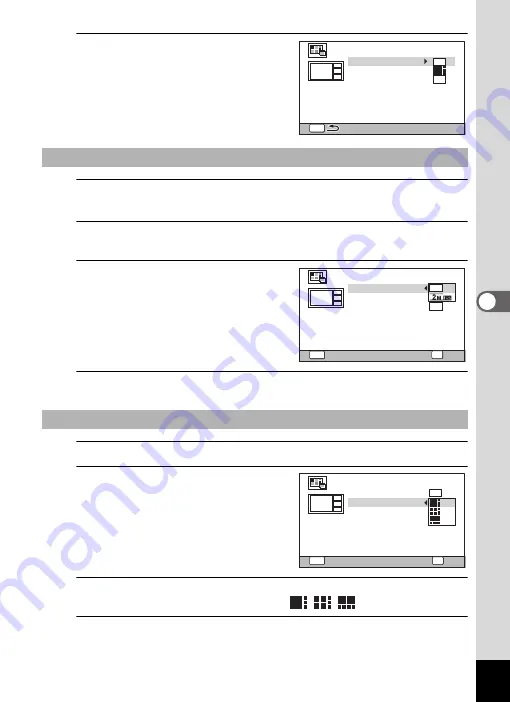
151
5
Edi
ting and Pr
int
ing
2
Press the
4
button.
The item selection screen appears.
3
Use the four-way controller (
23
) to choose the [Recorded
Pixels].
4
Press the four-way controller (
5
).
A pull-down menu appears.
5
Use the four-way controller (
23
)
to choose the recorded pixels.
You can choose from
h
or
h
.
6
Press the
4
button.
Returns to the item selection screen.
7
Use the four-way controller (
23
) to choose the [Layout].
8
Press the four-way controller
(
5
).
A pull-down menu appears.
9
Use the four-way controller (
23
) to choose the pattern of layout.
You can choose from 3 patterns of layout (
/
/
).
10
Press the
4
button.
Returns to the item selection screen.
Selecting the Number of Recorded Pixels
Selecting the Layout Pattern
MENU
3
M
Recorded Pixels
Create an image
Layout
Select image(s)
Backgnd.
MENU
3
M
Recorded Pixels
Create an image
Layout
Select image(s)
Backgnd.
OK
OK
Cancel
MENU
Recorded Pixels
Create an image
Layout
Select image(s)
Backgnd.
3
M
Cancel
OK
OK
Summary of Contents for WG-5 GPS
Page 213: ...211 9 Appendix c R B c c Q e A S 9 3 37 37 37 4 5 6 39 39 39 39 39...
Page 241: ...Memo...
Page 242: ...Memo...
Page 243: ...Memo...
















































