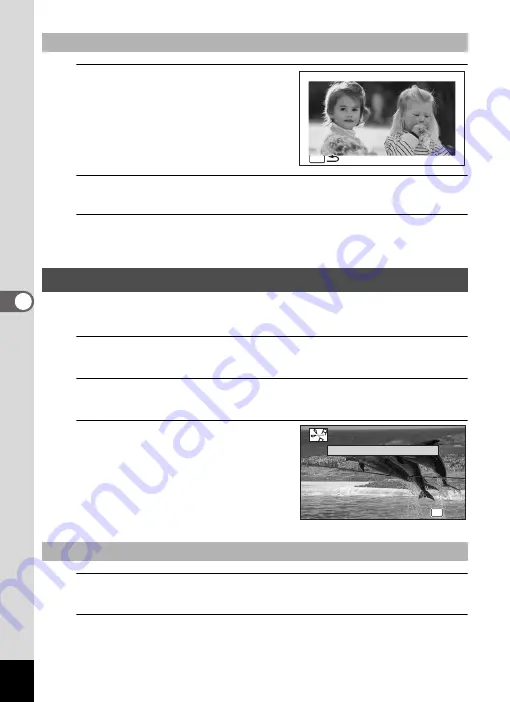
158
5
Edi
ting and Pr
int
ing
1
Press the Green button.
The preview screen appears.
2
Press the
3
button.
The screen returns to the original screen.
3
Press the
4
button.
Proceed to step 11 on p.156.
You can extract a frame from a movie to save as a still picture, divide a movie into
two, or add a title picture to a movie.
1
Enter
Q
mode and use the four-way controller (
45
) to
choose the movie you want to edit.
2
Use the four-way controller (
2345
) to select
[
(Movie
Edit) from the Playback Mode Palette.
3
Press the
4
button.
The edit option selection screen appears.
4
Select [Save as Still Image] on the edit option selection
screen.
5
Press the
4
button.
The screen for selecting a frame to be saved as a still picture appears.
To View the Preview Screen
Editing Movies
To Save a Frame from a Movie as a Still Picture
MENU
MENU
MENU
FR I ENDS
FR I ENDS
OK
OK
OK
OK
OK
OK
Cancel
Cancel
Cancel
Save as Still Image
Divide Movies
Divide Movies
Divide Movies
Adding title picture
Adding title picture
Adding title picture
Summary of Contents for WG-5 GPS
Page 213: ...211 9 Appendix c R B c c Q e A S 9 3 37 37 37 4 5 6 39 39 39 39 39...
Page 241: ...Memo...
Page 242: ...Memo...
Page 243: ...Memo...






























