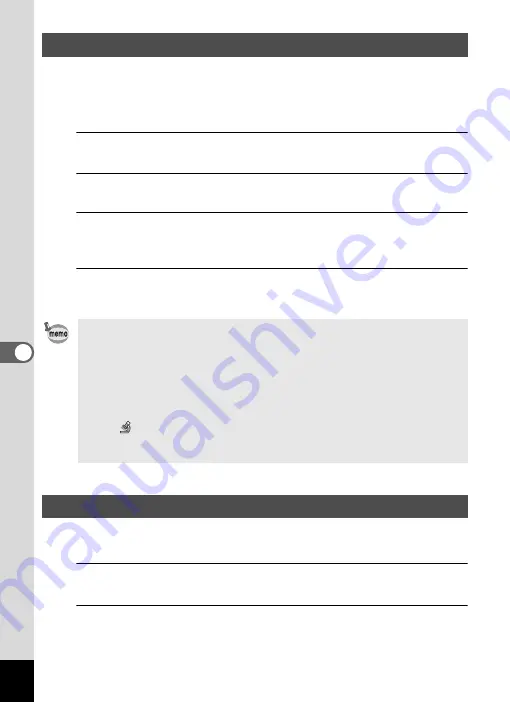
182
6
Se
tti
ngs
You can save the battery power by setting the display to dim automatically when
no operation is performed for a fixed time. After the Power Saving function has
been activated, the display returns to the ordinary brightness if any button is
pressed.
1
Use the four-way controller (
23
) to select [Power Saving] in
the [
W
Setting] menu.
2
Press the four-way controller (
5
).
A pull-down menu appears.
3
Use the four-way controller (
23
) to select the time until the
camera enters Power Saving mode.
Choose from [2min.], [1min.], [30sec.], [15sec.], [5sec.] or [Off].
4
Press the
4
button.
The setting is saved.
You can set the camera to turn off automatically when no operation is performed
for a fixed time.
1
Use the four-way controller (
23
) to select [Auto Power Off]
in the [
W
Setting] menu.
2
Press the four-way controller (
5
).
A pull-down menu appears.
Using the Power Saving Function
• Power Saving does not function in the following situations:
- While taking pictures in
j
(Continuous Shooting) and
c
(Burst
Shooting) modes
- In playback mode
- During movie recording
- While the camera is connected to a computer
- When using the AC adapter
- While a menu is being displayed
- In
(Digital Microscope) mode
• When no operation is performed after the camera is turned on, Power
Saving is activated only after 15 seconds elapse even if [5sec.] is set.
Using the Auto Power Off Function
Summary of Contents for WG-5 GPS
Page 213: ...211 9 Appendix c R B c c Q e A S 9 3 37 37 37 4 5 6 39 39 39 39 39...
Page 241: ...Memo...
Page 242: ...Memo...
Page 243: ...Memo...
















































