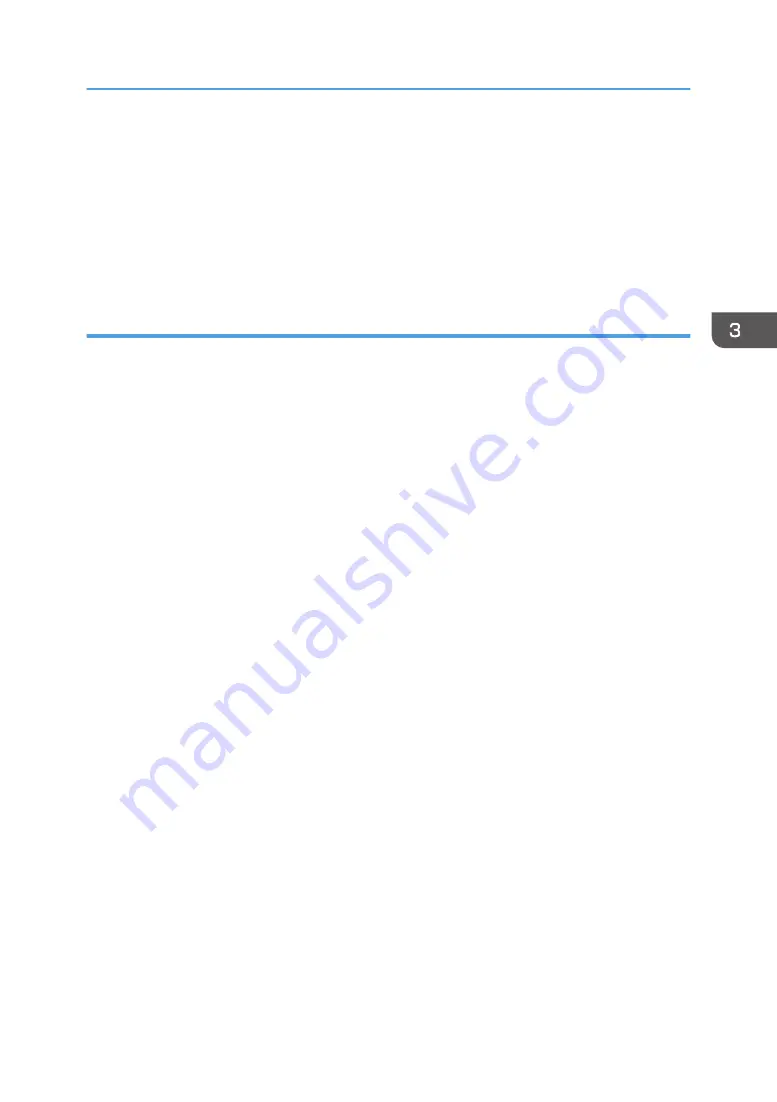
6.
Click [Paper Size Settings] tab.
7.
In [Input Tray:] select which trays to use, and then, in [Paper Size:] select the size of the
paper that you want to load in each tray.
Click [Update] to apply the setting for each tray.
8.
Click [Apply].
9.
Click [OK] to close the printer properties window.
When Using OS X
The following procedure is explained using OS X 10.11 as an example.
1.
Start System Preferences.
2.
Click [Printers & Scanners].
3.
Select the printer you are using, and then click [Options & Supplies...].
4.
Click [Options], and then configure settings as needed.
5.
Click [OK].
6.
Quit System Preferences.
Configuring Option Settings for the Printer
57
Summary of Contents for SP 3710DN
Page 2: ......
Page 10: ...5 Click the manual you want to refer to The PDF file manual opens 8 ...
Page 14: ...12 ...
Page 72: ...3 Printing Documents 70 ...
Page 142: ...6 Maintaining the Machine 140 ...
Page 206: ...MEMO 204 EN GB EN US EN AU M0C3 8504B ...
Page 207: ... 2018 ...
Page 208: ...M0C3 8504B AU EN US EN GB EN ...






























