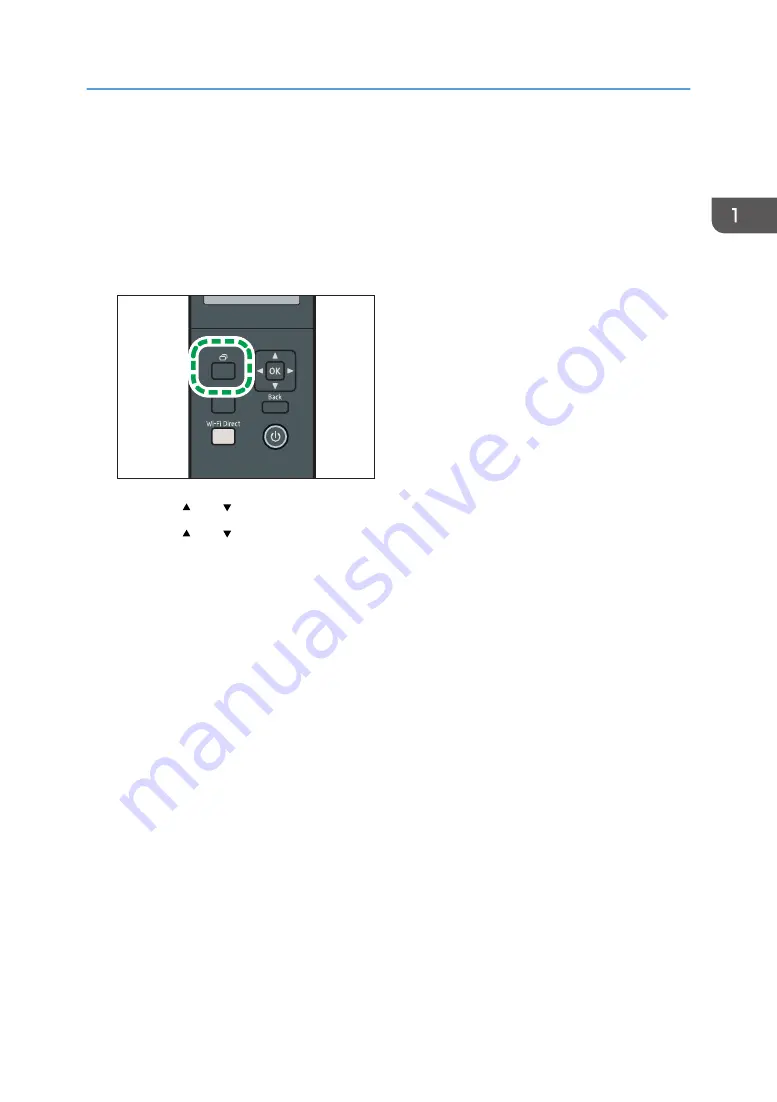
Using Application for Smart Devices
You can use the machine to print photographs and documents that are stored in your smart device.
Access the App Store or Google Play with your smart device, search for and download the application
corresponding to the machine from the site.
1.
Press the [Menu] key.
DYG337
2.
Press the [ ] or [ ] key to select [Print List/Report], and then press the [OK] key.
3.
Press the [ ] or [ ] key to select [Maintenance Page], and then press the [OK] key.
4.
When a message appears, press the [OK] key.
The Maintenance page including the QR code is printed.
5.
Start the application on the smart device, and then read the QR code.
Follow the instructions displayed on the application.
For details about how to connect a smart device to the machine using Near-field communication
(NFC), see page 24 "Connecting a Smart Device to the Machine Using NFC".
Using Application for Smart Devices
23
Summary of Contents for SP 3710DN
Page 2: ......
Page 10: ...5 Click the manual you want to refer to The PDF file manual opens 8 ...
Page 14: ...12 ...
Page 72: ...3 Printing Documents 70 ...
Page 142: ...6 Maintaining the Machine 140 ...
Page 206: ...MEMO 204 EN GB EN US EN AU M0C3 8504B ...
Page 207: ... 2018 ...
Page 208: ...M0C3 8504B AU EN US EN GB EN ...






























