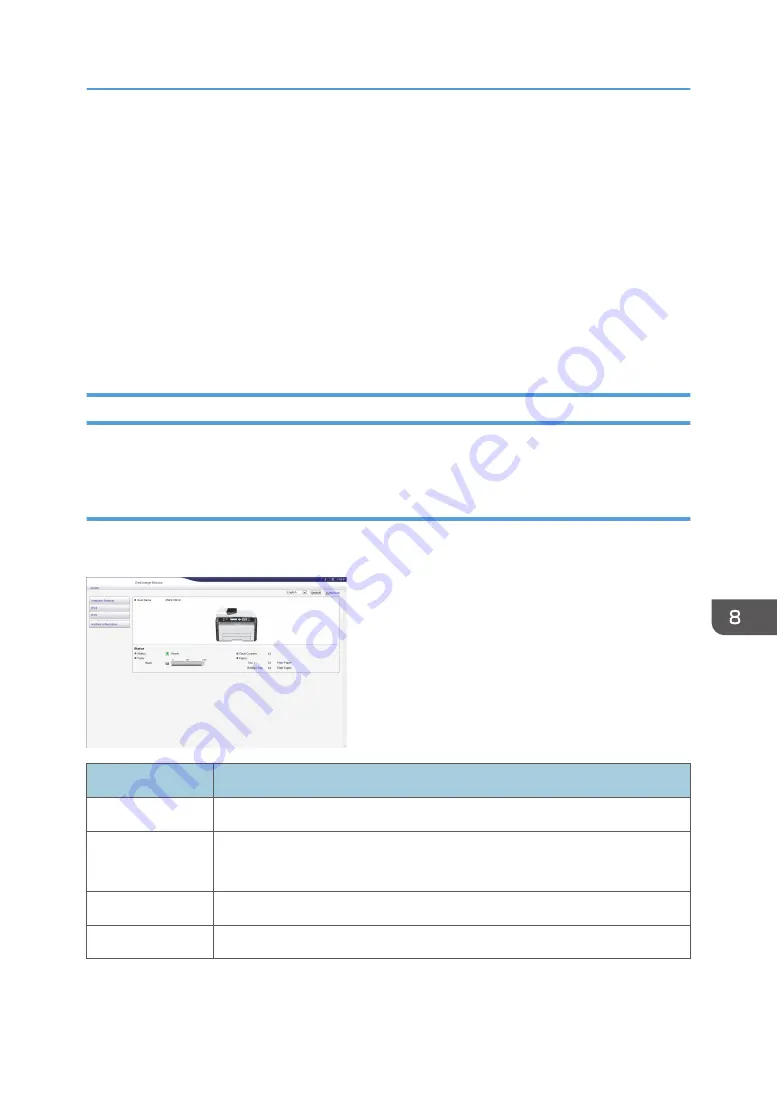
1.
Launch the Web browser.
2.
In the address bar, enter "http://(machine's IP address)/".
3.
Click [Log in].
4.
Enter the administrator password, and then click [Log in].
If you are logging in for the first time, enter "admin133" as the password.
5.
In the menu area, select the setting you wish to specify.
6.
Specify the machine settings.
7.
Click [OK].
The specified settings are transmitted to the machine.
Settings List
This section explains the Web Image Monitor settings.
Checking the system information
On the top page, you can check the current system information such as the device information, paper
tray status, toner status, and total counter.
Item
Description
Status
Displays the icon indicating the device status.
Toner
Displays the remaining toner level.
Toner levels are not displayed for Type 4 models.
Total Counter
Displays the total counter.
Paper
Displays the size and type of paper loaded in Tray 1 and the bypass tray.
Using Web Image Monitor
127
Summary of Contents for SP 200SF
Page 2: ......
Page 8: ...6...
Page 22: ...1 Guide to the Machine 20...
Page 24: ...Bypass Tray 1 sheets 70 g m2 19 lb 2 Loading Paper 22...
Page 46: ...3 Printing Documents 44...
Page 74: ...5 Scanning Originals 72...
Page 100: ...6 Sending and Receiving a Fax 98...
Page 110: ...Do not Auto Print 7 Configuring the Machine Using the Control Panel 108...
Page 124: ...7 Configuring the Machine Using the Control Panel 122...
Page 142: ...8 Configuring the Machine Using Utilities 140...
Page 176: ...10 Troubleshooting 174...
Page 189: ...MEMO 187...
Page 190: ...MEMO 188 EN CN M135 8698...
Page 191: ......
Page 192: ...EN CN M135 8698 2013...
















































