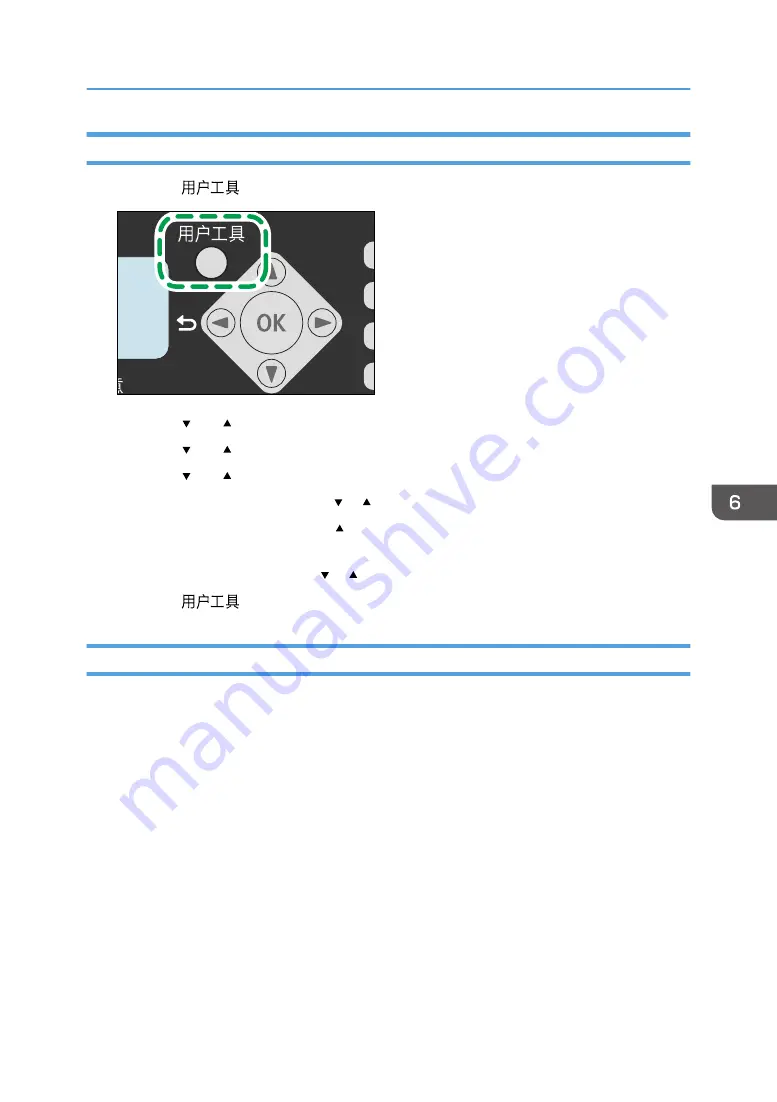
Modifying or Deleting Fax Destinations
1.
Press the [
] key.
CTT006
2.
Press the [ ] or [ ] key to select [Address Book], and then press the [OK] key.
3.
Press the [ ] or [ ] key to select [Fax Speed Dial Dest.], and then press the [OK] key.
4.
Press the [ ] or [ ] key to select the Speed Dial number, and then press the [OK] key.
5.
Modify the fax number using the [ ], [ ], and number keys, and then press the [OK] key.
To delete the fax destination, use the [ ] key to delete all numbers, and then press the [OK] key.
Proceed to Step 7.
6.
Modify the fax name using the [ ], [ ], and number keys, and then press the [OK] key.
7.
Press the [
] key to return to the initial screen.
Configuring Fax Destinations Using Smart Organizing Monitor
1.
On the [Start] menu, click [All Programs].
2.
Click [Smart Organizing Monitor for SP xxx Series].
3.
Click [Smart Organizing Monitor for SP xxx Series Status].
4.
If the machine you are using is not selected, click [Select Device...], and then select the
machine's model.
5.
Click [OK].
6.
On the [User Tool] tab, click [Printer Configuration].
7.
Click the [Fax] tab.
8.
To add a fax destination, specify [No.: (00 to 99)], [Destination:], and [Fax Number:],
and then click [Apply] in the [Speed Dial] area.
9.
To modify a fax destination, select the destination in [Speed Dial Destination List:], and
then modify [Destination:] or [Fax Number:]. To apply the changes, click [Apply] in the
[Speed Dial] area.
Registering Fax Destinations
77
Summary of Contents for SP 200SF
Page 2: ......
Page 8: ...6...
Page 22: ...1 Guide to the Machine 20...
Page 24: ...Bypass Tray 1 sheets 70 g m2 19 lb 2 Loading Paper 22...
Page 46: ...3 Printing Documents 44...
Page 74: ...5 Scanning Originals 72...
Page 100: ...6 Sending and Receiving a Fax 98...
Page 110: ...Do not Auto Print 7 Configuring the Machine Using the Control Panel 108...
Page 124: ...7 Configuring the Machine Using the Control Panel 122...
Page 142: ...8 Configuring the Machine Using Utilities 140...
Page 176: ...10 Troubleshooting 174...
Page 189: ...MEMO 187...
Page 190: ...MEMO 188 EN CN M135 8698...
Page 191: ......
Page 192: ...EN CN M135 8698 2013...
















































