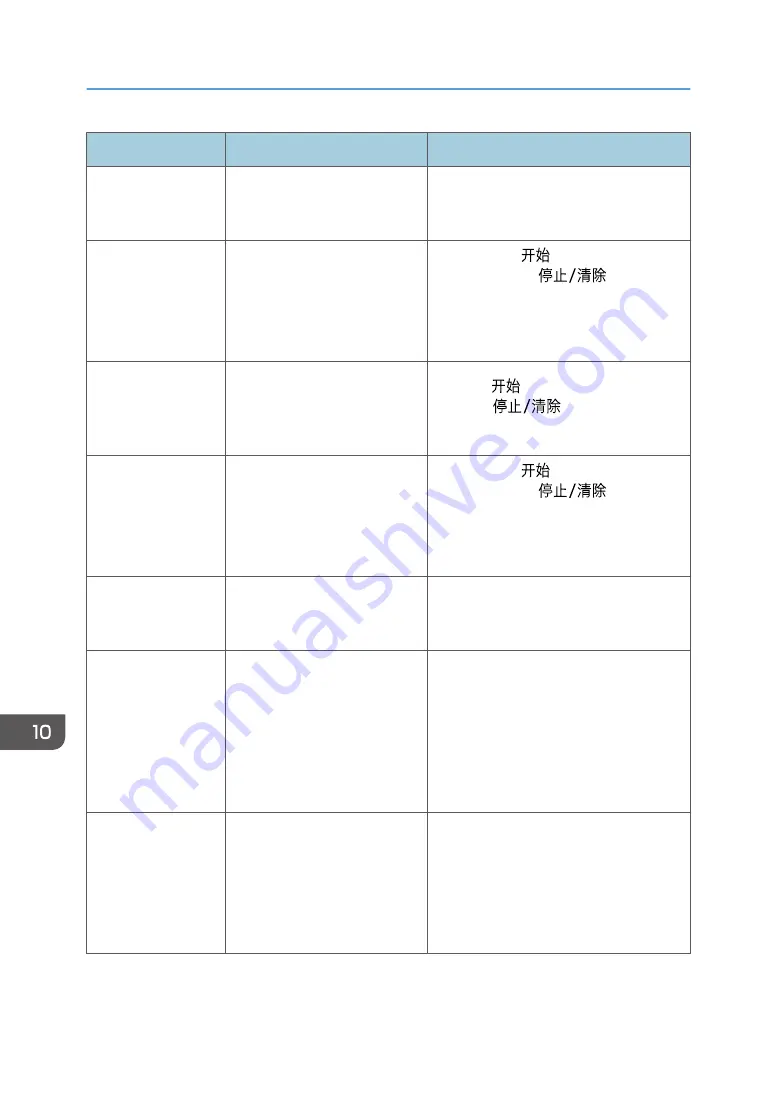
Message
Causes
Solutions
Cannot Print
Memory Overflow
The data is too large or
complex to print.
Select [600 x 600dpi] in [Resolution:] to
reduce the size of data. For details, see the
Printer Driver Help.
Size Mismatch:
Tray1
Press Start or Stop
The specified paper size of the
file does not match that of the
paper loaded in Tray 1.
• Press the [
] key to begin printing,
or press the [
] key to
cancel the job.
• If [Auto Continue] is set to [0 sec.], no
error message appears.
Size
Mismatch:Bypass
Press Start or Stop
The specified paper size of the
file does not match that of the
paper loaded in the bypass
tray.
Press the [
] key to begin printing, or
press the [
] key to cancel the
job.
Type Mismatch:
Tray1
Press Start or Stop
The specified paper type of the
file does not match that of the
paper loaded in Tray 1.
• Press the [
] key to begin printing,
or press the [
] key to
cancel the job.
• If [Auto Continue] is set to [0 sec.], no
error message appears.
Scan Disconnected
The USB cable or Ethernet cable
was disconnected while
scanning from a computer.
Reconnect the USB cable or Ethernet cable
properly, and then try the operation again.
Cannot Connect
#### Server
The connection with the FTP/
SMTP/POP3/SMB server was
lost while sending or receiving
data.
If the problem involves the FTP/SMB
server, check the [Edit Network Scan
Destination] setting in Smart Organizing
Monitor.
If the problem involves the SMTP/POP3
server, check the [Server Properties...]
setting in Smart Organizing Monitor.
Cannot Obtain IP
#### Server
The machine cannot obtain an
IP address from the FTP/SMTP/
POP3 server.
If the problem involves the FTP server,
check the [Edit Network Scan Destination]
setting in Smart Organizing Monitor.
If the problem involves the SMTP/POP3
server, check the [Server Properties...]
setting in Smart Organizing Monitor.
10. Troubleshooting
168
Summary of Contents for SP 200SF
Page 2: ......
Page 8: ...6...
Page 22: ...1 Guide to the Machine 20...
Page 24: ...Bypass Tray 1 sheets 70 g m2 19 lb 2 Loading Paper 22...
Page 46: ...3 Printing Documents 44...
Page 74: ...5 Scanning Originals 72...
Page 100: ...6 Sending and Receiving a Fax 98...
Page 110: ...Do not Auto Print 7 Configuring the Machine Using the Control Panel 108...
Page 124: ...7 Configuring the Machine Using the Control Panel 122...
Page 142: ...8 Configuring the Machine Using Utilities 140...
Page 176: ...10 Troubleshooting 174...
Page 189: ...MEMO 187...
Page 190: ...MEMO 188 EN CN M135 8698...
Page 191: ......
Page 192: ...EN CN M135 8698 2013...
















































