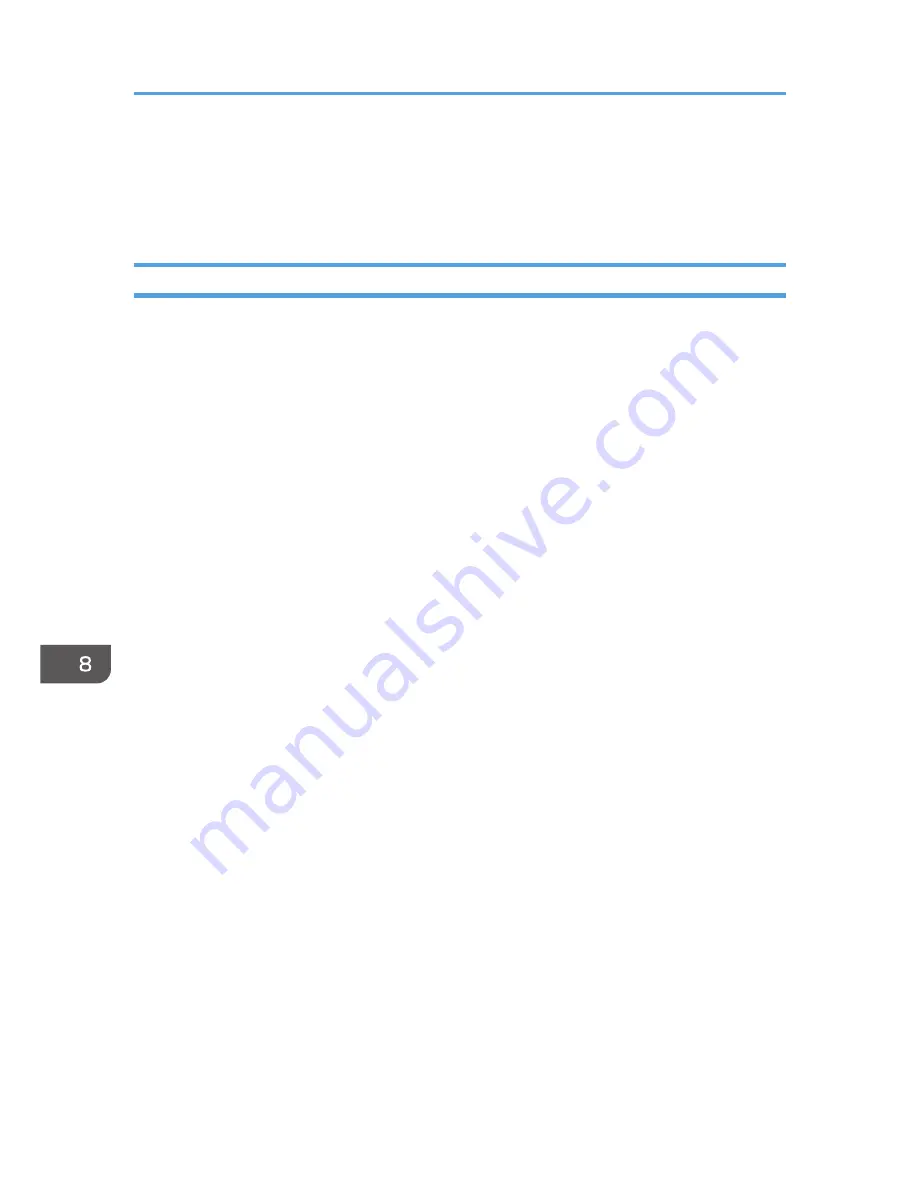
3. Message area
Displays the status of this machine with a message.
For details about error messages, see p.121 "Error and Status Messages Appear on the Smart Organizing
Monitor".
Printing the Configuration Page
1.
On the [Start] menu, click [All Programs].
2.
Click [Smart Organizing Monitor for SP 100 Series].
3.
Click [Smart Organizing Monitor for SP 100 Series Status].
4.
On the [User Tool] tab, select [Configuration Page] in the [List / Test:] list.
5.
Click [Print].
8. Configuring the Machine Using Smart Organizing Monitor
94
Summary of Contents for SP 100SF
Page 2: ......
Page 36: ...3 Printing Documents 34...
Page 50: ...Landscape CHZ922 13 Press the Start key 4 Copying Originals 48...
Page 76: ...6 Sending and Receiving a Fax 74...
Page 94: ...7 Configuring the Machine Using the Control Panel 92...
Page 111: ...CHZ022 5 Close the ADF Paper Feed Problems 109...
Page 124: ...10 Troubleshooting 122...
Page 132: ...Number of redials for Fax 1 11 Appendix 130...
Page 137: ...MEMO 135...
Page 138: ...MEMO 136 EN GB EN US EN AU M103 8692...
Page 139: ......
Page 140: ...EN GB EN US EN AU M103 8692 2011...






























