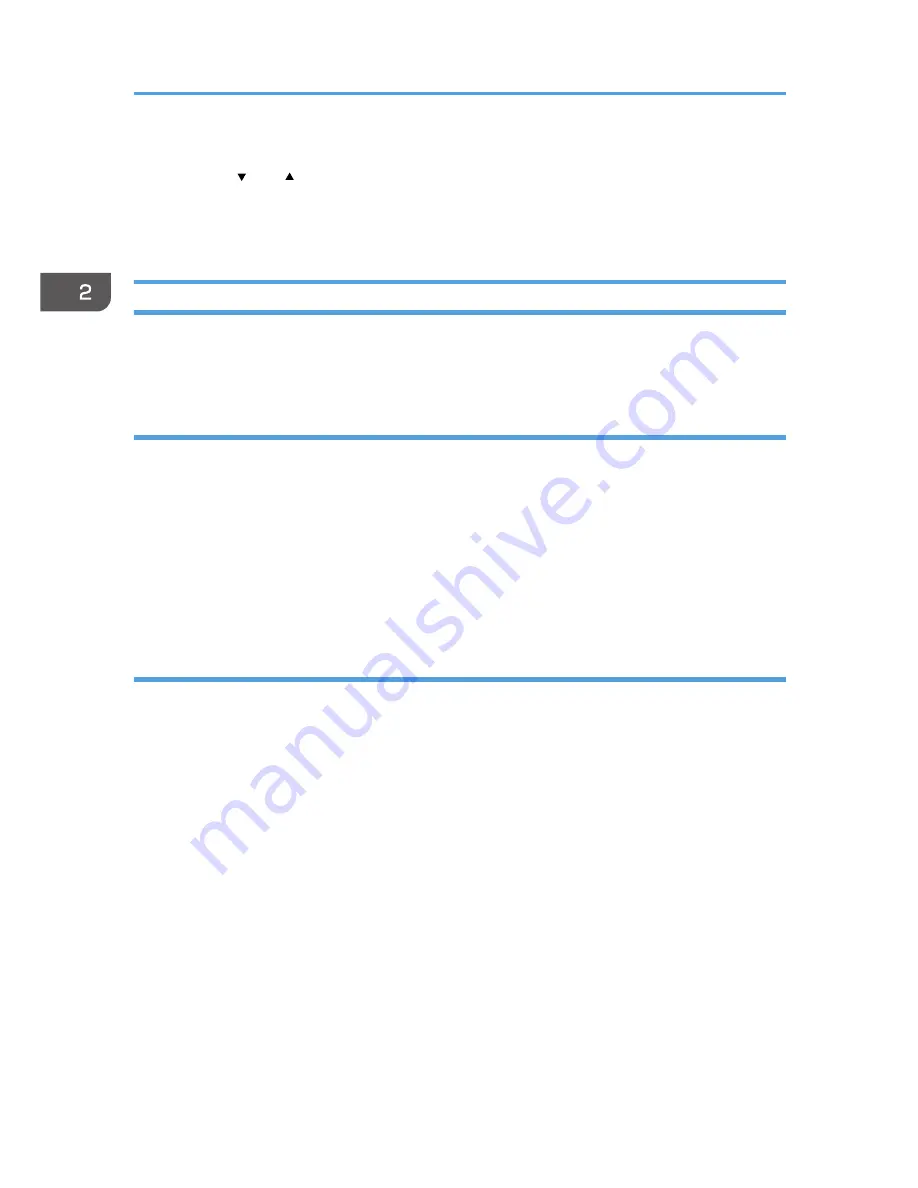
8.
Press the [OK] key.
9.
Press the [ ] or [ ] key to select the length, and then press the [OK] key.
10.
Press the [OK] key.
11.
Press the [User Tools] key to return to the initial screen.
Specifying Paper Type and Paper Size Using Smart Organizing Monitor
The procedure in this section is an example based on Windows 7. The actual procedure may vary
depending on the operating system you are using.
Specifying the paper type and paper size
1.
On the [Start] menu, click [All Programs].
2.
Click [Smart Organizing Monitor for SP 100 Series].
3.
Click [Smart Organizing Monitor for SP 100 Series Status].
4.
On the [Status] tab, click [Change...].
5.
Select the paper type and paper size, and then click [OK].
6.
Click [Close].
Changing the custom paper size
1.
On the [Start] menu, click [All Programs].
2.
Click [Smart Organizing Monitor for SP 100 Series].
3.
Click [Smart Organizing Monitor for SP 100 Series Status].
4.
On the [User Tool] tab, click [Printer Configuration].
5.
On the [System] tab, select [mm] or [inch] in the [Measurement Unit:] list.
6.
In the [Horizontal: (90 to 216 mm)] box, enter the width.
7.
In the [Vertical: (148 to 297 mm)] box, enter the length.
8.
Click [OK].
9.
Click [Close].
2. Loading Paper
24
Summary of Contents for SP 100SF
Page 2: ......
Page 36: ...3 Printing Documents 34...
Page 50: ...Landscape CHZ922 13 Press the Start key 4 Copying Originals 48...
Page 76: ...6 Sending and Receiving a Fax 74...
Page 94: ...7 Configuring the Machine Using the Control Panel 92...
Page 111: ...CHZ022 5 Close the ADF Paper Feed Problems 109...
Page 124: ...10 Troubleshooting 122...
Page 132: ...Number of redials for Fax 1 11 Appendix 130...
Page 137: ...MEMO 135...
Page 138: ...MEMO 136 EN GB EN US EN AU M103 8692...
Page 139: ......
Page 140: ...EN GB EN US EN AU M103 8692 2011...






























