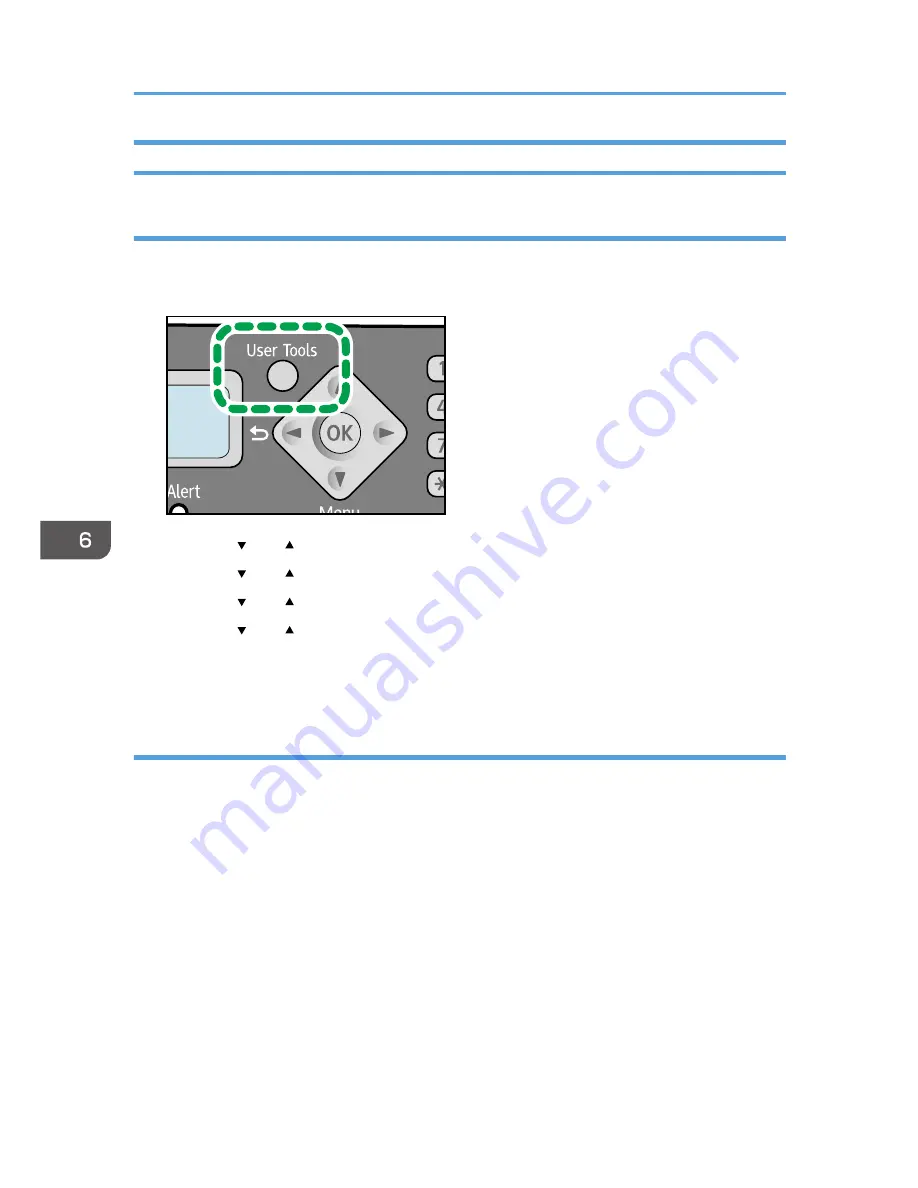
Specifying the Scan Settings
Adjusting image density
There are five image density levels. The darker the density level, the darker the printout.
1.
Press the [User Tools] key.
CHZ960
2.
Press the [ ] or [ ] key to select [Fax Features], and then press the [OK] key.
3.
Press the [ ] or [ ] key to select [TX Settings], and then press the [OK] key.
4.
Press the [ ] or [ ] key to select [Density], and then press the [OK] key.
5.
Press the [ ] or [ ] key to select the density level or [Erase Background], and then press
the [OK] key.
6.
Press the [User Tools] key to return to the initial screen.
Specifying the resolution
Standard
Select this when the original is a printed or typewritten document with normal-sized characters.
Detail
Select this when the original is a document with small print.
Photo
Select this when the original contains images such as photographs or shaded drawings.
6. Sending and Receiving a Fax
68
Summary of Contents for SP 100SF
Page 2: ......
Page 36: ...3 Printing Documents 34...
Page 50: ...Landscape CHZ922 13 Press the Start key 4 Copying Originals 48...
Page 76: ...6 Sending and Receiving a Fax 74...
Page 94: ...7 Configuring the Machine Using the Control Panel 92...
Page 111: ...CHZ022 5 Close the ADF Paper Feed Problems 109...
Page 124: ...10 Troubleshooting 122...
Page 132: ...Number of redials for Fax 1 11 Appendix 130...
Page 137: ...MEMO 135...
Page 138: ...MEMO 136 EN GB EN US EN AU M103 8692...
Page 139: ......
Page 140: ...EN GB EN US EN AU M103 8692 2011...






























