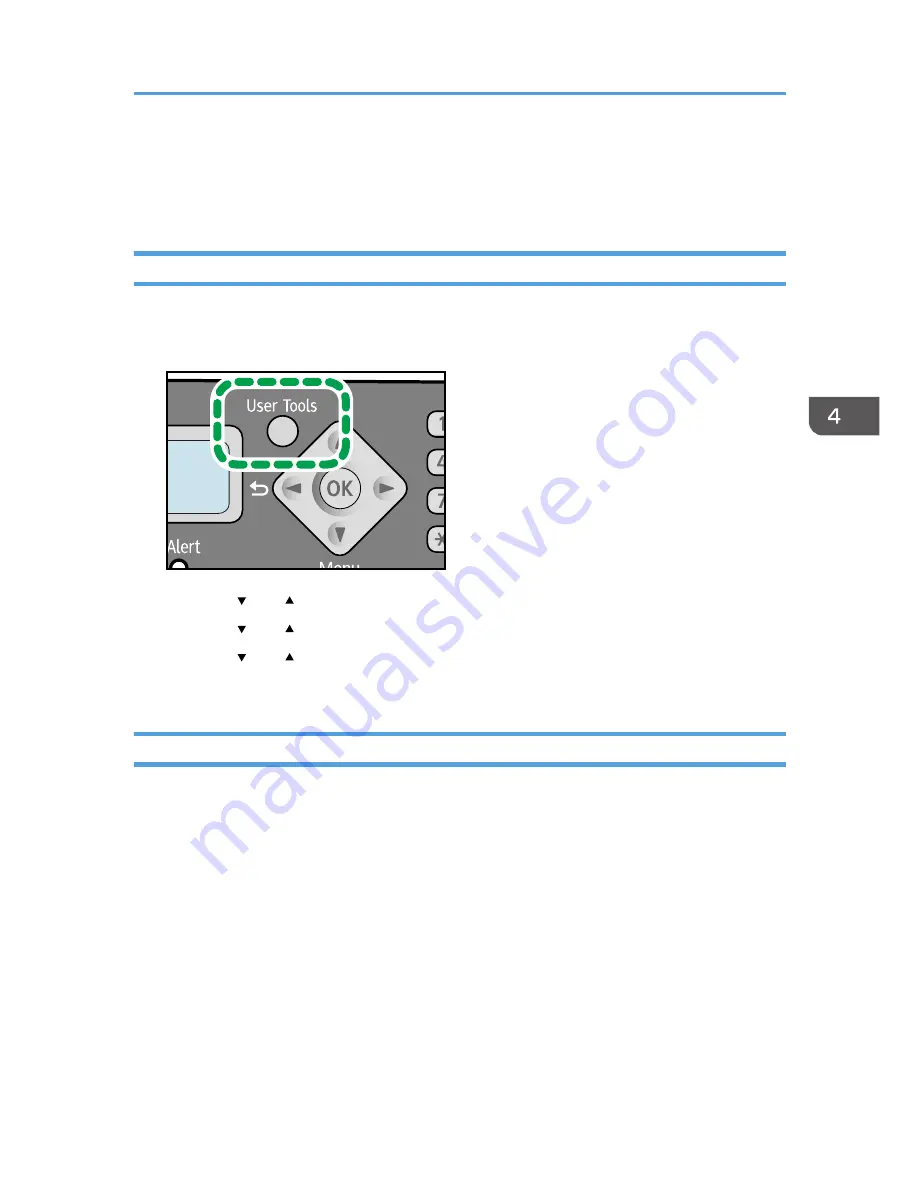
Specifying the Scan Settings
This section describes how to specify image density and scan quality for the current job.
Adjusting Image Density
There are five image density levels. The higher the density level, the darker the printout.
1.
Press the [User Tools] key.
CHZ960
2.
Press the [ ] or [ ] key to select [Copier Features], and then press the [OK] key.
3.
Press the [ ] or [ ] key to select [Density], and then press the [OK] key.
4.
Press the [ ] or [ ] key to select the density level, and then press the [OK] key.
5.
Press the [User Tools] key to return to the initial screen.
Selecting the Document Type According to Original
There are three document types:
Text
Select this when the original contains only text and no photographs or images.
Photo
Select this when the original contains only photographs or images. Use this mode for the following
types of original:
• Photographs
• Pages that are entirely or mainly composed of photographs or images, such as magazine
pages.
Text/Photo
Select this when the original contains both text and photographs or images.
Specifying the Scan Settings
49
Summary of Contents for SP 100SF
Page 2: ......
Page 36: ...3 Printing Documents 34...
Page 50: ...Landscape CHZ922 13 Press the Start key 4 Copying Originals 48...
Page 76: ...6 Sending and Receiving a Fax 74...
Page 94: ...7 Configuring the Machine Using the Control Panel 92...
Page 111: ...CHZ022 5 Close the ADF Paper Feed Problems 109...
Page 124: ...10 Troubleshooting 122...
Page 132: ...Number of redials for Fax 1 11 Appendix 130...
Page 137: ...MEMO 135...
Page 138: ...MEMO 136 EN GB EN US EN AU M103 8692...
Page 139: ......
Page 140: ...EN GB EN US EN AU M103 8692 2011...






























