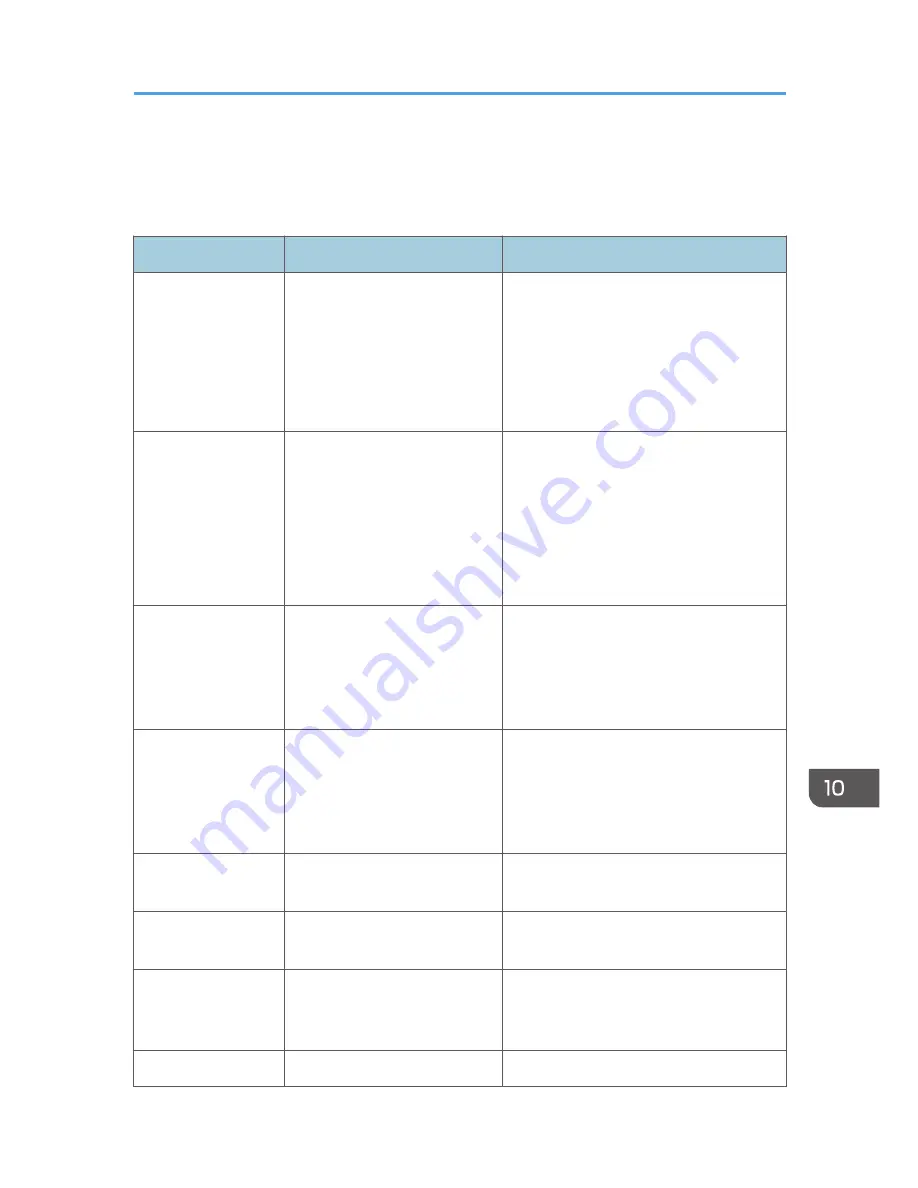
Error and Status Messages Appear on the
Smart Organizing Monitor
Message
Causes
Solutions
Printer Power Off
(Communication
Error)
• The power cable of the
machine is not plugged in.
• The power of the machine
is not turned ON.
• The USB cable is not
connected.
• Check the printer power cord.
• Check the printer power switch is on.
• Check the USB cable is properly
connected.
Out of Paper /
Misfeed
Paper is not loaded in the
machine's input tray, or paper
jam has occurred.
If paper is not loaded, load paper in the
input tray. For details about loading
paper, see p.20 "Loading Paper".
If paper is jammed inside the machine,
remove the jammed paper. For details
about removing jammed paper, see p.104
"Paper Feed Problems".
Paper Size Mismatch
The paper size specified on the
machine and the size specified
in the printer driver do not
match.
For details about specifying the paper size
setting on the machine, see p.20 "Loading
Paper". For details about changing the
paper size setting in the printer driver, see
the printer driver Help.
Paper Type
Mismatch
The paper type specified on the
machine and the type specified
in the printer driver do not
match.
For details about changing the paper type
setting of the machine, see p.20 "Loading
Paper". For details about changing the
paper type setting in the printer driver, see
the printer driver Help.
Toner Almost Empty
The print cartridge is almost
empty.
Prepare a new print cartridge.
Out of Toner
The machine has run out of the
toner.
Replace the print cartridge. See p.97
"Replacing the Print Cartridge".
Memory Overflow
The data is too large or
complex to print.
Select [600 x 600 dpi] in [Resolution:] to
reduce the size of data. For details, see the
printer driver Help.
Front Cover Closed
Front cover is closed.
Open the front cover completely.
Error and Status Messages Appear on the Smart Organizing Monitor
121
Summary of Contents for SP 100SF
Page 2: ......
Page 36: ...3 Printing Documents 34...
Page 50: ...Landscape CHZ922 13 Press the Start key 4 Copying Originals 48...
Page 76: ...6 Sending and Receiving a Fax 74...
Page 94: ...7 Configuring the Machine Using the Control Panel 92...
Page 111: ...CHZ022 5 Close the ADF Paper Feed Problems 109...
Page 124: ...10 Troubleshooting 122...
Page 132: ...Number of redials for Fax 1 11 Appendix 130...
Page 137: ...MEMO 135...
Page 138: ...MEMO 136 EN GB EN US EN AU M103 8692...
Page 139: ......
Page 140: ...EN GB EN US EN AU M103 8692 2011...






























