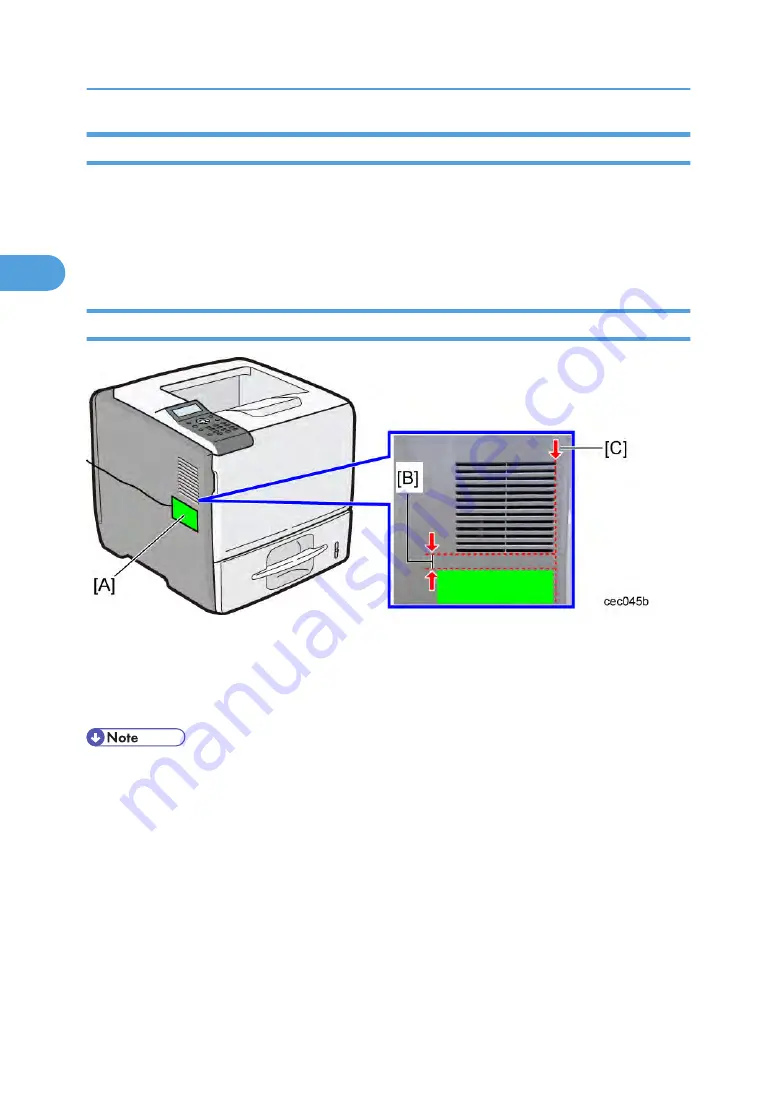
Check All Connections
1. Plug in the power cord. Then turn on the main switch.
2. Enter the printer user mode. Then print the configuration page.
User Tools > Printer Settings > List Test Print > Config. Page
All installed options are shown in the "System Reference" column.
IC Card Reader (External options) Attaching Location
To enable good communication between the IC card reader and the IC card, install the IC card reader
at the position above [A].
• Position the IC card reader with the upper edge 10 mm (0.4 in.) below the air inlet [B].
• Align the front edge of the IC card reader with the front line of the air inlet [C].
• The USB cable of the IC card reader should be fixed with clamps to prevent it from sagging.
2. Installation
40
2
Summary of Contents for SH-P1 M020
Page 1: ...Model SH P1 Machine Code M020 M021 Field Service Manual 29 July 2011...
Page 2: ......
Page 6: ...4...
Page 16: ...Item Machine code Remarks SD Card for Fonts Type C 1 M352 For EU 1 Product Information 14 1...
Page 65: ...3 Operation panel A B x 1 hooks x 2 Covers 63 4...
Page 70: ...2 Laser synchronization detector A x 1 4 Replacement and Adjustment 68 4...
Page 78: ...3 Fusing cleaning roller A 4 Replacement and Adjustment 76 4...
Page 86: ...4 Registration sensor A x 1 4 Replacement and Adjustment 84 4...
Page 93: ...6 Remove 2 screws and release 2 hooks Duplex 91 4...
Page 97: ...6 Paper exit sensor A x 1 hooks x 3 Paper Exit 95 4...
Page 126: ...4 Plate spring A x 1 5 Toner end sensor B x 1 4 Replacement and Adjustment 124 4...
Page 132: ...4 Replacement and Adjustment 130 4...
Page 245: ...17 Remove the SD card after main power switch is turned off Card Save Function 243 5...
Page 246: ...5 System Maintenance Reference 244 5...
Page 288: ...7 Energy Saving 286 7...
Page 289: ...Model SH P1 Machine Code M020 M021 Appendices 29 July 2011...
Page 290: ......
Page 292: ...2...
Page 310: ...1 Appendices Specifications 20 1...
















































