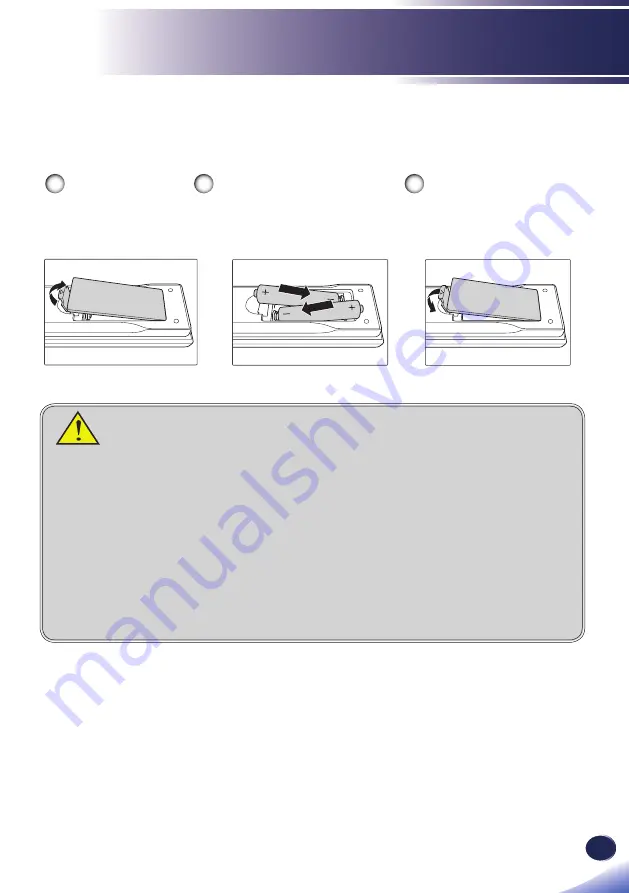
English
33
English
Introduction
Remote Control Battery Installation
To ensure the safe operation, follow the steps below to install
the remote control batteries.
1
3
2
Push the clip to
release the battery
cover.
Close the battery cover
and press it down until it
clicks into place. Do not mix
different types of batteries
or new and old batteries.
Install new batteries (AAA/
R03). Ensure that you have
the batteries’ polarity (+/–)
aligned correctly.
To ensure safe operation, please observe the following precautions :
■
Use AAA/R03 type battery.
■
Avoid contact with water or liquid.
■
Do not expose the remote control to moisture or heat.
■
Do not drop the remote control.
■
If the battery has leaked in the remote control, carefully wipe the case clean and
install new battery.
■
Risk of an explosion if battery is replaced by an incorrect type.
■
Dispose of used battery according to the instructions.
■
Remove batteries from remote control when not using for extended periods.
■
The remote control may fail to operate if the infrared remote sensor is exposed to
bright sunlight or fl uorescent lighting.
Summary of Contents for PJ WUL6281
Page 1: ......
Page 2: ......
Page 74: ...72 English LAN Control 2 Network Setting Use this menu to con gure the network settings...
Page 76: ...74 English LAN Control 4 Information Use this menu view the device information...
Page 94: ......
Page 95: ......
















































