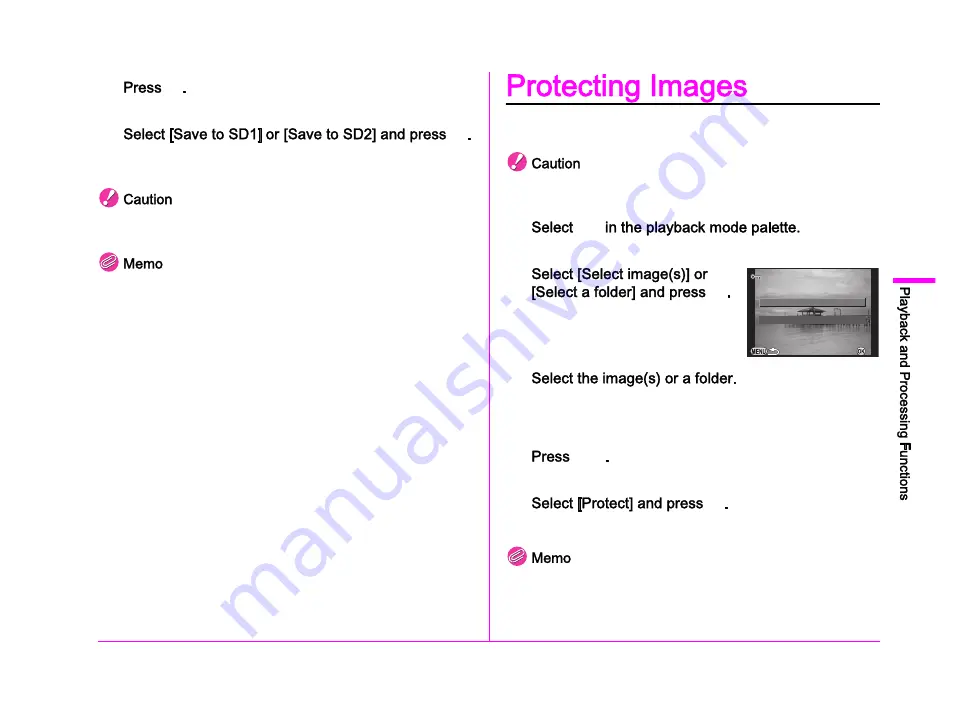
83
4
7
E
.
The save confirmation screen appears.
8
E
.
When [Select single image] is selected, select [Continue] or [Exit],
and press
E
.
Only RAW images captured with this camera can be developed. Images
captured with other cameras cannot be processed on this camera.
You cannot save the background image or use Digital Preview
while setting the Custom Image or White Balance parameters.
When the White Balance parameter is set to [Manual White
Balance], press
G
to display the fine-tuning screen.
The Digital Filter parameter cannot be applied to RAW images
captured when [HDR Capture] of the
A
1 menu is set.
When [Select multiple images] or [Select a folder] is selected
in Step 2, a folder with a new number is created, and the JPEG
images are stored in it.
With the provided software Digital Camera Utility 5 , you can
develop RAW files on a computer. (p.88)
You can protect images from being accidentally deleted.
Even protected images are deleted if the inserted memory card
is formatted.
1
Y
The screen for selecting the unit for processing appears.
2
E
.
3
Refer to Step 2 of Select & Delete (p.74) for how to select the
image(s) or a folder.
Proceed to Step 5 if [Select a folder] is selected.
4
G
.
The confirmation screen appears.
5
E
To remove protection from the image, select [Unprotect].
To protect all images stored in the memory card, select [Protect All
Images] of the
B
1 menu. (
w
Select a folder
Select a folder
Select image(s)
Select image(s)
OK
OK
Summary of Contents for Pentax 645Z
Page 11: ...0 ...
Page 26: ...24 1 ...
Page 27: ......
Page 45: ......
Page 72: ...70 ...
Page 73: ......
Page 87: ......
Page 94: ...92 ...
Page 95: ......
Page 110: ......
Page 111: ......
Page 115: ...R1 A C B D W ...
Page 116: ...R2 E ...
Page 117: ...R3 ...
Page 158: ...R44 Not available M ...






























