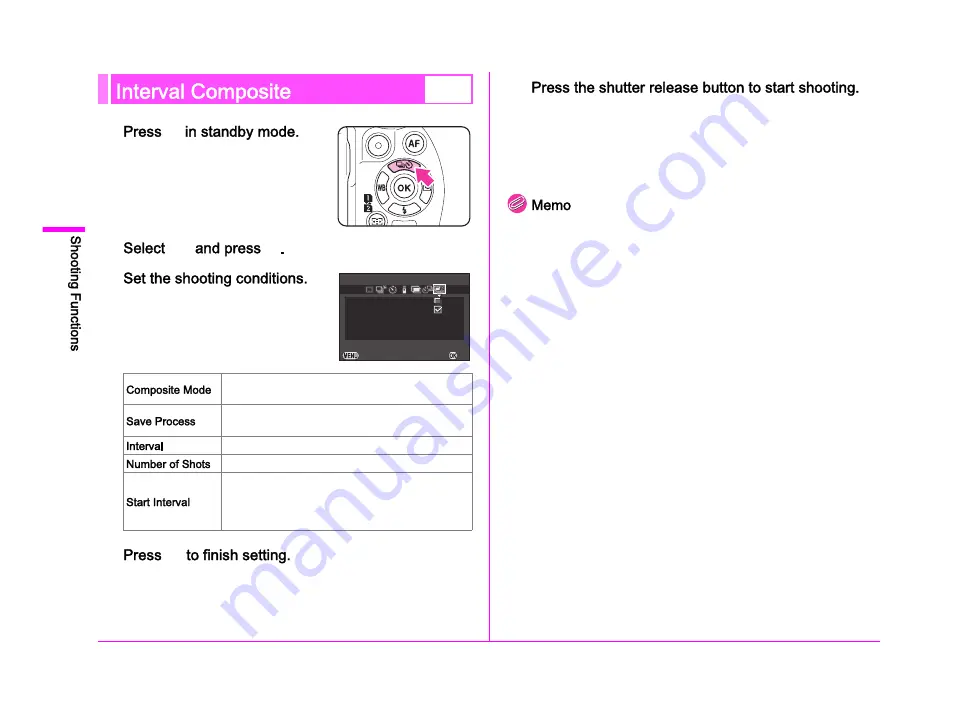
60
3
1
A
The Drive Mode setting screen
appears.
2
3
B
.
3
4
E
The camera returns to standby mode.
5
When [Start Interval] is set to [Now], the first picture is taken.
When set to [Set Time], shooting starts at the set time.
To cancel shooting, press
F
in standby mode.
After the set number of pictures are taken, the camera returns
to normal capture mode.
When [Save Process] is set to
T
, a new folder is created and the
composite image is saved there. When shooting in a different drive
mode after performing Interval Composite, a new folder will be
created again.
Mount the camera on a tripod during Interval Composite.
W
Select from [Average], [Additive] or [Bright].
(Refer to Multi-exposure (p.58).)
Select
T
to save the image in the process
of composition.
Select from 2 seconds to 24 hours.
Select from 2 to 2000 shots.
Select whether to take the first picture now
or at a set time.
When [Set Time] is selected, set the time
at which to start shooting in [Start Time].
Interval Composite
Interval Composite
Composite Mode
Composite Mode
Start Interval
Start Interval
Number of Shots
Number of Shots
Interval
Interval
Save Process
Save Process
Cancel
Cancel
OK
OK
times
times
0002
0002
00:00'02"
00:00'02"
Now
Now
Summary of Contents for Pentax 645Z
Page 11: ...0 ...
Page 26: ...24 1 ...
Page 27: ......
Page 45: ......
Page 72: ...70 ...
Page 73: ......
Page 87: ......
Page 94: ...92 ...
Page 95: ......
Page 110: ......
Page 111: ......
Page 115: ...R1 A C B D W ...
Page 116: ...R2 E ...
Page 117: ...R3 ...
Page 158: ...R44 Not available M ...
















































