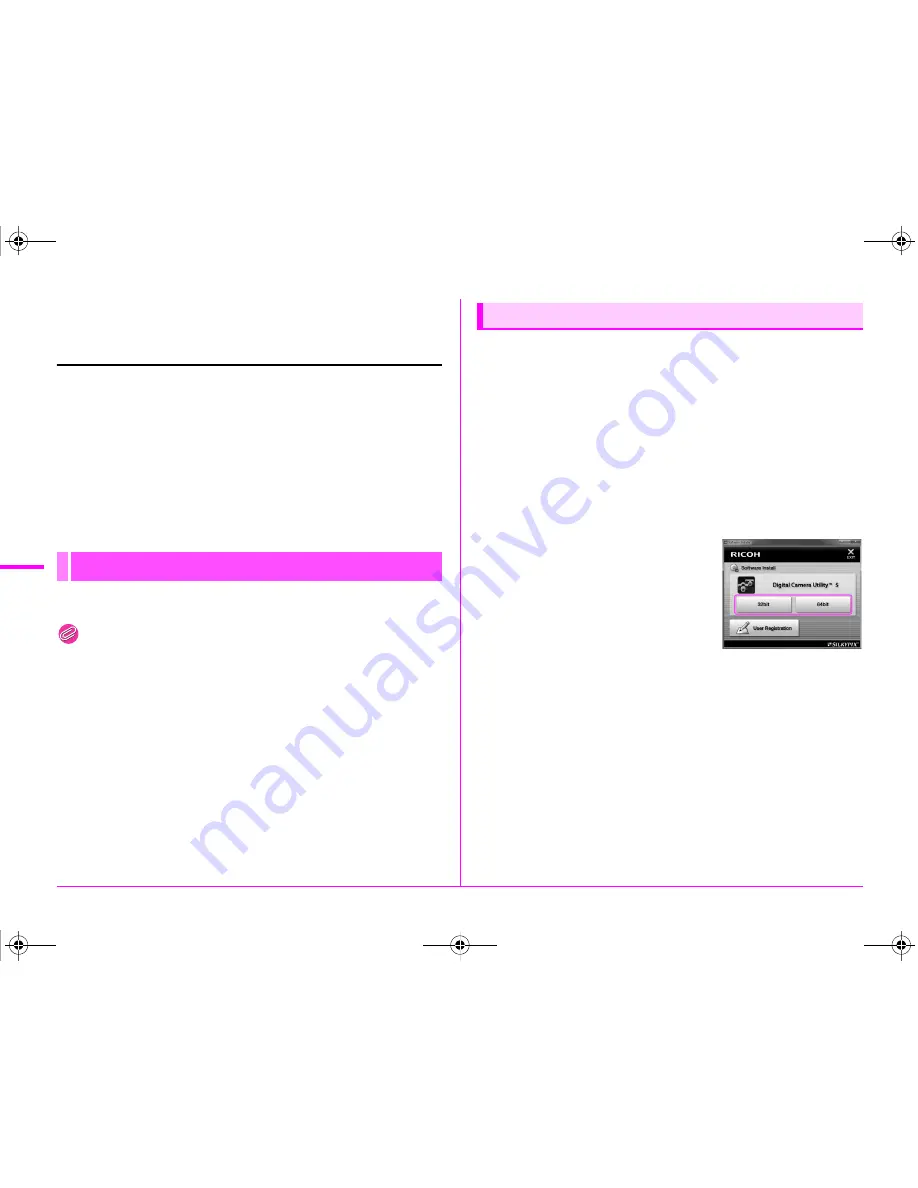
88
U
sin
g
a C
ompu
te
r
5
Using the Provided
Software
“Digital Camera Utility 5” is included on the provided CD-ROM
(S-SW150). Using the Digital Camera Utility 5, you can manage
images saved on a computer, develop RAW images taken with
this camera and adjust the color of them.
Compatible file formats
.jpg (JPEG), .tif (TIFF), .pef (RAW files in our original format),
.dng (RAW files in DNG format)
You can install the software from the provided CD-ROM.
Memo
• When multiple accounts have been setup on the computer, log on with
an account that has administrative rights before installing the software.
• The installation procedure varies depending on your operating
environment. Refer to the following to install the software.
1
Turn the computer on.
Shut down other software running.
2
Place the CD-ROM (S-SW150) into the optical drive.
The [Software Install] screen appears.
If the [Software Install] screen does not appear:
1
Click [Computer] from the Start menu.
2
Double-click the optical drive (S-SW150) icon.
3
Double-click [Setup.exe].
3
Click [32bit] or [64bit].
Select according to the operating
environment.
The screen to select a desired
language appears.
4
Select the desired language and click [OK].
The [InstallShield Wizard] screen appears in the selected
language.
5
Click [Next].
Follow the instructions on the screen to perform subsequent steps.
Installing the Software
For Windows 7
e_kb547_ENG.book Page 88 Thursday, May 15, 2014 9:35 AM
Summary of Contents for Pentax 645Z
Page 26: ...24 Before Using Your Camera 1 Memo e_kb547_ENG book Page 24 Thursday May 15 2014 9 35 AM ...
Page 72: ...MEMO 70 e_kb547_ENG book Page 70 Thursday May 15 2014 9 35 AM ...
Page 94: ...MEMO 92 e_kb547_ENG book Page 92 Thursday May 15 2014 9 35 AM ...
Page 110: ...MEMO e_kb547_ENG book Page 108 Thursday May 15 2014 9 35 AM ...
Page 111: ...e_kb547_ENG book Page 109 Thursday May 15 2014 9 35 AM ...






























