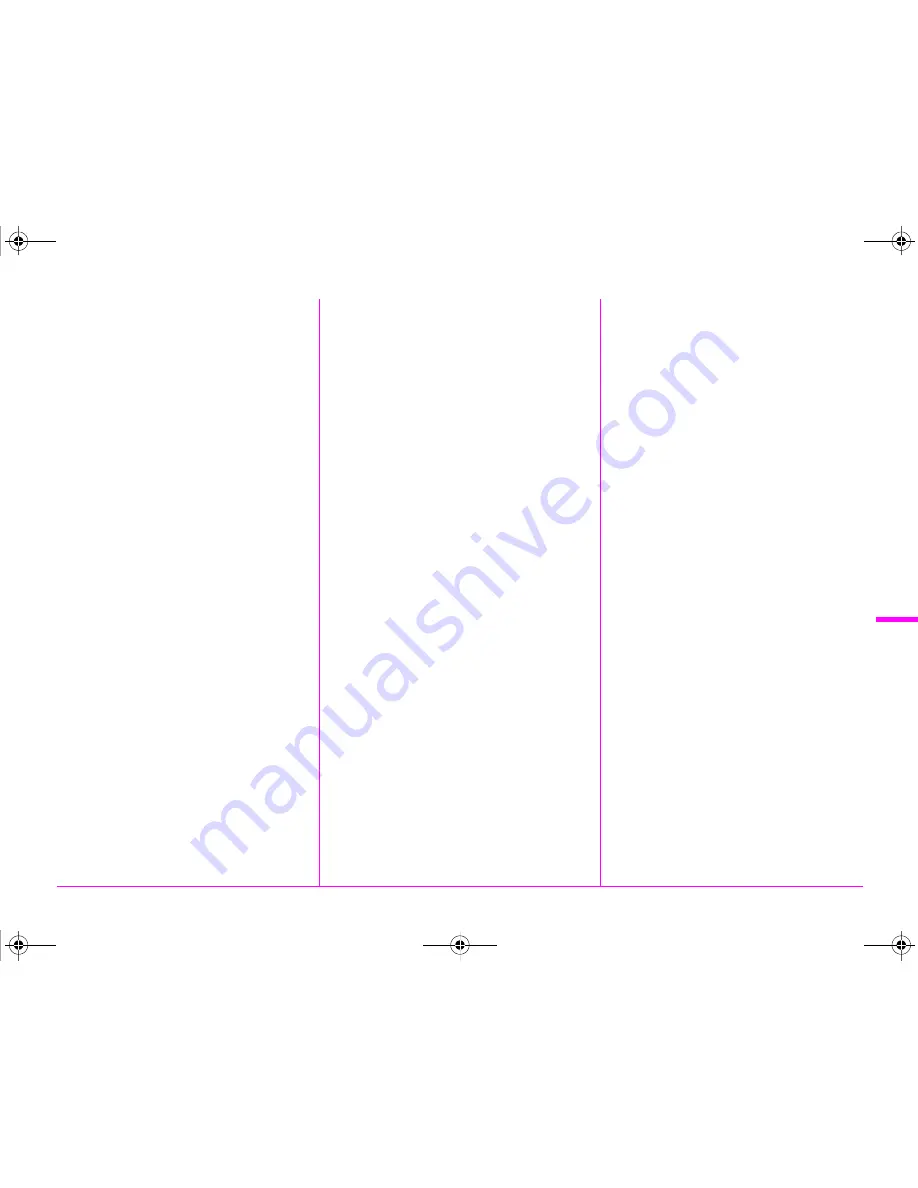
103
Ap
pe
nd
ix
6
Multi Auto White Balance
(White Balance)............................. 53
Multi-exposure .................................. 58
Multi-image display ........................... 74
Multiple AF Points (Contrast AF) ...... 46
Multi-segment metering .................... 47
Muted (Custom Image) ..................... 68
N
Names of parts ................................. 11
Natural (Custom Image) ................... 68
Noise Reduction ............................
R17
O
One Push File Format....................
R21
One-Push Bracketing.....................
R40
Optical Preview................................. 67
P
G
mode ............................................ 48
Pastel (Digital Filter) ......................... 79
PEF................................................
R15
Peripheral Illumination
Correction...................................
R16
Photographer.................................
R33
Pixel Mapping ................................
R35
Pixels .............................................
R15
Playback ........................................... 39
Playback Info Display
selection screen ............................ 19
Playback menu ........................
R8
,
R26
Playback mode ................................. 39
Playback mode palette ............ 72,
R13
Portrait (Custom Image)................... 68
Posterization (Digital Filter).............. 79
Power............................................... 34
Power frequency ............................
R34
Preview .................................... 67,
R19
Preview Dial ............................. 67,
R21
Program Automatic
Exposure mode ............................ 48
Program Line............................ 48,
R18
Protect...................................... 83,
R26
Protect All Images..........................
R26
Provided software ............................ 88
PTP ................................................
R30
Q
Quality Level ..................................
R15
Quick Zoom....................................
R26
QuickTime........................................ 86
R
Radiant (Custom Image) .................. 68
RAW...............................................
R15
RAW/Fx Button ..............................
R20
Rec. Mode menu.....................
R5
,
R15
Recordable time............................... 51
Recorded Pixels ....................
R15
,
R24
Recording Sound Level..................
R24
Red-eye Reduction .......................... 65
Remote Control.......................... 57, 96
Reset.....................................
R35
,
R43
Resize .............................................. 77
Retro (Digital Filter) .......................... 79
Reversal Film (Custom Image) ........ 68
RGB histogram................................. 21
Rotate Display 180°.......................
R19
Rotation ............................................ 76
Rotation Direction (E-Dial
Programming) ............................
R20
S
Saturation (Custom Image) .............. 68
Save as Manual WB......................... 54
Save Menu Location................ 42,
R41
Save RAW Data .......... 38, 39, 40,
R19
Save Rotation Info.........................
R41
Save Settings (White Balance)......... 54
Save USER Mode .........................
R22
SD Memory Card.............................. 33
Select (AF Active Area) .................... 45
Select (Contrast AF)......................... 46
Select & Delete................................. 74
Self-timer .......................................... 57
Sensitivity ................................... 47, 82
Sensitivity Priority Automatic
Exposure mode............................. 48
Sensitivity Steps ............................
R39
Sensor Cleaning............................
R37
Sequential Numbering...................
R33
Set-up menu............................
R9
,
R28
Shade (White Balance)..................... 53
Shading (Digital Filter)...................... 79
Shadow Correction........................
R16
Shake Reduction ............. 63,
R25
,
R43
Shake Reduction Options..............
R43
Sharpness (Custom Image).............. 68
e_kb547_ENG.book Page 103 Thursday, May 15, 2014 9:35 AM
Summary of Contents for Pentax 645Z
Page 26: ...24 Before Using Your Camera 1 Memo e_kb547_ENG book Page 24 Thursday May 15 2014 9 35 AM ...
Page 72: ...MEMO 70 e_kb547_ENG book Page 70 Thursday May 15 2014 9 35 AM ...
Page 94: ...MEMO 92 e_kb547_ENG book Page 92 Thursday May 15 2014 9 35 AM ...
Page 110: ...MEMO e_kb547_ENG book Page 108 Thursday May 15 2014 9 35 AM ...
Page 111: ...e_kb547_ENG book Page 109 Thursday May 15 2014 9 35 AM ...
















































