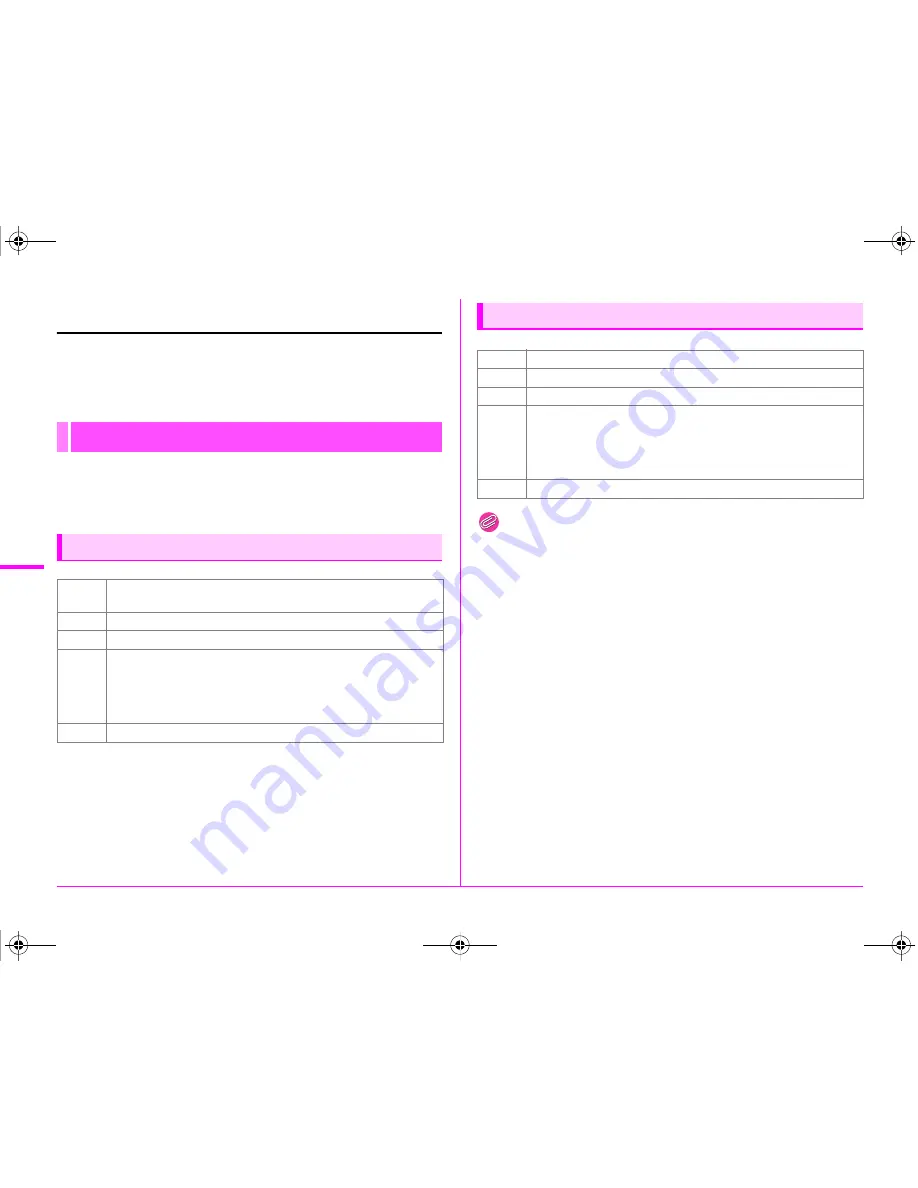
86
U
sin
g
a C
ompu
te
r
5
Connecting to a Computer
The captured images can be transferred to a computer by
connecting the camera using a USB cable and can be managed
using the provided software.
We recommend the following system requirements to connect
the camera to a computer or to use the provided software
“Digital Camera Utility 5”.
Memo
• QuickTime is required to play back movies transferred
to a computer. You can download it from the following site:
http://www.apple.com/quicktime/download/
System Requirements
Windows
OS
Windows 8.1 (32 bit/64 bit) / Windows 8 (32 bit/64 bit) /
Windows 7 (32 bit/64 bit) / Windows Vista (32 bit/64 bit)
CPU
Intel Core 2 Quad or higher
RAM
4 GB or more
HDD
Program installation and start-up: 100 MB or more
Space taken up on HDD (per file):
[JPEG] Approximately 25 MB
[TIFF] Approximately 150 MB
[RAW] Approximately 70 MB
Monitor 1280×1024 pixels, 24 bit full-color or higher
Macintosh
OS
Mac OS X 10.9 / 10.8 / 10.7 / 10.6
CPU
Intel Core 2 Quad or higher
RAM
4 GB or more
HDD
Program installation and start-up: 100 MB or more
Space taken up on HDD (per file):
[JPEG] Approximately 25 MB
[TIFF] Approximately 150 MB
[RAW] Approximately 70 MB
Monitor 1280×1024 pixels, 24 bit full-color or higher
e_kb547_ENG.book Page 86 Thursday, May 15, 2014 9:35 AM
Summary of Contents for Pentax 645Z
Page 26: ...24 Before Using Your Camera 1 Memo e_kb547_ENG book Page 24 Thursday May 15 2014 9 35 AM ...
Page 72: ...MEMO 70 e_kb547_ENG book Page 70 Thursday May 15 2014 9 35 AM ...
Page 94: ...MEMO 92 e_kb547_ENG book Page 92 Thursday May 15 2014 9 35 AM ...
Page 110: ...MEMO e_kb547_ENG book Page 108 Thursday May 15 2014 9 35 AM ...
Page 111: ...e_kb547_ENG book Page 109 Thursday May 15 2014 9 35 AM ...
















































