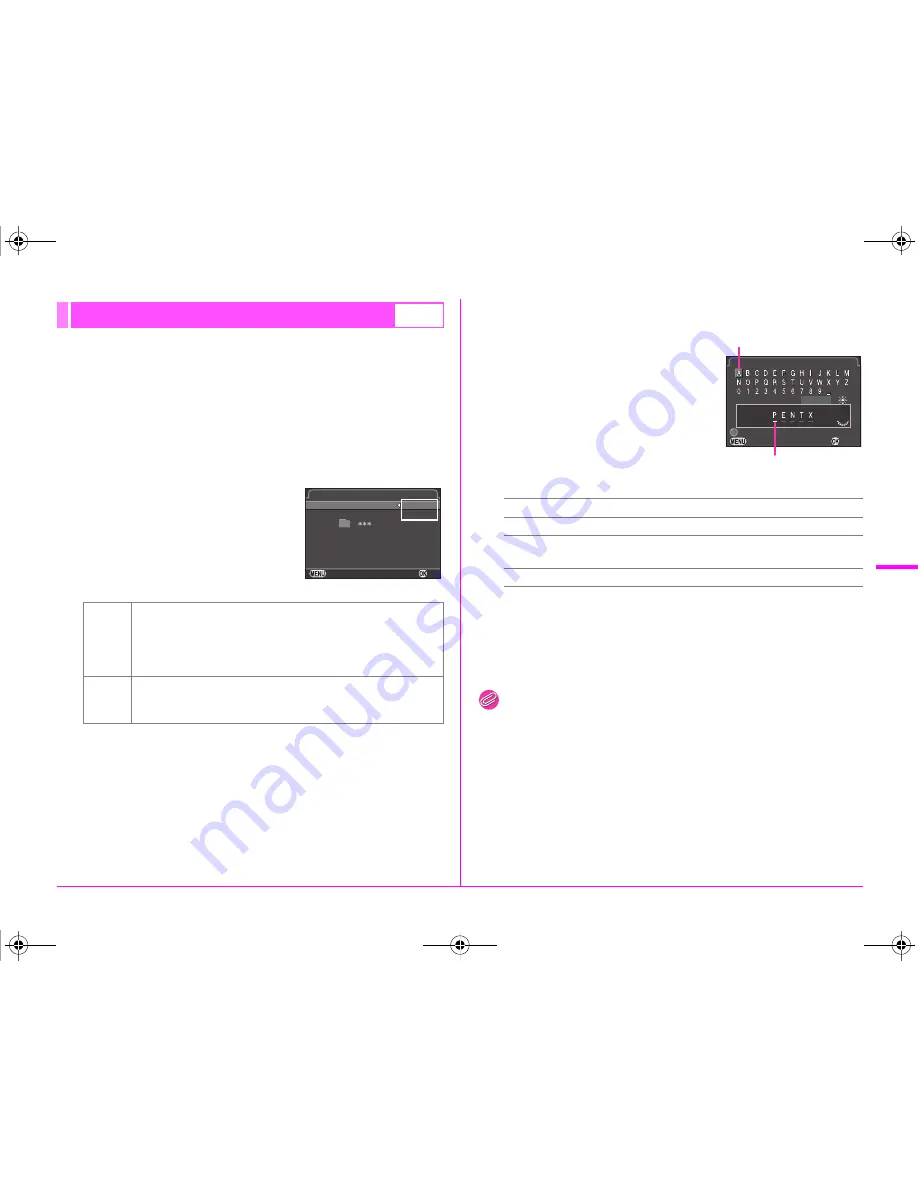
R31
Set-up Menu
D
When images are captured with this camera, a folder is
automatically created and the captured images are stored in it.
Each folder name consists of a sequential number from 100
to 999 and a string of 5 characters.
The character string for the folder name can be changed.
1
Select [Folder Name] in
D
2 menu and press
D
.
The [Folder Name] screen appears.
2
Select a folder name and
press
E
.
Proceed to Step 5 if you do not need to change the folder name.
3
Press
B
, and then press
D
.
The text-entry screen appears.
4
Change the text.
Enter 5 single-byte alphanumeric
characters.
Available operations
5
After entering the text, move the text selection cursor
to [Finish] and press
E
.
6
Press
F
twice.
Memo
• A folder with a new number is created when the folder name
is changed.
• A maximum of 500 images (100 images for Eye-Fi card) can be
stored in a single folder. When the number of captured images
exceeds 500, a new folder is created with the number following the
number of the folder currently being used. In Exposure Bracketing
shooting, images will be stored in the same folder until shooting
is completed.
• When [Select multiple images] or [Select a folder] of [RAW
Development] is selected, a folder with a new number is created,
and the JPEG images are stored in it.
Folder Name
D
2
Date
The two digits of the month and day on which the picture was
taken are assigned after the folder number.
[MMDD] appears according to the date format set in [Date
Adjustment].
Example) 101_0125: for images taken on January 25th
PENTX
The character string “PENTX” is assigned after the folder
number.
Example) 101PENTX
Cancel
Cancel
OK
OK
Folder Name
Folder Name
Date
Date
PENTX
PENTX
_ M M D D
_ M M D D
Folder Name
Folder Name
ABCD
Moves the text selection cursor.
R
Moves the text input cursor.
E
Enters a character selected with the text selection
cursor at the position of the text input cursor.
M
Resets the adjustment value to the default setting.
Cancel
Cancel
Reset
Reset
Enter
Enter
Finish
Finish
Folder Name
Folder Name
Text input cursor
Text selection cursor
e_kb547_ENG.book Page 31 Thursday, May 15, 2014 9:35 AM
Summary of Contents for Pentax 645Z
Page 26: ...24 Before Using Your Camera 1 Memo e_kb547_ENG book Page 24 Thursday May 15 2014 9 35 AM ...
Page 72: ...MEMO 70 e_kb547_ENG book Page 70 Thursday May 15 2014 9 35 AM ...
Page 94: ...MEMO 92 e_kb547_ENG book Page 92 Thursday May 15 2014 9 35 AM ...
Page 110: ...MEMO e_kb547_ENG book Page 108 Thursday May 15 2014 9 35 AM ...
Page 111: ...e_kb547_ENG book Page 109 Thursday May 15 2014 9 35 AM ...
















































