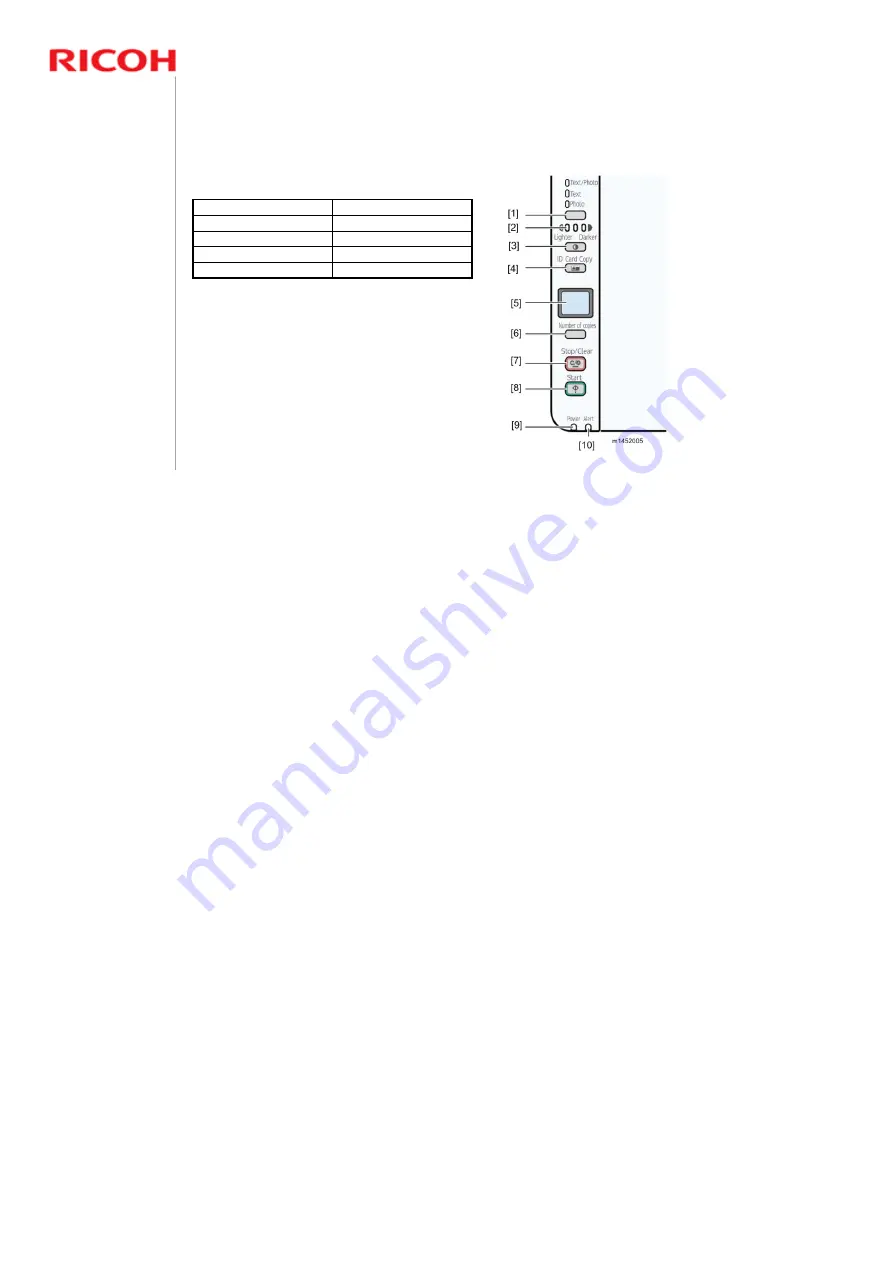
14
OP-P1/MF1 Training
Slide 14
Operation Panel – 3 in 1
International Version
10. Alert indicator
5. Display LCD
9. Power indicator
4. ID Copy key
8. Start key
3. Density key
7. Stop/Clear key
2. Density indicator
6. Copy Number key
1. Document Type key
Note that for the models with ADF (M148, M166), the operation
panel is the same as the 4-in-1 model, but without the keys for
the fax functions.
See the User's Guide for detailed operation panel descriptions.















































