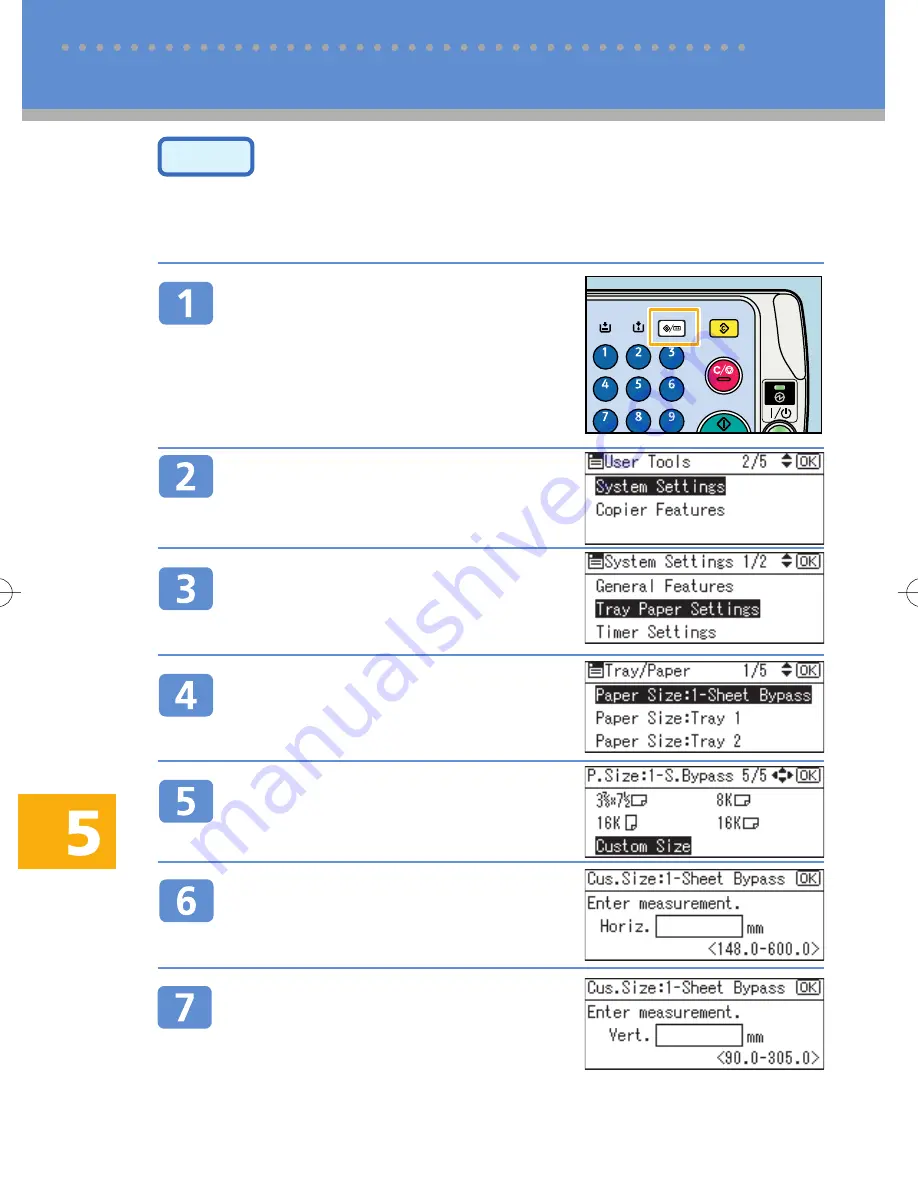
24
Step 2
Specifying the Paper Size and Paper Type Using the
Control Panel
This section explains how to specify the paper size and type when you are using the one-sheet bypass tray (p. 22).
For details about specifying the paper type and size when using the bypass tray (p.22), see “Setting Thick
Paper, OHP Transparencies, or Envelopes”, Printer Reference on the supplied CD-ROM.
Press the
{
User Tools/Counter
}
key.
Select [System Settings] using
{U}
or
{T}
, and then press the
{
OK
}
key.
Select [Tray Paper Settings] using
{U}
or
{T}
, and then press the
{
OK
}
key.
Select [Paper Size: 1-Sheet Bypass]
using
{U}
or
{T}
, and then press the
{
OK
}
key.
Select [Custom Size] using
{U}
or
{T}
, and then press the
{
OK
}
key.
Specify the horizontal size of the
original (Horiz.) using the number
keys, and then press the
{
OK
}
key.
Specify the ver tical size of the
original (Vert.) using the number
keys, and then press the
{
OK
}
key.
The “Programmed” message appears, and then the
screen returns to [Tray Paper Settings].
5 Printing Files and Scanned Copies On Envelopes
Printing onto Envelopes (cont.)
BDZ003S























