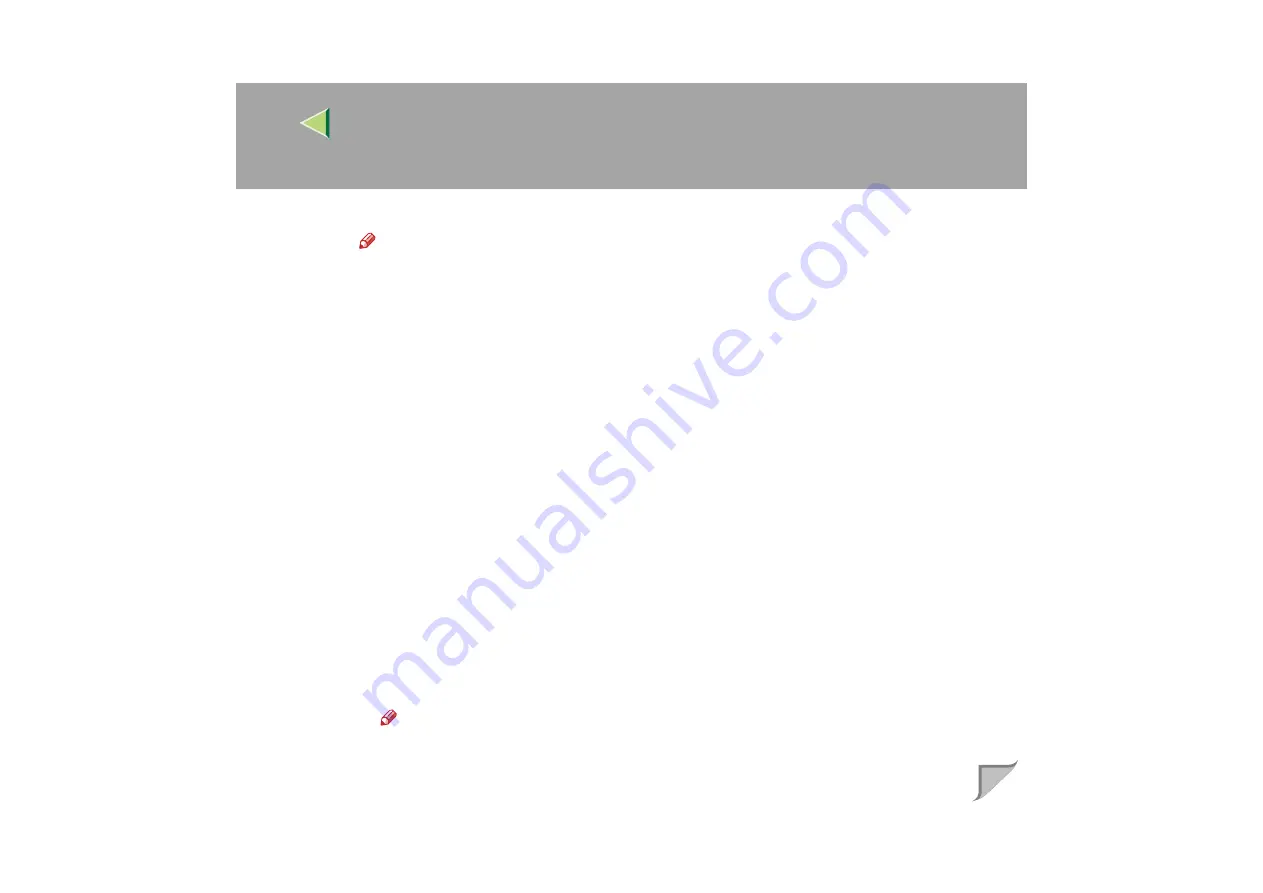
Operating Instructions
Administrator Reference
64
B
Click the printer you want to use, and then click
[
OK
]
.
Note
❒
Printers that respond to a broadcast from the computer will be displayed. To print to a
printer not listed here, click [
Specify Address
], and then type the NetBEUI address. Confirm
the NetBEUI address on the network is on the configuration page. For more information
about printing the configuration page, see
p.130 “Printing a Configuration Page”
. NetBEUI
address appears as “\\RNPxxxx\xxx” on the configuration page. Type the printer's network
path name in the form of "%%Computer name\Share name". Do not type "\\" as head char-
acters but "%%".
❒
You cannot print to printers beyond routers.
❖
❖
❖
❖
IPP
A
Click
[
IPP
]
.
The IPP setting dialog box appears.
B
To specify the IP address of the printer, type "http://printer's-ip-address/ printer" or
"ipp://printer's-ip-address/printer" in the
[
Printer URL
]
field.
(Example IP address is 192.168.15.16)
http://192.168.15.16/printer
ipp://192.168.15.16/printer
C
As necessary, type the names to distinguish the printer in
[
IPP Port Name
]
. Type a different
name from those of any existing port name.
If you omit this, the address typed in
[
Printer URL
]
will be set as the IPP port name.
D
If a proxy server and IPP user name are used, click
[
Detailed Settings
]
and configure the
necessary settings.
Note
❒
For more information about these settings, see SmartNetMonitor for Client Help.
E
Click
[
OK
]
.
















































