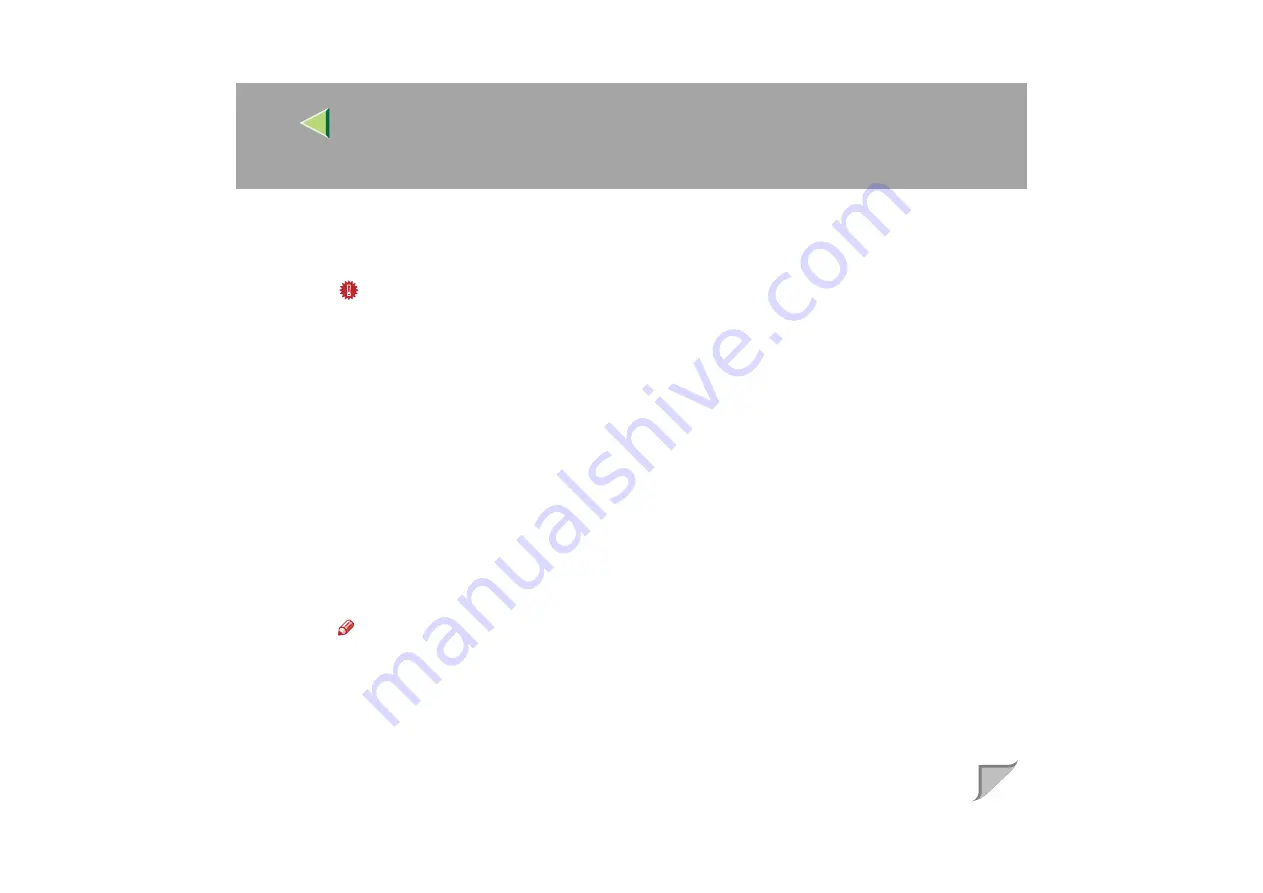
Operating Instructions
Administrator Reference
81
C
From the
[
Print Server Information
]
menu, select
[
Print Server Configuration
]
.
D
From the
[
Print Server Configuration
]
menu, select
[
Printer Configuration
]
.
E
Select the printer which is indicated as "Not Installed".
Important
❒
Use the same number as that specified as Remote Printer No. using the NIB Setup Tool.
(Step
F
If you change the name of the printer, type a new name.
A name "Printer x" is assigned to the printer. The “x” stands for the number of the selected print-
er.
G
As type, select
[
Remote Parallel, LPT1
]
.
The IRQ, Buffer size, Starting form, and Queue service mode are automatically configured.
H
Press the
{{{{
ESC
}}}}
key, and then click
[
Yes
]
in the confirmation dialog box.
I
Press the
{{{{
ESC
}}}}
key to return to
[
Print Server Configuration Menu
]
.
KKKK
Assign print queues to the created printer as follows:
A
From
[
Print Server Configuration Menu
]
, select
[
Queues Serviced By Printer
]
.
B
Select the printer created in step
.
C
Press the
{{{{
INSERT
}}}}
key to select a queue serviced by the printer.
Note
❒
You can select more than one queue at a time.
D
Follow the instructions on the screen to make other necessary settings.
When you have finished the above steps, confirm that the queues are assigned.
LLLL
Press the
{{{{
ESC
}}}}
key until "Exit?" appears, and then select
[
Yes
]
to exit PCONSOLE.






























