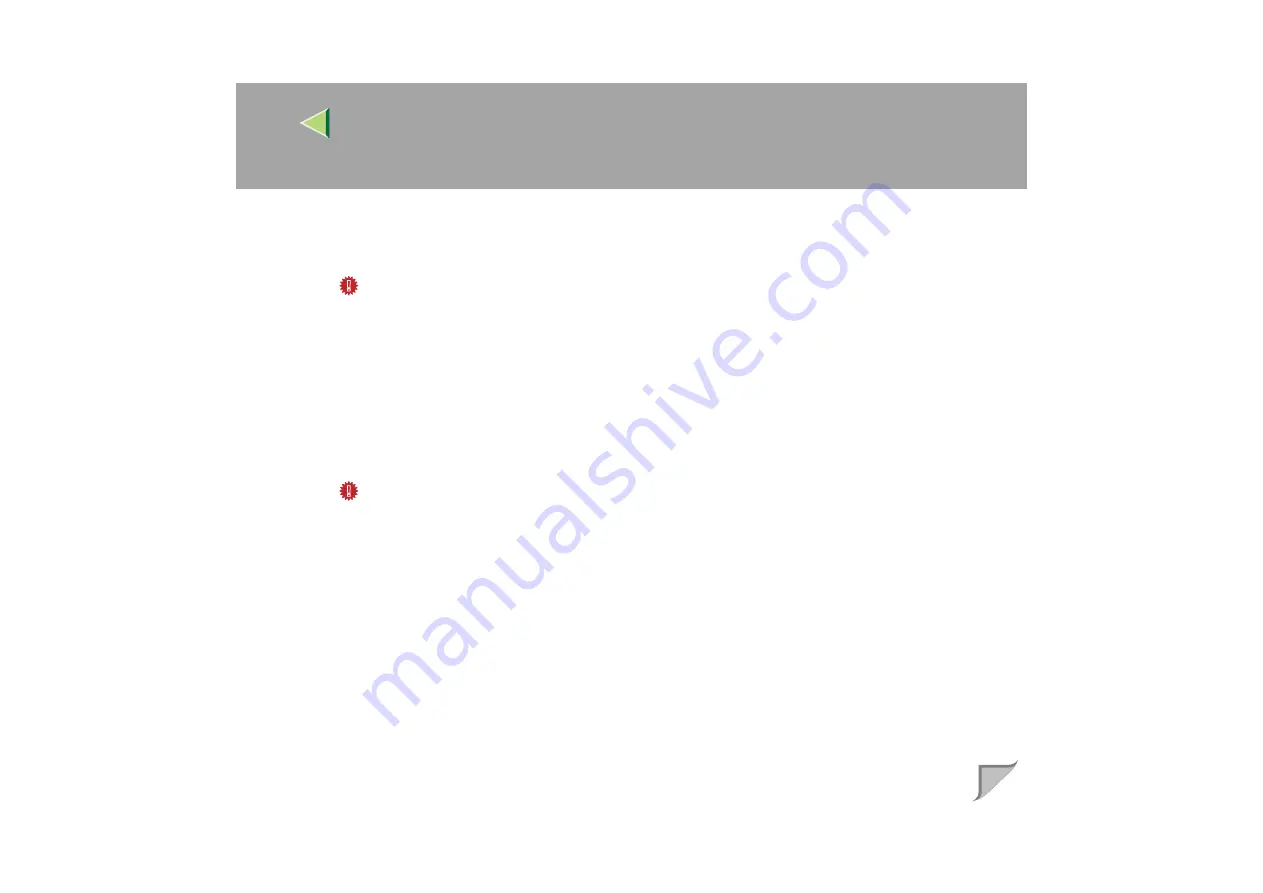
Operating Instructions
Administrator Reference
91
B
In the
[
Class of new object
]
box, click "Print Server", and then click
[
OK
]
. When you are
using NetWare 5, click "Print Sever (Non NDPS)".
C
In the
[
Print Server name
]
box, type the name of the print server.
Important
❒
Use the same name as that specified using the NIB Setup Tool. (Step
D
Click
[
Define additional properties
]
to check a box, and click
[
Create
]
.
MMMM
Assign the printer to the created print server as follows:
A
Click
[
Assignments
]
, and then click
[
Add
]
in the
[
Assignments
]
group.
B
In the
[
Available objects
]
box, click the queue created in the step
, and then click
[
OK
]
.
C
In the
[
Printers
]
group, click the printer assigned in step
, and then click
[
Printer Number
]
.
D
Type the printer number, and then click
[
OK
]
.
Important
❒
Use the same number as that specified as Remote Printer No. using the NIB Setup Tool.
(Step
E
After confirming the settings, click
[
OK
]
.
NNNN
Start the print server by typing the following from the console of the NetWare Server.
If it is running, restart it after exiting it.
❖
❖
❖
❖
To exit
CAREE: unload pserver
❖
❖
❖
❖
To start
CAREE: load pserver print_server_name






























