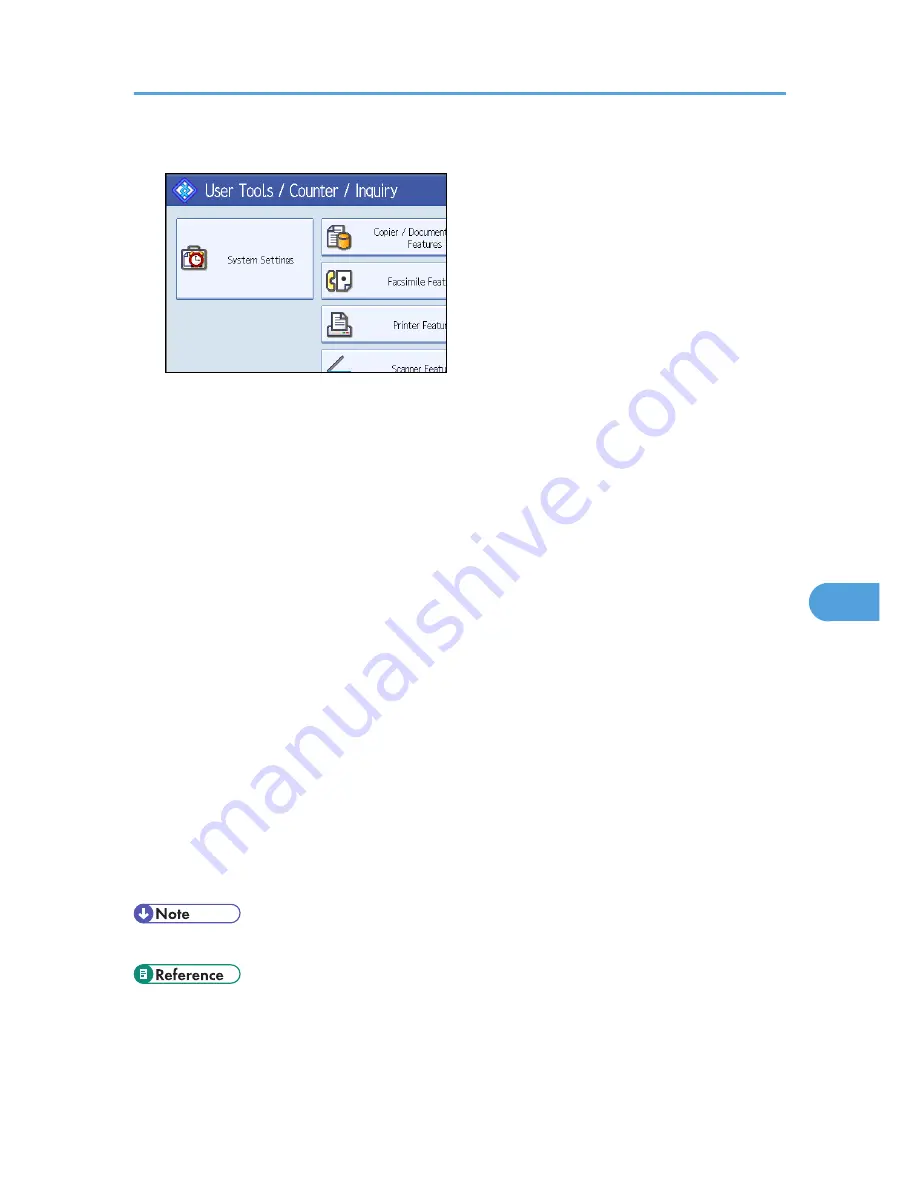
1.
Press [System Settings].
2.
Press [Administrator Tools].
3.
Press [Address Book Management].
4.
Check that [Program / Change] is selected.
5.
Select the user of the registered folder you want to change.
Press the name key, or enter the registered number using the number keys.
You can search by the registered name, fax number, folder name, e-mail address, or IP-Fax
destination.
6.
Press [Folder].
7.
Select "Connection Type".
If you want to specify a folder in an NDS tree, press [NDS]. If you want to specify a folder on a
NetWare server, press [Bindery].
8.
Specify the folder.
To specify a folder, you can either enter the path manually or locate the folder by browsing the
network.
9.
Press [Connection Test] to check the path is set correctly.
10.
Press [Exit].
11.
Press [OK].
12.
Press [Exit].
13.
Press the [User Tools/Counter] key.
• To change the name, key display and title, see "Changing a Registered Name".
• p.228 "Changing a Registered Name"
Registering Folders
275
7
Summary of Contents for LD425
Page 11: ...Heimdal 311 IPSTM print language emulations 311 INDEX 313 9...
Page 44: ...p 69 Interface Settings 1 Connecting the Machine 42 1...
Page 60: ...1 Connecting the Machine 58 1...
Page 104: ...2 System Settings 102 2...
Page 144: ...p 132 Reception Settings p 172 Memory Lock 4 Facsimile Features 142 4...
Page 200: ...4 Facsimile Features 198 4...
Page 214: ...5 Printer Features 212 5...
Page 222: ...6 Scanner Features 220 6...
Page 314: ...9 Appendix 312 9...
Page 321: ...MEMO 319...
Page 322: ...MEMO 320 EN USA D012 7902...






























