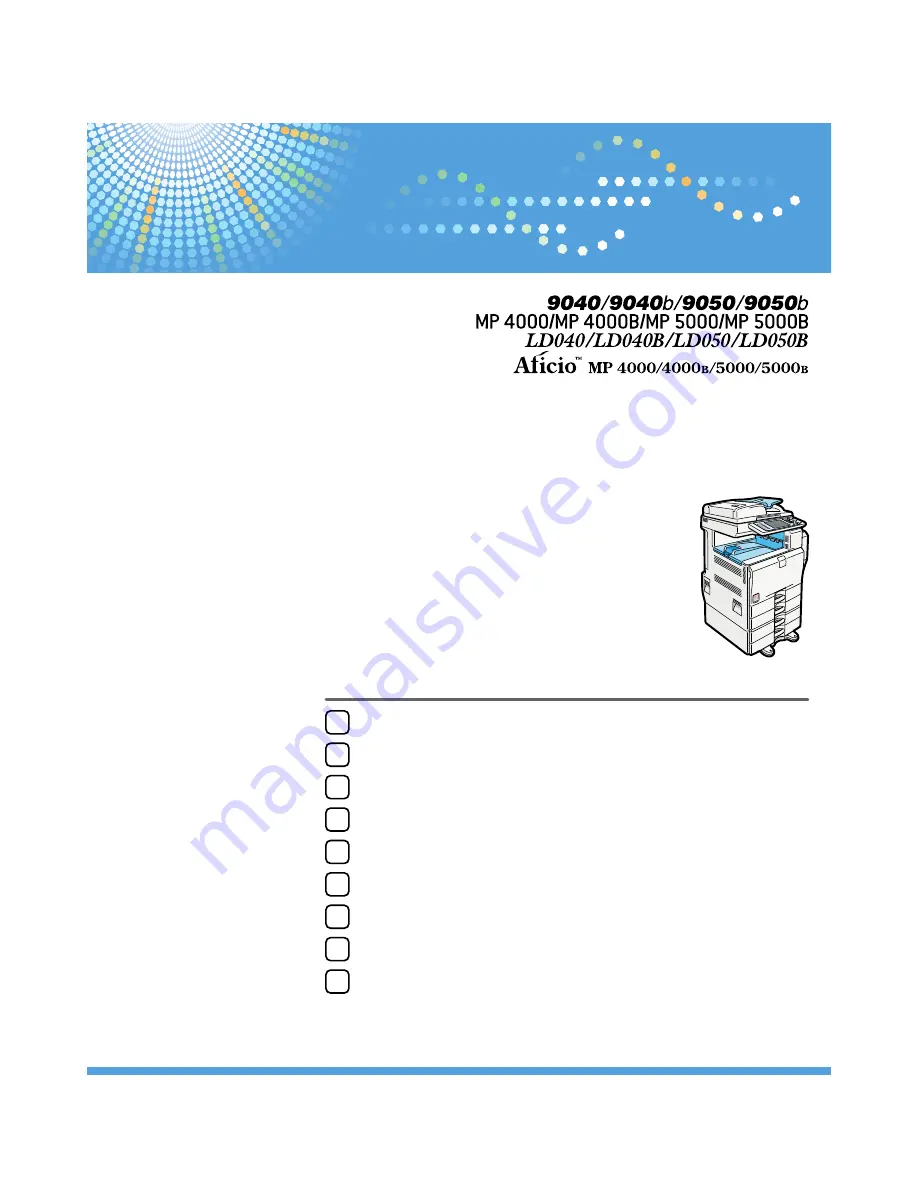
8
9
Connecting the Machine
System Settings
Copier/Document Server Features
Facsimile Features
Printer Features
Scanner Features
Registering Addresses and Users for Facsimile/Scanner Functions
Other User Tools
Appendix
1
2
3
4
5
6
7
Read this manual carefully before you use this machine and keep it handy for future reference. For safe and correct use, be sure to read the Safety Information
in "About This Machine" before using the machine.
General Settings Guide
Operating Instructions
Summary of Contents for LD425
Page 11: ...Heimdal 311 IPSTM print language emulations 311 INDEX 313 9...
Page 44: ...p 69 Interface Settings 1 Connecting the Machine 42 1...
Page 60: ...1 Connecting the Machine 58 1...
Page 104: ...2 System Settings 102 2...
Page 144: ...p 132 Reception Settings p 172 Memory Lock 4 Facsimile Features 142 4...
Page 200: ...4 Facsimile Features 198 4...
Page 214: ...5 Printer Features 212 5...
Page 222: ...6 Scanner Features 220 6...
Page 314: ...9 Appendix 312 9...
Page 321: ...MEMO 319...
Page 322: ...MEMO 320 EN USA D012 7902...
















