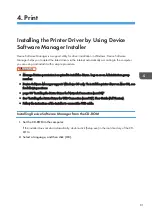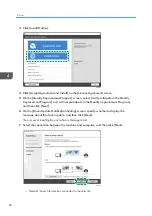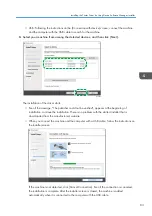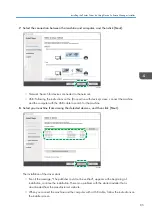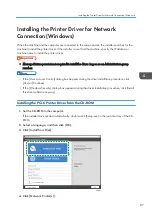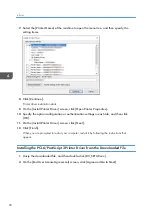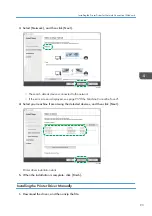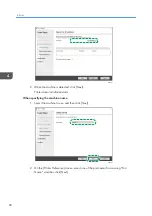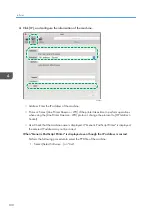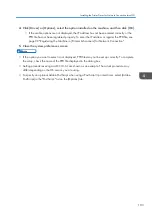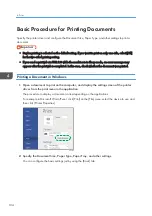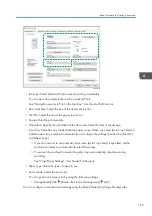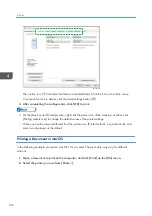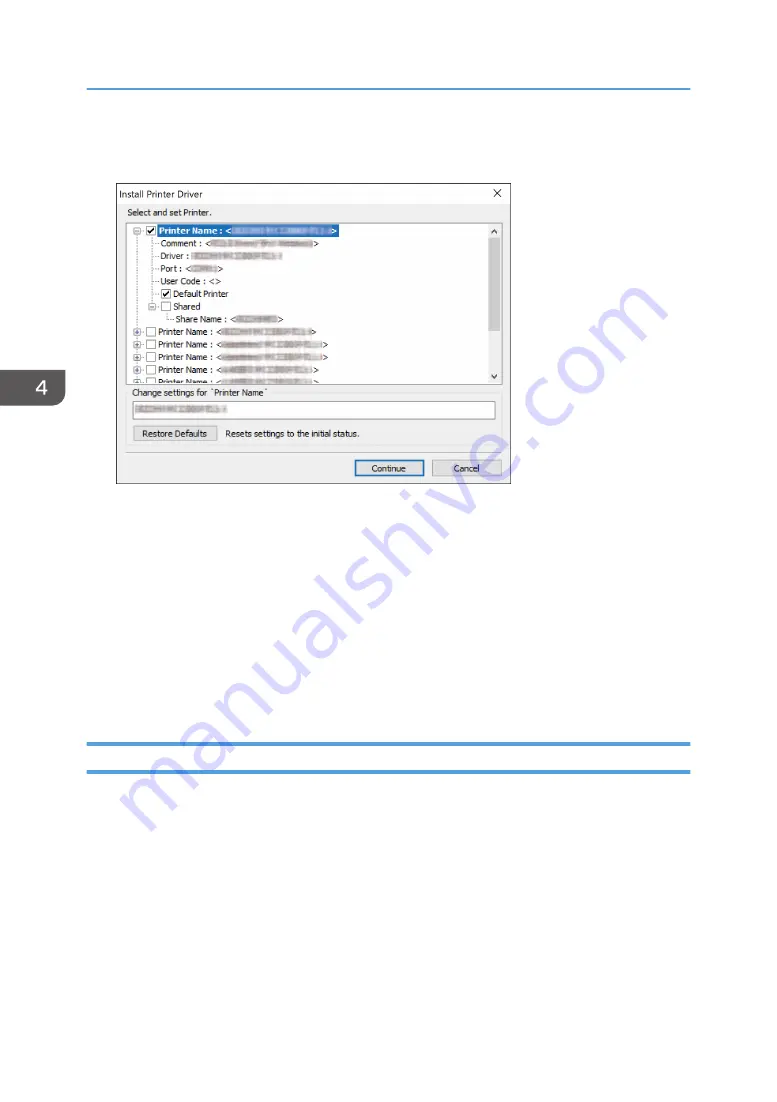
7.
Select the [Printer Name] of the machine to open the menu tree, and then specify the
setting items.
8.
Click [Continue].
Printer driver installation starts.
9.
On the [Install Printer Driver] screen, click [Open Printer Properties].
10.
Specify the option configuration or authentication settings in each tab, and then click
[OK].
11.
On the [Install Printer Driver] screen, click [Next].
12.
Click [Finish].
When you are prompted to restart your computer, restart it by following the instructions that
appear.
Installing the PCL 6/PostScript 3 Printer Driver from the Downloaded File
1.
Unzip the downloaded file, and then double-click [RV_SETUP.exe].
2.
On the [End User License Agreement] screen, click [Agree and Go to Next].
4. Print
92
Summary of Contents for IM C530 Series
Page 2: ......
Page 82: ...3 Fax 80 ...
Page 144: ...5 Scan 142 ...
Page 150: ...6 Web Image Monitor 148 ...
Page 278: ...9 Specifications for The Machine 276 ...
Page 287: ... 2020 ...
Page 288: ...D0CS 7013 US EN GB EN ...