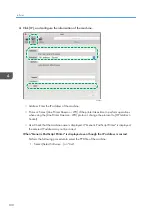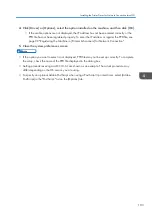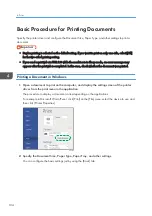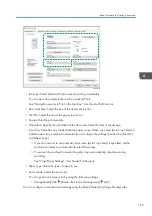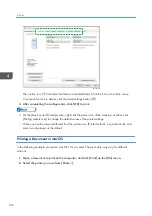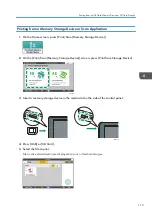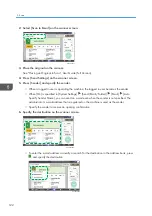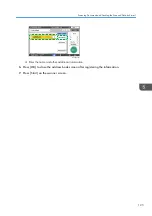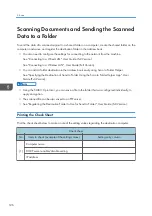• If the size of the loaded envelope is not included in the list, select [Custom] and enter the
value.
6.
Press [OK].
7.
Press [Paper Type/Thickness], and then select [Envelope] from [Paper Type].
8.
Press [OK] twice.
9.
After completing the configuration, press [Home] ( ).
10.
Open a document to print on the computer, and display the setting screen of the printer
driver from the print menu application.
11.
Specify the paper size and paper type.
Windows
On the [Basic] tab, configure the following settings:
• Document Size: Select the envelope size. If the envelope size is not included among the
options, enter the value in [Custom Paper Size...].
• Input Tray: [Bypass Tray]
• Paper Type: [Envelope]
You can specify a custom paper size, which is commonly used as the option of the Document
Sizes.
See "Printing on Custom-sized Paper Loaded on the Bypass Tray", User Guide (Full Version).
macOS
Configure the following settings:
• Paper Size: Select the envelope size. If the envelope size is not included among the
options, select [Manage Custom Sizes] and enter the value.
• Printer Features Paper Paper Type: [Envelope]
• Paper Feed All Pages From: [Bypass Tray]
12.
Execute printing.
4. Print
114
Summary of Contents for IM C530 Series
Page 2: ......
Page 82: ...3 Fax 80 ...
Page 144: ...5 Scan 142 ...
Page 150: ...6 Web Image Monitor 148 ...
Page 278: ...9 Specifications for The Machine 276 ...
Page 287: ... 2020 ...
Page 288: ...D0CS 7013 US EN GB EN ...