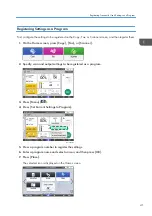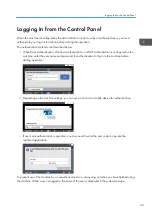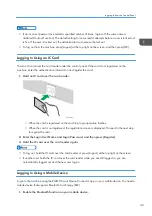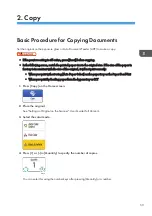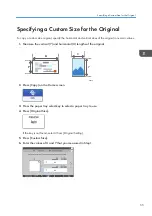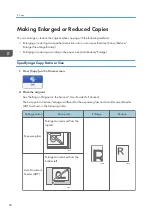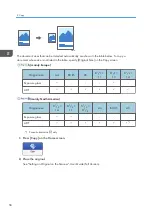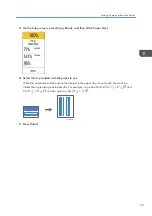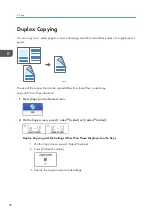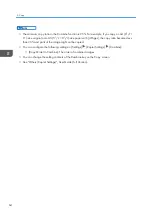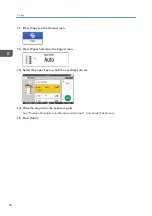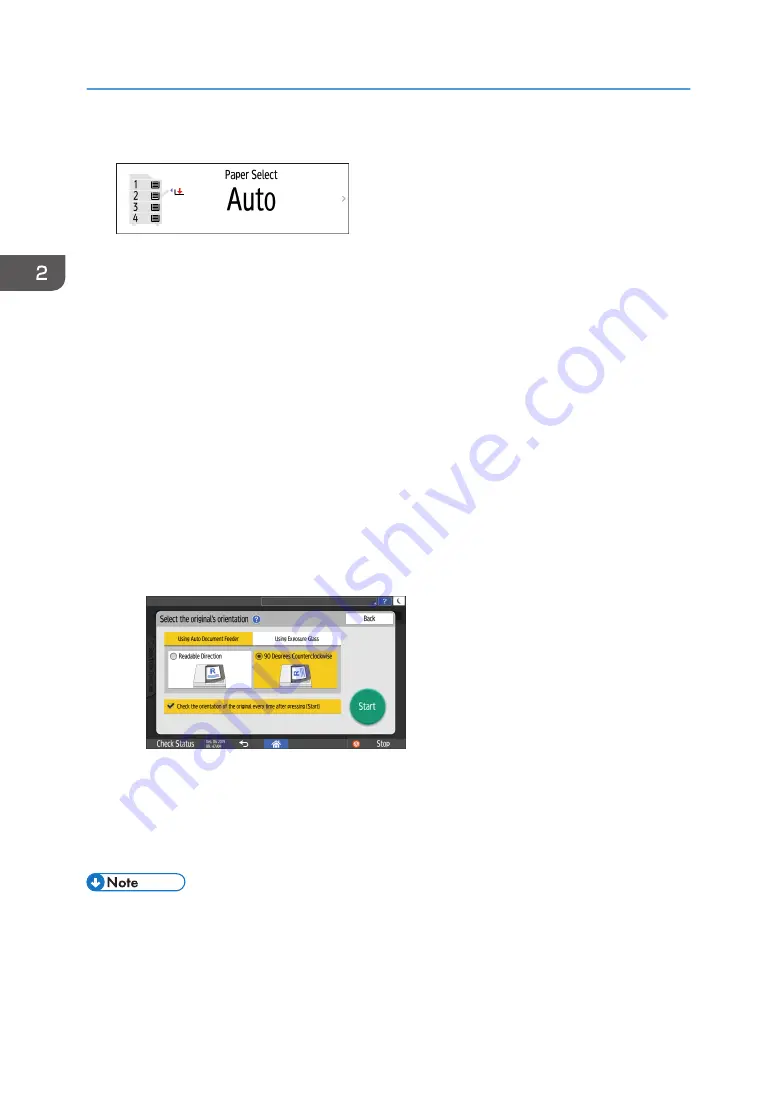
5.
Press the paper tray select key to select a paper tray to use.
• When you select [Auto Paper Select], the paper suitable for the original is selected
automatically. When the orientations of the original and paper in the paper tray do not
match, the machine rotates the copied image 90 degrees automatically. However, the copied
image may not be rotated depending on the settings or types of Finishing, such as staple.
• If the size of the original is not detected properly or when you make a copy on paper of a
special size, specify the paper tray in which the paper to use is loaded.
• When paper runs out, the machine selects another tray that is loaded with paper of the same
size as the setting of the current tray and resumes copying. If you do not want to use other
trays when paper runs out, set the machine so it does not automatically select other trays.
• To prevent the machine from selecting other trays automatically, disable auto tray switching.
See "Tray/Paper Settings", User Guide (Full Version).
6.
Press [Start].
• When the [Check the orientation of the original every time after pressing [Start]] check box is
selected in [Select the original's orientation], the screen below is displayed. Select the original
orientation as necessary. If you do not need to select this each time, clear the check box.
• When you place the original on the ADF, the process of copying the original starts.
• When you place the original on the exposure glass, the copy process starts according to the
setting contents. To make a copy of the second page or back side of the original, place the
original accordingly on the exposure glass, and then press [Start]. Press [Finish Scn] after
scanning all originals if necessary according to the setting contents.
• Originals scanned when no paper is loaded or when an error has occurred will be copied
automatically when the machine is ready to execute copying.
2. Copy
54
Summary of Contents for IM C530 Series
Page 2: ......
Page 82: ...3 Fax 80 ...
Page 144: ...5 Scan 142 ...
Page 150: ...6 Web Image Monitor 148 ...
Page 278: ...9 Specifications for The Machine 276 ...
Page 287: ... 2020 ...
Page 288: ...D0CS 7013 US EN GB EN ...