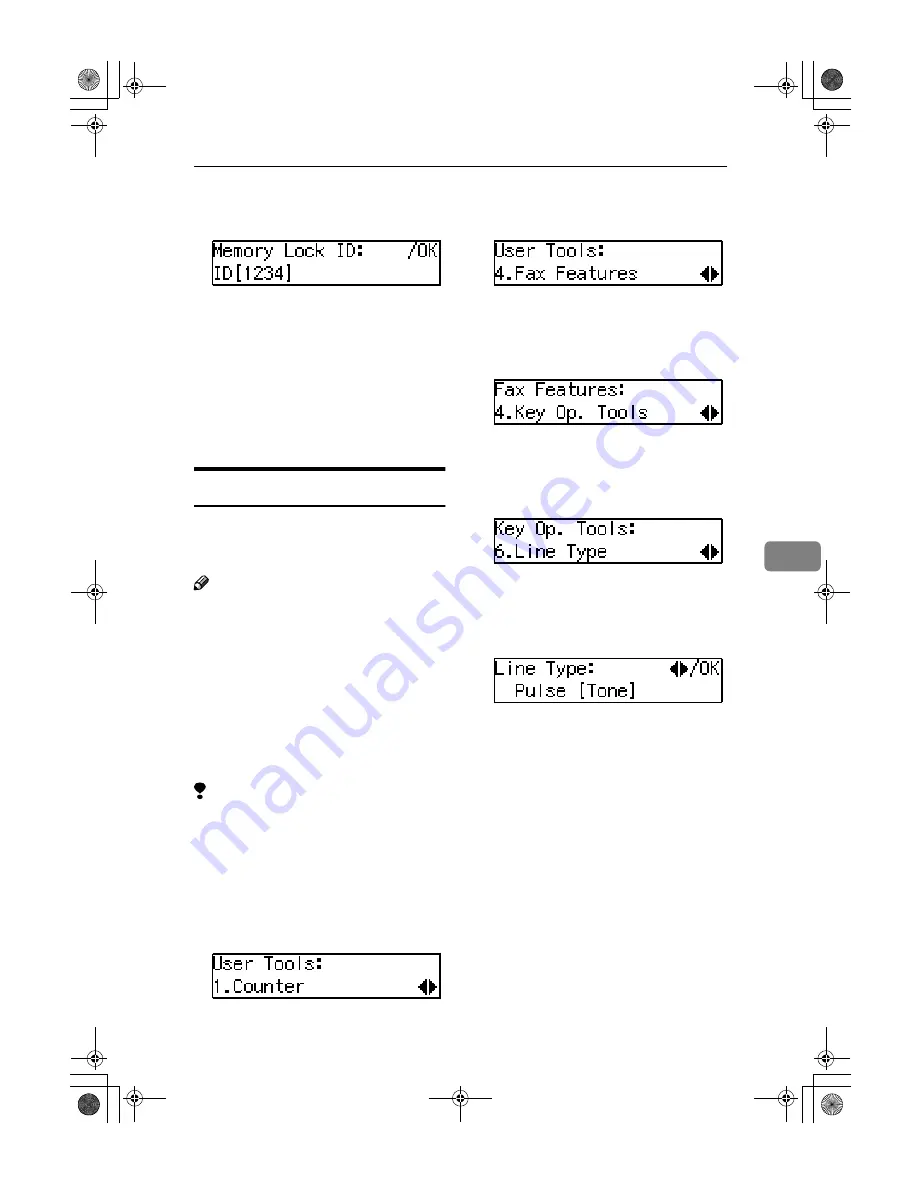
Using Key Operator Settings
67
6
JJJJ
Enter the Memory Lock ID (4-dig-
its) with the number keys.
If you make a mistake, press the
{{{{
Clear/Stop
}}}}
key and try again.
KKKK
Press the
{{{{
OK
}}}}
key.
If you want to enter another item,
repeat the above steps from step
I
.
LLLL
Press the
{{{{
User Tools
}}}}
key to re-
turn to the standby display.
Line Type
You must register the Line Type be-
fore you connect the machine to the
line.
Note
❒
This function is not available in
some areas.
❒
If you do not know the type of line
you are connected to, select "Tone"
and dial a trial number. If the con-
nection was successful, your Line
Type is "Tone", if it was not, set the
Line Type to "Pulse" and dial a trial
number. If the connection was suc-
cessful, your Line Type is "Pulse".
Limitation
❒
If you do not correctly set the Line
Type, you will be able to receive
messages, but you may not be able
to send them.
To register the Line Type, perform the
following procedure.
AAAA
Press the
{{{{
User Tools
}}}}
key.
BBBB
Press
0
0
0
0
or
1
1
1
1
until "4. Fax Fea-
tures" is displayed.
CCCC
Press the
{{{{
OK
}}}}
key.
DDDD
Press
0
0
0
0
or
1
1
1
1
until "4. Key Op.
Tools" is displayed.
EEEE
Press the
{{{{
OK
}}}}
key.
FFFF
Press
0
0
0
0
or
1
1
1
1
until "6. Line Type"
is displayed.
GGGG
Press the
{{{{
OK
}}}}
key.
HHHH
Press
0
0
0
0
or
1
1
1
1
and select "Tone" or
"Pulse".
IIII
Press the
{{{{
OK
}}}}
key.
JJJJ
Press the
{{{{
User Tools
}}}}
key to re-
turn to the standby display.
StellaCEN-advanced_V4_FM.book Page 67 Tuesday, July 17, 2001 1:01 PM
Summary of Contents for I202
Page 26: ...Basics 16 1 StellaC1a EN CopyF_V4_FM book Page 16 Wednesday September 12 2001 4 03 PM ...
Page 72: ...Remarks 62 5 StellaC1a EN CopyF_V4_FM book Page 62 Wednesday September 12 2001 4 03 PM ...
Page 80: ...70 MEMO StellaC1a EN CopyF_V4_FM book Page 70 Wednesday September 12 2001 4 03 PM ...
Page 81: ...71 MEMO StellaC1a EN CopyF_V4_FM book Page 71 Wednesday September 12 2001 4 03 PM ...
Page 82: ...72 UE USA B045 MEMO StellaC1a EN CopyF_V4_FM book Page 72 Wednesday September 12 2001 4 03 PM ...
Page 116: ...x StellaC EN CopyF_V4_FM book Page x Wednesday July 4 2001 11 23 AM ...
Page 132: ...Basics 16 1 StellaC EN CopyF_V4_FM book Page 16 Wednesday July 4 2001 11 23 AM ...
Page 154: ...Copying 38 2 StellaC EN CopyF_V4_FM book Page 38 Wednesday July 4 2001 11 23 AM ...
Page 163: ...h Clearing Misfeeds 47 3 StellaC EN CopyF_V4_FM book Page 47 Wednesday July 4 2001 11 23 AM ...
Page 168: ...Troubleshooting 52 3 StellaC EN CopyF_V4_FM book Page 52 Wednesday July 4 2001 11 23 AM ...
Page 180: ...Remarks 64 5 StellaC EN CopyF_V4_FM book Page 64 Wednesday July 4 2001 11 23 AM ...
Page 189: ...73 MEMO StellaC EN CopyF_V4_FM book Page 73 Wednesday July 4 2001 11 23 AM ...
Page 190: ...74 UE USA B045 MEMO StellaC EN CopyF_V4_FM book Page 74 Wednesday July 4 2001 11 23 AM ...
Page 200: ...4 Stella EN SysF_V4_FM book Page 4 Wednesday July 4 2001 1 29 PM ...
Page 216: ...20 UE USA B045 MEMO Stella EN SysF_V4_FM book Page 20 Wednesday July 4 2001 1 29 PM ...
Page 225: ...viii StellaCEN basic_V4_FM book Page viii Thursday July 19 2001 1 39 PM ...
Page 295: ...70 MEMO StellaCEN basic_V4_FM book Page 70 Thursday July 19 2001 1 39 PM ...
Page 296: ...71 MEMO StellaCEN basic_V4_FM book Page 71 Thursday July 19 2001 1 39 PM ...
Page 297: ...72 UE USA B465 MEMO StellaCEN basic_V4_FM book Page 72 Thursday July 19 2001 1 39 PM ...
Page 304: ...vi StellaCEN advanced_V4_FM book Page vi Tuesday July 17 2001 1 01 PM ...
Page 312: ...Transmission Options 8 1 StellaCEN advanced_V4_FM book Page 8 Tuesday July 17 2001 1 01 PM ...
Page 338: ...Reception Features 34 4 StellaCEN advanced_V4_FM book Page 34 Tuesday July 17 2001 1 01 PM ...
Page 352: ...Facsimile User Tools 48 5 StellaCEN advanced_V4_FM book Page 48 Tuesday July 17 2001 1 01 PM ...
Page 376: ...Troubleshooting 72 7 StellaCEN advanced_V4_FM book Page 72 Tuesday July 17 2001 1 01 PM ...
Page 411: ...Setting Up the Printer Driver and Canceling a Print Job 14 1 ...
Page 439: ...Using the Control Panel 42 4 ...






























