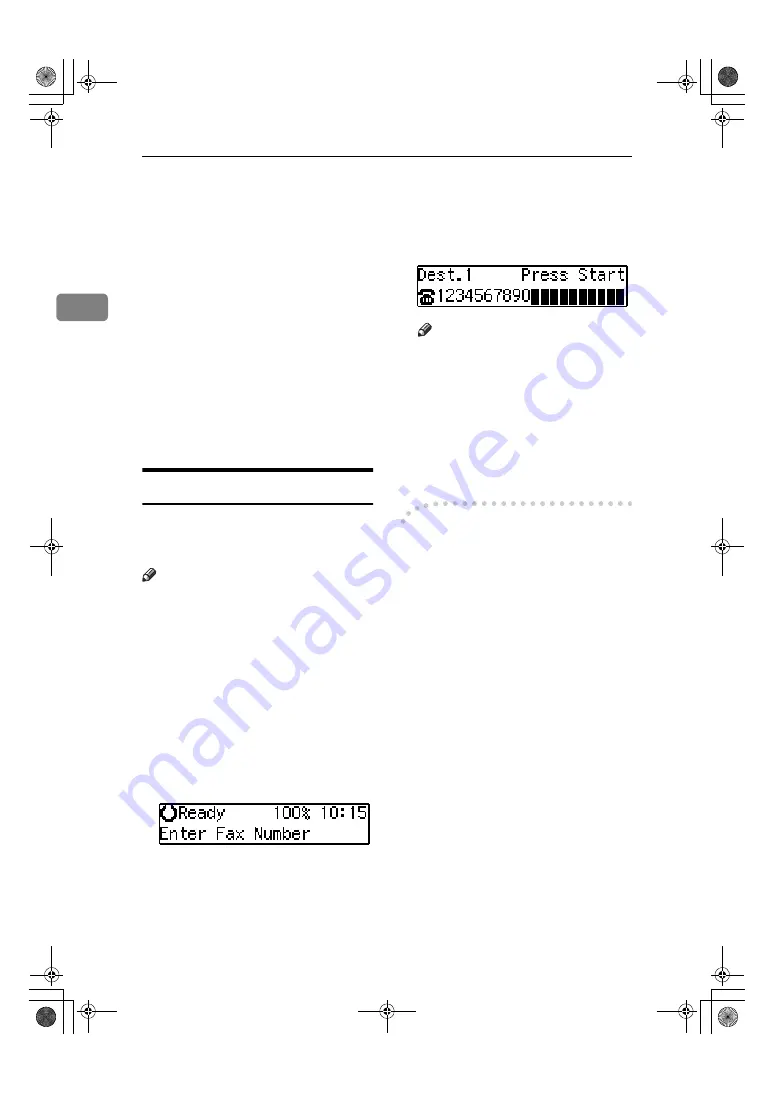
Faxing
32
2
Dialing
There are four main ways to dial a
number:
❖
❖
❖
❖
Entering Numbers Directly
See p.32 “Entering Numbers Di-
rectly”
❖
❖
❖
❖
Using Quick Dials:
See p.33 “Using Quick Dials”
❖
❖
❖
❖
Using Speed Dials:
See p.34 “Using Speed Dials”
❖
❖
❖
❖
Using Groups
See p.35 “Using Groups”
Entering Numbers Directly
Enter numbers directly using the
number keys on the right side of the
operation panel.
Note
❒
Maximum length of a fax number:
254 digits.
❒
You can insert pauses and tones in
a fax number. See p.33 “Pause”,
p.33 “Tone”
❒
A pause is shown as a “-” on the
display.
AAAA
Make sure that the machine is in
standby display.
BBBB
Set your original and select any
scan settings you require.
CCCC
Enter the fax number with the
number keys.
The digits appear on the display as
you enter them.
Note
❒
If you make a mistake, press the
{{{{
Clear/Stop
}}}}
key and enter
again.
❒
If you wish to send this message
to more than one destination,
press the
{{{{
OK
}}}}
key, and then en-
ter the next destination.
DDDD
Press the
{{{{
Start
}}}}
key.
-
-
-
-
Limitations when dialing with
the number keys
F a x n u m b e r s e n t e r e d w i t h t h e
number keys are stored in internal
memory (separate from memory for
storing original data). Therefore, us-
ing the number keys, you cannot pro-
gram 69 or more numbers for the
following:
• Destinations specified in a Memo-
ry Transmission (including Polling
Reception)
• Destinations specified in a Group
For example, when 60 destinations
are registered in a Group with the
number keys, only 9 destinations can
be dialed for Memory Transmission
from the number keys.
StellaF15_GB_Combine_F2_pre_FM.book Page 32 Thursday, June 24, 2004 2:32 PM
Summary of Contents for FAX3310LE
Page 22: ...Getting Started 18 1 StellaF15_GB_Combine_F2_pre_FM book Page 18 Thursday June 24 2004 2 32 PM...
Page 70: ...Registering 66 3 StellaF15_GB_Combine_F2_pre_FM book Page 66 Thursday June 24 2004 2 32 PM...
Page 84: ...80 MEMO StellaF15_GB_Combine_F2_pre_FM book Page 80 Thursday June 24 2004 2 32 PM...
Page 85: ...81 MEMO StellaF15_GB_Combine_F2_pre_FM book Page 81 Thursday June 24 2004 2 32 PM...






























