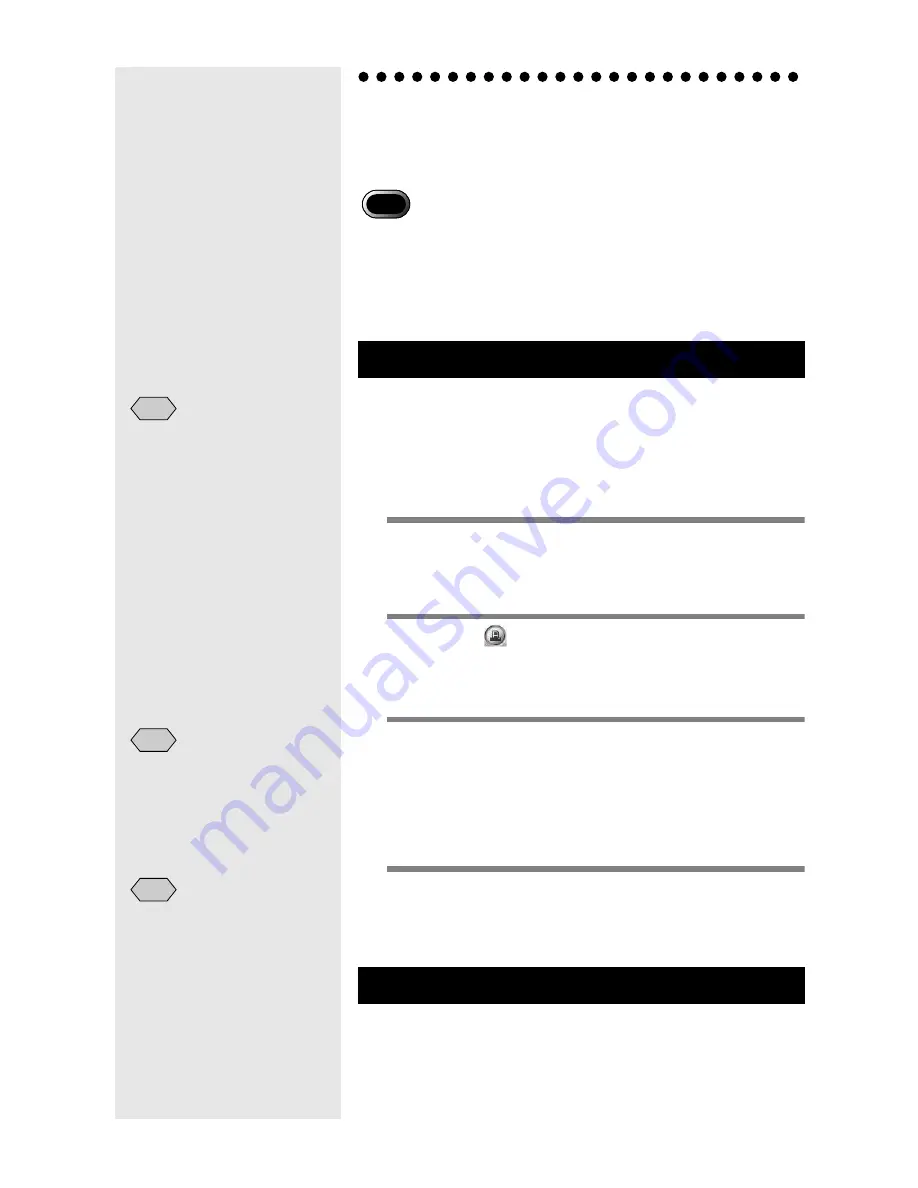
38
Making an Index Print
(Index Printing)
You can make an index print of images saved in the Macintosh.
• An index print can only be made of images in the following file
formats: BITMAP (*.BMP), EXIF2.1/2.0 (*.JPG), JPEG (*.JPG),
NC (*.TIF), PICT (*.PCT), TIFF-YUV (*.TIF), TIF-MMR (*.TIF),
TIFF-RGB (*.TIF), TIFF (*.TIF), AVI (*.AVI), WAV (*.WAV) and
MOV file (*.MOV).
This function enables you to make an index print of files in a
specific folder. You can specify whether to print the title,
shooting date, page number and printing date, and how many
images will be printed on each page.
The index print will be made in accordance with the print
settings registered on the Index Print button.
1
Check the content of the print settings.
Make any changes that are necessary.
m
m
m
m
See “Changing the Print Settings” (p.38).
2
Click on
in the RICOH Gate window.
m
m
m
m
See “Functions of the RICOH Gate Buttons” (p.23).
The [Choose a Folder] dialog will be displayed.
3
Choose the folder for index printing and
click on [Choose].
The [Processing] message will be displayed, and then
the [Print] dialog will be displayed.
m
m
m
m
See “Choose a Folder Dialog” (p.36).
4
Specify the number of prints and select
[OK].
Printing will start.
The index will be printed in accordance with the print settings
registered on the Index Print button.
When you make the print settings, you can save the various
settings related to index printing, such as the number of
images printed on each page, whether to print the title,
Making an Index Print
Changing the Print Settings
Important
• The index print folder is
specified in advance in the
print settings. No changes
can be made after index print
operation has started.
Note
• Choose the printer to be used
with the selector.
Note
• The [Print] dialog settings
vary depending on the
printer used.
• For more information, refer
to the instruction manuals
for your Macintosh and
printer.
Note
Summary of Contents for Caplio RICOH Gate for Macintosh
Page 18: ...16...





























