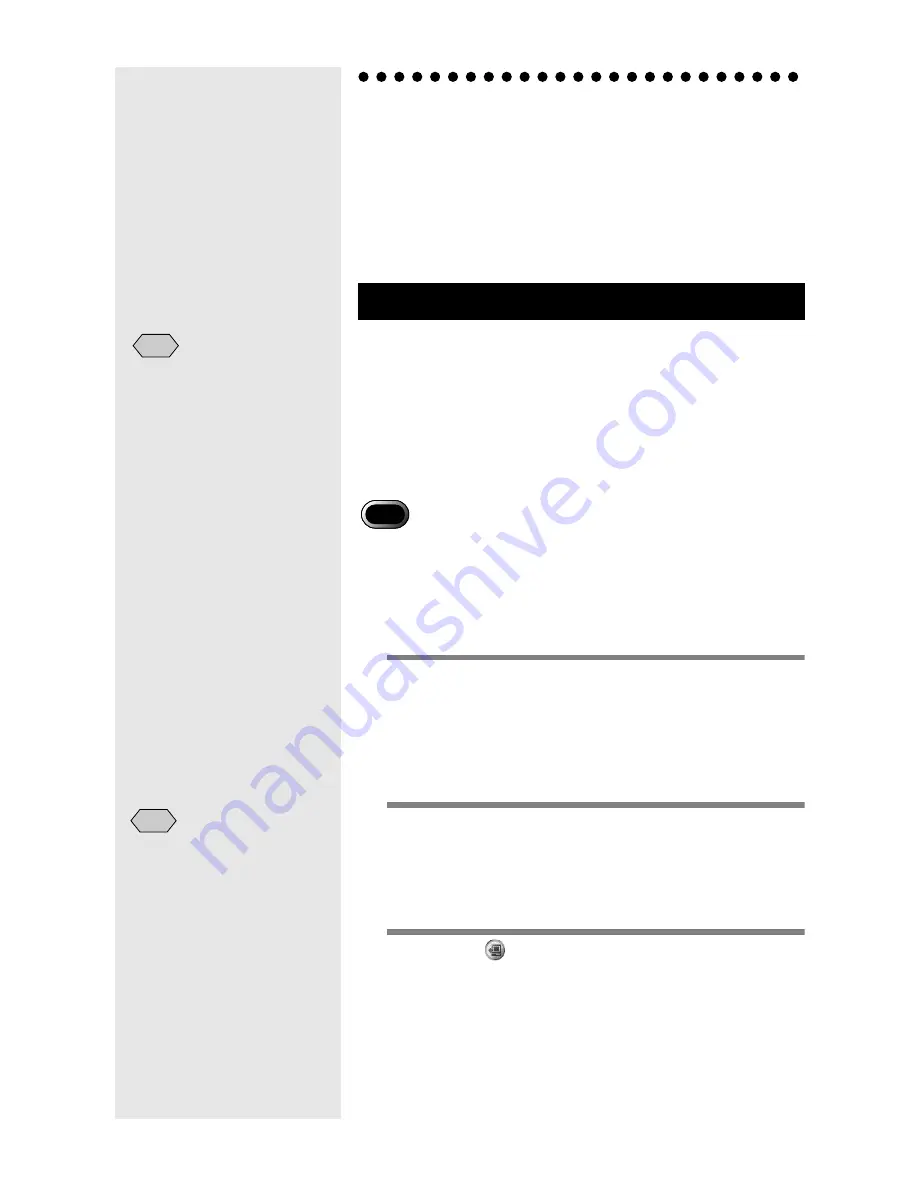
32
Saving Files From the Macintosh
to the Camera
(Macintosh
➝
Camera)
You can send files recorded with the camera and music data
(MP3 file) from the Macintosh to the camera.
Check that the camera is properly connected to the Macintosh
before proceeding.
.
Uploading refers to the process of sending file from the
Macintosh to the camera.
You can upload image, voice memo and motion picture and
music files from the Macintosh to the camera by folder using
the RICOH Gate Upload button.
Uploading is performed in accordance with the upload settings
registered on the Upload button.
m
m
m
m
See “Changing the Upload Button Settings” (p.34).
• Only EXIF files (*.JPG), voice memo files (*.WAV) and motion
picture files (*.AVI) recorded with the camera and MP3 files
(*.MP3) can be uploaded.
• All files of the specified type in the selected folder are uploaded.
You cannot select each file to be uploaded.
1
Check that the camera is properly
connected to the Macintosh.
m
m
m
m
See “Connecting the RICOH BASE to a Macintosh”
(p.17).
See “Connecting the Camera to a Macintosh” (p.19).
2
Check the content of the upload
settings.
Change the settings as required.
m
m
m
m
See “Changing the Upload Button Settings” (p.34).
3
Click on
in the RICOH Gate window.
m
m
m
m
See “Functions of the RICOH Gate Buttons” (p.23).
The [Upload] dialog will be displayed.
Uploading Using the Upload Button
• When uploading MP3 files,
be sure to read “Uploading
an MP3 File” (p.37) first.
Note
Important
• If the camera is not properly
connected to the Macintosh,
a message will be displayed.
Check the connection.
Note
Summary of Contents for Caplio RICOH Gate for Macintosh
Page 18: ...16...






























