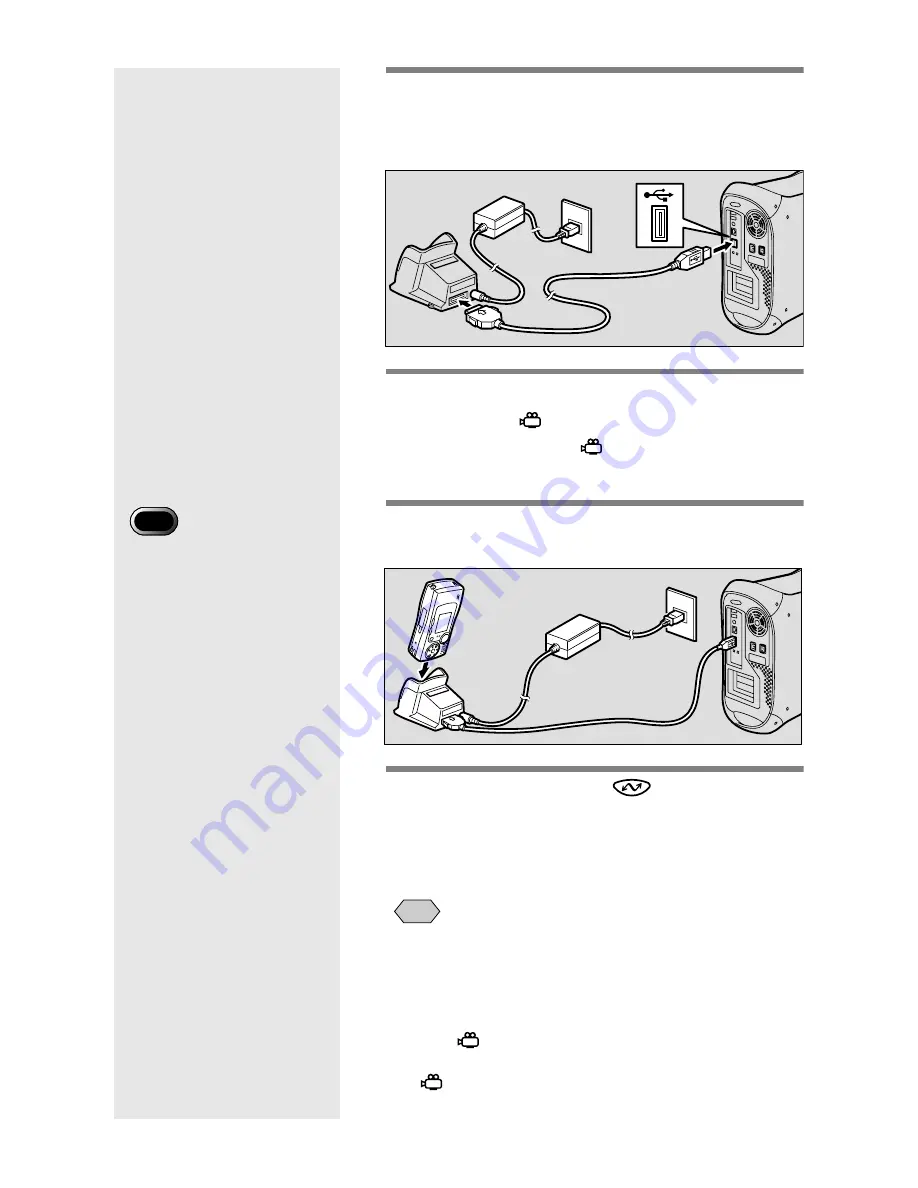
18
3
Connect the USB cable to the DIGITAL
(AV/USB) terminal on the RICOH BASE
and the USB port on the Macintosh.
4
Check that the mode dial on the camera
is not set to
(motion picture).
If the mode dial is set to
(motion picture), switch
to another mode.
5
Place the camera on the RICOH BASE.
The LED on the RICOH BASE will light.
6
Press the START key
on the RICOH
BASE.
The camera is now in PC connection mode.
m
m
m
m
See "Starting Up RICOH Gate" (p.21).
• If you press the START key and the camera is in PC
connection mode, charging will not start when the camera is
placed on the RICOH BASE. Turn the camera off to put it in
charging mode.
• The RICOH Gate window is unoperatable when the mode dial
is set to
(motion picture).
• The camera is in web camera mode when the mode dial is set
to
(motion picture).
m
m
m
m
See "Using the Caplio RR10 as a Web Camera" (p.45).
• Do not place the camera on
the RICOH BASE with the
AC adapter converter
attached to the camera.
Important
Note
Summary of Contents for Caplio RICOH Gate for Macintosh
Page 18: ...16...






























