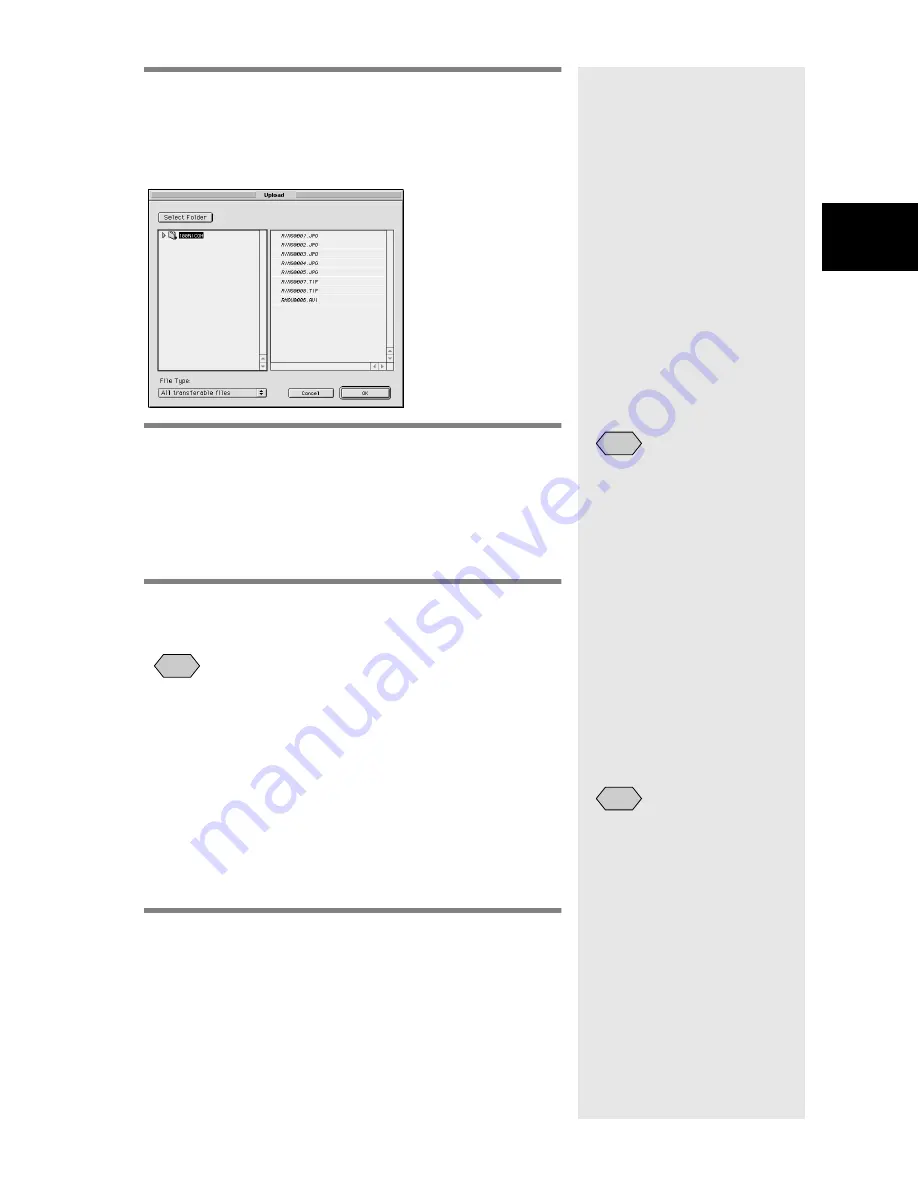
33
3
Using RICOH Gate
4
If necessary, click on [Select Folder] and
select the drive and folder where the file
to be uploaded is located.
m
m
m
m
See “Choose a Folder Dialog” (p.36).
5
Select the type of file to be uploaded
from [File Type].
m
m
m
m
See “Upload Dialog” (p.34).
When you select the type of file, only files of the
specified type are displayed in the file list.
6
Check the files displayed in the file list
and select [OK].
• If the file is a voice memo file, the icon denoting a voice
memo will be displayed, and if the file is a motion picture file,
the icon denoting a motion picture will be displayed.
• If you select an MP3 playlist file, the [Select Playlist] dialog
will be displayed. Refer to the following when uploading an
MP3 file or MP3 playlist file.
m
m
m
m
See “Uploading an MP3 File” (p.37).
The message to confirm that uploading will start will
be displayed.
7
Select [OK].
The specified file will be sent from the Macintosh to
the camera.
• Only files indicated in the
file list will be uploaded.
Note
Note
• If [Turn off camera after
saving] has been selected in
the Upload button settings,
the confirmation message
will be displayed. When you
select [OK], the camera will
be turned off.
See “Changing the Upload
Button Settings” (p.34)
.
Note
Summary of Contents for Caplio RICOH Gate for Macintosh
Page 18: ...16...






























